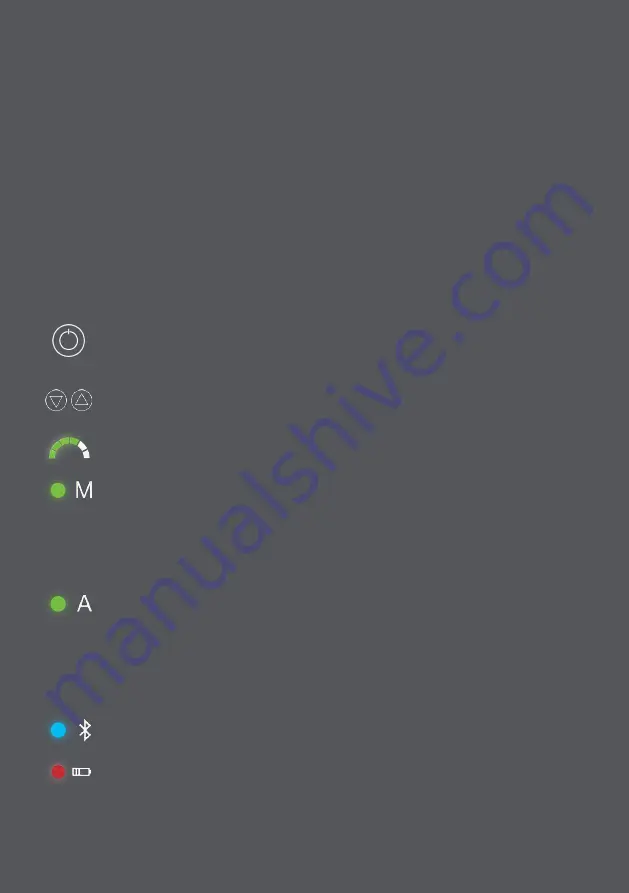
Using the Bluetooth
controller
The Bluetooth controller allows the e2-pod mode selection / assist level to be changed.
When the Bluetooth controller is powered off or the connection between the remote and
the e2-pod is lost, the e2-pod will run at half power.
Power/Mode selection button:
Holding the power / mode selection button
for two seconds or more will turn the remote on/off. A short press of the button
allows you to switch between M and A modes.
Assist level buttons:
These allow you to increase/decrease the assist level
from minimum to maximum (indicated by the assist level LEDs).
Assist level LEDs:
These LEDs indicate the assist level selected (selectable
using the assist level buttons).
Manual Mode LED:
This LED illuminates solid green when the M mode is
selected (selectable using the power/mode selection button). There are two
power modes. ‘M’ gives a conventional torque sensor type power output: the
motor cuts in immediately as you pedal and its output matches your own input.
The result is a very natural cycling action, but with the sensation of being given
a gentle boost.
Automatic Mode LED:
This LED illuminates solid green when the A mode is
selected (selectable using the power/mode selection button). The ‘A mode’
utilises the in-built “Inclinometer / Accelerometer” sensor which allow the
e2-pod to recognise hills and gradients, and accordingly provide automatic
compensation by increasing or decreasing the power delivered. This results in
the rider’s exertion levels remaining more constant whilst tackling gradients, as
if travelling on the flat.
Bluetooth LED:
This LED will illuminate solid blue when the Bluetooth controller
is successfully paired with the e2-pod.
Battery LED:
When the battery level drops and the controller requires charging,
the battery LED will illuminate solid red. Whilst in charge mode, the battery LED
will flash red. When charging is complete / charging is not required, the LED will
turn off.
Bluetooth controller operation:
47
Summary of Contents for Abington
Page 1: ...U S E R G U I D E 1...
Page 5: ...4...
Page 35: ...Using the e2 pod 34...
Page 47: ...46...
Page 52: ...51...
Page 59: ...58...













































