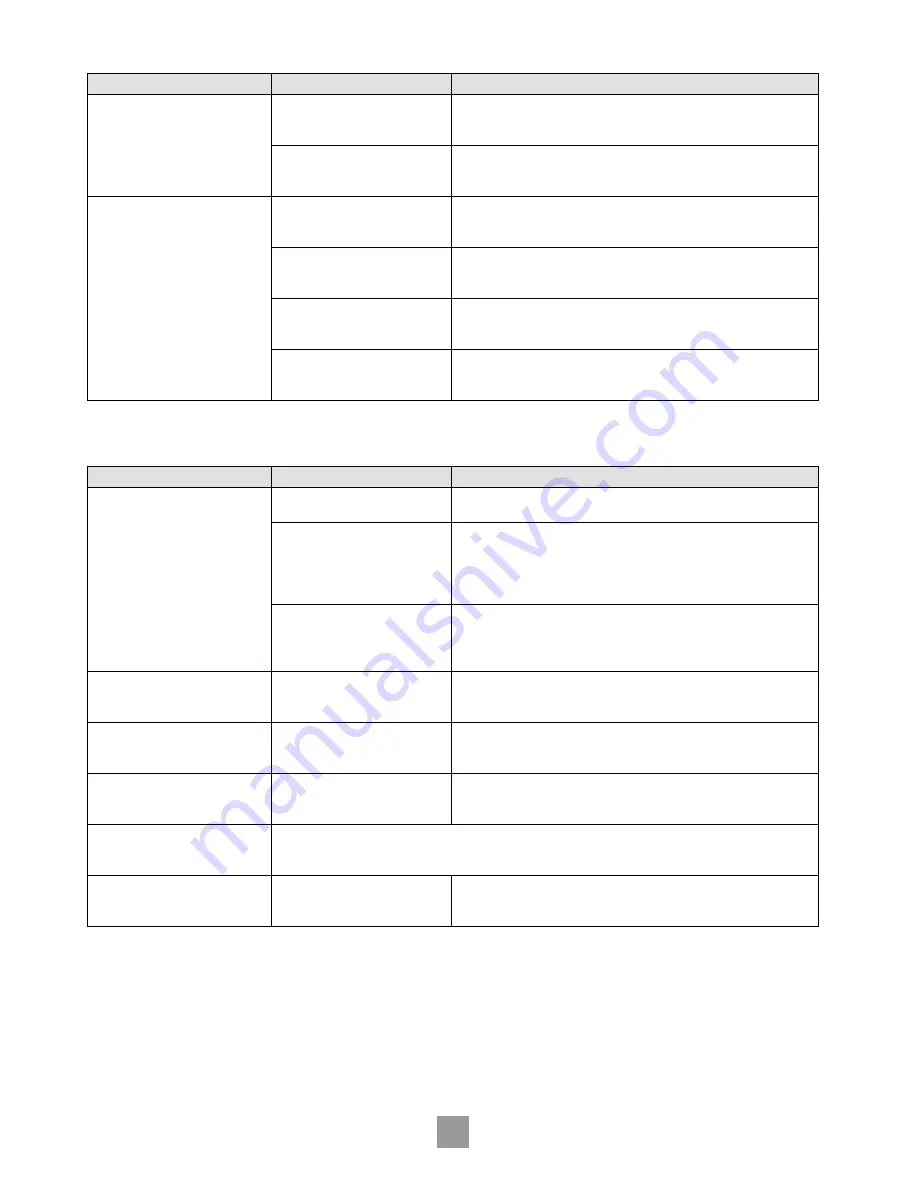
20
21
E
n
g
li
sh
PROBLEMS WITH AUDIO OUTPUT
Problem
Possible cause
Solution
No sound!
Incorrect input selected on audio
device (decoder, receiver, amplifier,
etc.)
Select the appropriate input on the audio device (consult that product’s
handbook)
Bad audio connection (analogue or
digital) from DV27A to audio device
Check connections at both ends and, if necessary, try an alternative cable
No sound from the centre/rear
speakers
A two-channel source, such as a CD,
is being played
There is no fault
The ‘Audio’ is set incorrectly in the
‘Setup’ menu
Enter the ‘Setup’ menu and change the ‘Audio’ setting to ‘Bitstream/6ch.’
(see page 9)
The centre/rear speakers are
configured incorrectly in the ‘Setup’
menu
Enter the ‘Setup’ menu and change the settings on the ‘Speakers’ page to reflect
your speaker configuration (see page 10)
Bad connection between the DV27A
and the amplifier/receiver or the
amplifier/receiver and the speakers
Check connections at both end and, if necessary, try alternative cables
PROBLEMS WITH DISC PLAYABILITY
Problem
Possible cause
Solution
Player loads disc but does not play, or
play-back halts unexpectedly (perhaps
with the message ‘Invalid Region’ being
displayed)
Not all discs play automatically when
loaded
Press
PLAY
There is a fault in the manufacturing
of the disc
Some discs are manufactured incorrectly, and are known to cause problems on
ARCAM (and other) DVD players. Naturally, we aim to support all discs; from
time-to-time we issue software upgrades for the player that fixes new problems
of which we are aware. Please contact ARCAM customer support for further
details.
The disc is from the wrong region
DVD discs are designed to be played only in the region that they are sold in (for
example, discs from the USA are ‘Region 1’ and discs from Europe are ‘Region 2’).
Your player is factory-configured to play discs from the region it is to be sold in,
and may not play discs from other regions.
Disc does not play and ‘Bad Disc’ is
displayed
The disc is damaged or dirty, or does
not contain any files that the DV27A
can handle
Remove disc from tray and check surfaces for damage or dirt. In the case of a
CD-ROM, check that the disc contains valid MP3/WMA or JPEG files.
Cannot enter player ‘Setup’ menu
Disc still playing
Stop disc, and press
SETUP
on remote control (see page 7)
Some MP3/WMA files cannot be
played
There are some restrictions on the
type of MP3/WMA files that the
DV27A player can play
See page 17 of this Handbook
The player takes a long time to identify
a CD
Since this is a DVD player (primarily), it checks for discs in the following order: DVDs, SVCDs, VCDs, CDs. Therefore it
takes longer to identify a CD than any other disc type.
The front-panel display is not
illuminated
The front-panel display has been
switched off
The front panel supports three different levels of illumination. Press the ‘
DISP
’
button on the remote control to select your preferred level
BEFORE CONTACTING CUSTOMER SERVICES
If any problem persists or cannot be cured using the advice given,
either contact your Arcam dealer or Arcam customer support.
Before contacting Arcam customer services with a question however,
it is useful to have various version and region numbers available. This
information is displayed in the top left corner of the screen when the
player is first switched on (or brought out of standby).
This information is shown for approximately two seconds, and is the
following format:
software version/ drive version/ Arcam shipping region/ DVD region.
Summary of Contents for DV27A
Page 1: ...Progressive scan DVD player DV27A ...
Page 2: ...2 ...




































