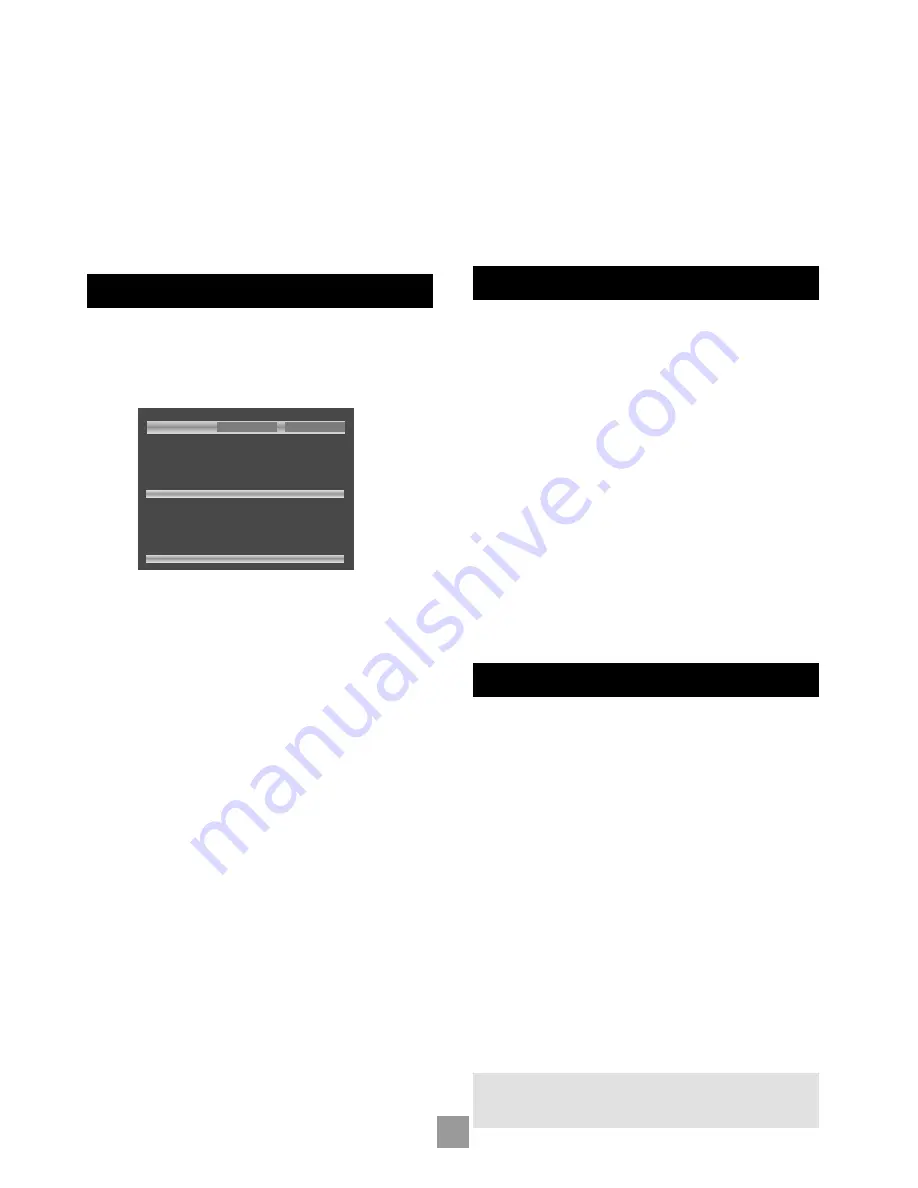
18
19
E
n
g
li
sh
For MP3 playback, the following constant bit rates are supported:
32, 64, 80, 96, 112, 128, 160, 192, 256 and 320 kilobits per second.
Variable bitrate (VBR) between 96kb/s and 320kb/s is also
supported.
For WMA playback, the following constant bit rates are
supported: 48, 64, 80, 96, 128, 160, and 192 kilobits per second.
CD-ROM discs may contain files other than MP3, WMA or
JPEGs, but these will not be displayed on the screen.
Because of differences in the many MP3 and WMA encoders available,
we recommend that you conduct a test recording before transferring
large numbers of files to CD-R or CD-RW for subsequent playback
on the DV27A.
PROGRAMMED PLAYBACK (AUDIO-CDS)
Press
PROG
on the remote control to open the ‘Programme’ menu.
Playback must be stopped first.
The bottom of the screen shows the number of tracks present on the
disc. Below this is an information line, giving relevant information for
the cursor position.
You can enter a sequence of up to 20 tracks for programmed playback.
If you enter data that is invalid for the current disc, the field will be
erased automatically.
To program the player, highlight the first entry (using the cursor pad on
the remote control), then press the number of the track you want to
play first. To enter a second track, move down, then type the number
of the second track to play, etc. To enter a track number greater than
9, press the two digits sequentially (e.g., for track 10, first press
1
, then
press
0
).
To play the programme you have entered, highlight the
PLAY
button
on the screen and press
OK
. The ‘PROG’ indicator shows on the front
panel display and the programmed sequence begins.
If you make a mistake while programming, you can clear a single field
by highlighting it and pressing
CLEAR
. To clear all the fields at once,
highlight the ‘CLEAR ALL’ button on the screen and press
OK
.
To stop the programmed sequence and return to normal playback,
select the ‘PLAY’ button in the programme menu with no programme
specified. This clears programme mode and causes normal playback
order to be resumed.
Note that in programmed playback mode, skipping track forward or
back skips forward or back through the programmed sequence.
The player returns to ‘Browse’ mode if no programme has been
entered when
PROG
is pressed for a second time.
PROGRAMMED PLAYBACK (CD-ROM)
Pressing the
PROG
button on the remote control stops playback
(if active) and changes the player mode to ‘Programme’ mode (as
indicated at point (2)).
Navigating the directory tree is the same as described earlier for
‘Browse’ mode. Files from any location on the disc may be added to
the playlist by moving the cursor to the file, then pressing
OK
on the
remote control. Files that are present in the playlist are shown with a
light blue highlight.
To remove a file from the playlist, move the cursor to the file and press
OK
. The blue highlight disappears from the file, indicating that the file
is no longer in the playlist. To remove all files from the playlist, press
CLEAR
on the remote control.
When you have entered the programme to your satisfaction, press the
PROG
button again. This changes the display to show the programmed
list (‘Playlist’ mode) and playback starts automatically.
Playback can be stopped and started using the
STOP
and
PLAY
keys,
as normal. To stop the programmed sequence and return to normal
playback, press the
PROG
button for a third time; this stops playback
and changes the player to ‘Browse’ mode.
SHUFFLE AND REPEAT
Note that this section is valid for audio-CDs only.
REPEAT
Press the
RPT
button on the remote control to cycle throught the
repeat options. ‘Track’ or ‘Disc’ (i.e. all) repeat are available.
When a track repeat is selected, the loop symbol on the front panel
display is illuminated and the current track is repeated. If a disc repeat
is selected, the loop symbol and ‘ALL’ are illuminated and the entire
disc is repeated.
To cancel repeat, press the
RPT
button until the Repeat symbols on
the front panel display are no longer illuminated.
SHUFFLE
Press the
P MODE
button on the remote control to activate shuffle
play.
The ‘RAND’ (random play) indicator shows on the display, and the
tracks are played in random order.
To cancel random play, press the
P MODE
button for a second time.
Note that Repeat and Shuffle cannot be set at the same time.
13 Track(s) on this disc.
Enter title number.
Play
Clear All
1: 1
2: 2
3: 3
4: 4
5: 5
6: 6
7: 7
8: 8
9: 9
10: 10
11: 11
12: 12
13: 13
14: – –
15: – –
16: – –
17: – –
18: – –
19: – –
20: – –
NOTE
: If a programmed sequence is shuffled using the
P MODE
button on the remote control, pressing
P MODE
again will not
‘unshuffle’ the programme.
Summary of Contents for DV27A
Page 1: ...Progressive scan DVD player DV27A ...
Page 2: ...2 ...




















