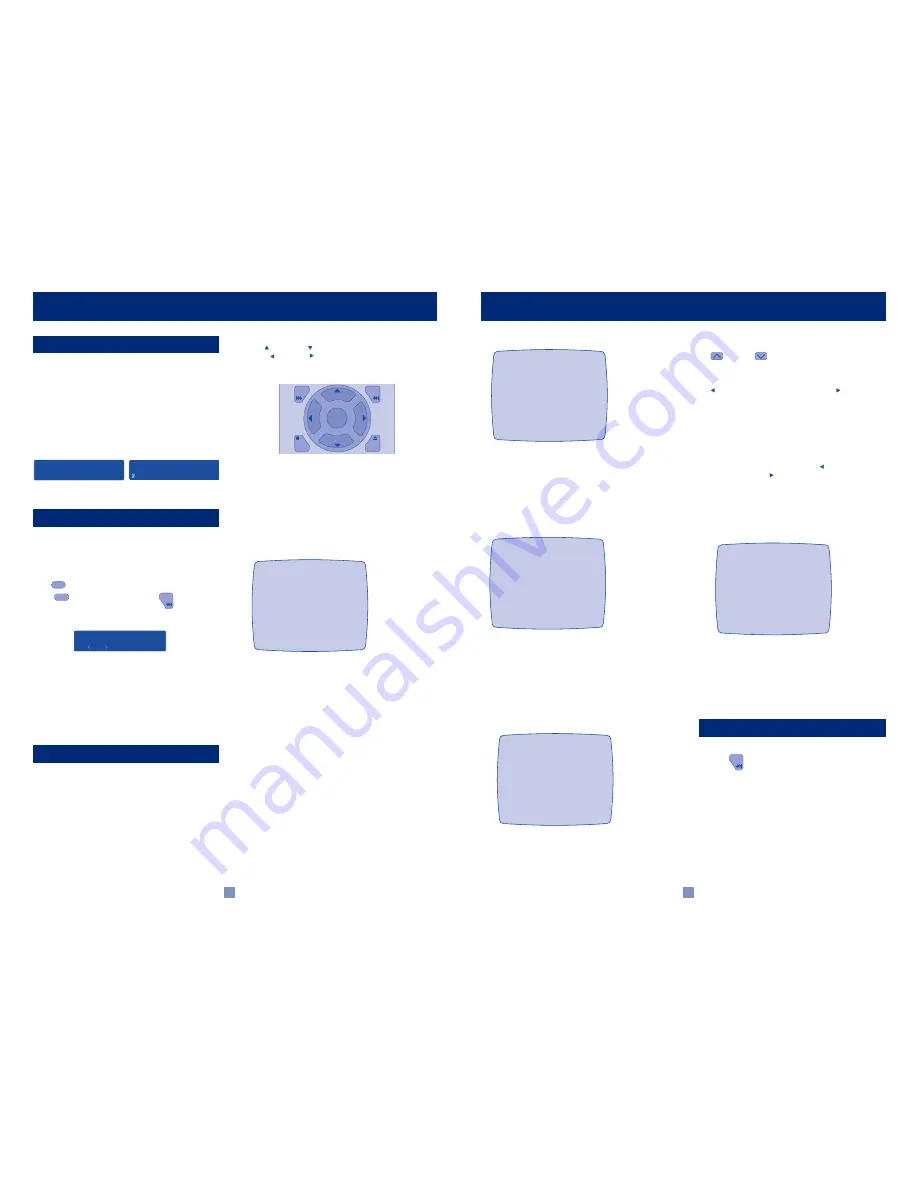
19
18
dn
POWER
Switches the amplifier on.
do
POWER INDICATOR
This will initially glow orange. After a few seconds, it will
glow green. When the indicator glows orange, the speakers
are disconnected and an internal protection circuit is
activated.
dp
DISPLAY
When the amplifier is turned on the display shows:
Before using your DAVE, you must set certain parameters for it on
the menus in ‘Set up mode’.You can enter this mode using either
the Remote Control or the front panel.
USING THE REMOTE CONTROL
The CR9000 must be in AUDIO mode to control the unit.
Press to
enter
AUDIO mode.
Press
followed within 2 seconds by
.
You will see....
or....USING THE FRONT PANEL
Hold down the MODE button and whilst still holding it down
press the CONFIRM button.You will see ‘Misc <PAGE>’.
Either method will bring up a menu on the On Screen Display
(OSD) on the TV monitor connected to your DAVE module.
At the same time, the same title or selected line from the menu
will show in the display on the front panel.
There are 5 menus, each has up to 7 options.
The selected menu will be appear on your 'On Screen Display' on
your TV monitor. The selected line of the menu will also be
displayed on the front panel display of the DAVE.
Each of the following sections starts with a picture showing what
you will see as you move through the menus.
USING THE REMOTE CONTROL
Use
[PAUSE] and
[STOP] buttons to go up/down the
menu,
[REW] and
[FF] buttons to alter the selection on the
highlighted line, and to change menu pages when the menu
heading is highlighted.
USING THE FRONT PANEL
When 'Misc <PAGE>' is showing move through the 5 menu
headings using the VOLUME control.
To cycle through the items on a menu, press the CONTROL
button one, two, three or more times.To select a choice rotate the
volume control one click at a time to cycle through the available
choices. After you have cycled through each of the items on a
menu, return to <PAGE> using the CONTROL button, then you
can then use the VOLUME control to move onto other menus.
Menu page 1/5 - Miscellaneous
ON SCREEN DISPLAY ON/OFF
Default is on. If you choose 'off' the on screen display (OSD) will
go off once you have saved the settings and will not show when
you adjust volume, change inputs, etc, unless you go back to the
setup menu screen again.
N.B.
To turn the OSD on again you have to go back into setup menu
and reselect 'On Screen Display On'.
DECODE MODE
Auto -
Automatically selects the digital source if present.
Analogue -
Allows selection of analogue sources only.
Digital -
Allows selection of digital sources only.
Auto mode is recommended.
MEASUREMENTS - IMPERIAL/METRIC
Choose your preferred unit of measure for the distance of speakers
from your sitting position adjusted on menu page 3/5 (delay setup).
COLOUR OSD
With OSD on the background screen for the OSD on the TV will
be blue. With OSD off the background will be grey.This latter
mode may be better in some countries that use non mainstream
video standards.
MENU
RESTORE
FAV
AUD
DAVE amplifier - Setting up
Continued
GETTING READY FOR USE
TO ENTER SET UP MODE
USING THE MENUS
ARCAM Home Theatre
ARCAM Home Theatre
V
Vol
olum
ume
A
An.
. Pro
Pro
lo
logic
ic
Misc
Misc
PAGE
PAGE
V
GUIDE
EXIT
PRE
CH
MENU
R
E
W
F
F
PAUSE
STOP
SEL
PLAY
Arcam Home Theatre
1/5 Misc.
On Screen Display: On/Off
Decode: Auto/Analogue/Digital
Measurements: Imperial
Colour OSD: On\Off
Menu page 2/5 - Speaker Sizes
Choose between large, small or not present. Where applicable this
information is used in Dolby Digital decoding to redirect bass
signals to speakers that can handle them.
If you choose ‘Not present’ for a speaker then you will not be
given the option to set delay times for these speakers on menu
page 3/5.
Menu page 3/5 - Delay Setup
Select each speaker in turn and then enter the distance from the
speaker to your normal sitting position.This range is adjustable
from 0-25 feet in 1 foot steps (0-7m in 0.3m steps).
DELAYS
Your DAVE automatically adjusts the channel delay times to
achieve 'coincident arrival' of sound from the speakers when you
have entered the distance from your listening position to each of
your speakers.
Menu page 4/5 - Speaker Trims
TEST TONE ON/OFF
Turn the test noise on to cycle through the speakers and adjust
the relative levels of them.The noise will continue to cycle until
turned off. Use the trim to adjust for an equal level of noise from
each speaker at the listening position.
The trim levels are relative to the volume of the left and right front
speakers so if you increase/ decrease the volume using the volume
up
or down
buttons on the remote or the front panel
volume knob, the centre, rear and subwoofer levels will also change
accordingly.
To adjust the level of the centre, rear and sub (AV and stereo) use
the
[REW] button to move the sound left and
[FF] button to
move the sound right.
The test noise will stay on the selected speaker whilst you are
making adjustments and then go onto the next speaker after a few
seconds.
Subwoofer
There is only one subwoofer pre-amp out on the DAVE but it is
possible to have one volume setting for home cinema use (AV)
and another for when listening in stereo mode.
To adjust the sub (AV and stereo) use the
[REW] button to
move the sound left and
[FF] button to move the sound right.
You can turn the stereo sub output off by turning the level fully
down until OFF is shown on the display.
See also 'Speaker setup' in the 'User Guide' section of this DAVE
handbook.
Menu page 5/5 - Digital Input Setup
The DAVE module has 4 digital inputs (2 x optical, 2 x coaxial).
Each of these can be allocated to one of 6 inputs DVD/AV/AUXI-
CD/TUNER/VCR or Not Connected. Each digital input can only be
allocated to one input e.g. if you chose Optical 1 to be for DVD
the choices for Optical 2 are now only AV/AUX/CD/TUNER/VCR
or not connected, etc. If you wish to re-allocate DVD to another
input you must first change Optical 1 to another source, e.g. AUX,
before you can allocate DVD to a different input.
USING THE REMOTE CONTROL
Press the
button any time.
USING THE FRONT PANEL CONTROLS
Press the front panel CONFIRM button at anytime from any menu.
Both the OSD and front panel display will then show 'Settings
Saved' for a couple of seconds to confirm this.
Your unit now has the settings stored in memory as 'Favourite
Settings'.You can choose to trim the centre and surround levels to
suit a particular movie, then restore the stored settings at any time
by pressing FAV RESTORE on the remote.
Now you have finished ‘Setting up’, return to the ‘User Guide’.
MENU
DAVE amplifier - Setting up
Continued
Arcam Home Theatre
2/5 Speaker Sizes
Main
= Large/Small
Centre
= Large/Small/Not Present
Surr
= Large/Small/Not Present
Sub
= Present/Not Present
m
Arcam Home Theatre
3/5 Delay Setup
Distance from:
Left Front
=
m
Right Left
=
m
Centre
=
m
Right Rear
=
m
Left Rear
=
m
Arcam Home Theatre
4/5 Speaker Sizes
Test tone
:On/Off
Left Front
Centre
I--------------I--------------I 0dB
Right Front
Left Rear
I--------------I--------------I 0dB
Right Rear
I--------------I--------------I 0dB
Sub (AV)
I--------------I--------------I 0dB
Sub (Stereo)
I--------------I--------------I 0dB
m
Arcam Home Theatre
5/5 dig.Input Setup
Optical 1
DVD/AV/AUX/CD/TUNER/VCR/Not connected
Optical 2
DVD/AV/AUX/CD/TUNER/VCR/Not connected
Coax1
DVD/AV/AUX/CD/TUNER/VCR/Not connected
Coax2
DVD/AV/AUX/CD/TUNER/VCR/Not connected
Exit + Save On/Off
TO EXIT MENUS AND SAVE SETTINGS
































