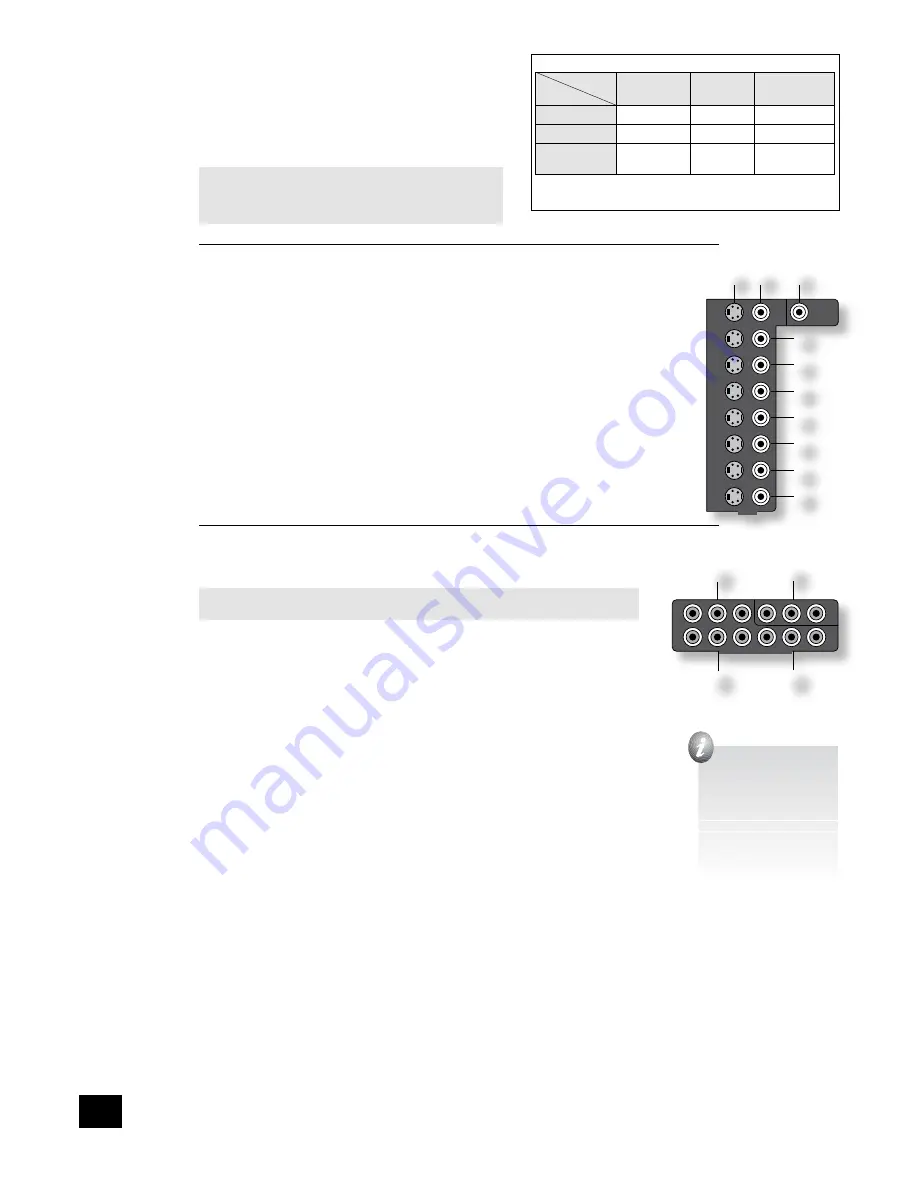
AVR280
8
Video connections
The AVR280 allows for conversion between different video
formats. This means that the AVR280 can convert between
composite, S-video and component, if required. For example, if
you are watching a composite input from a VCR, you may view
it from the S-video or Component/RGB video outputs of the
AVR280. This allows you to use a single (typically high-quality
Component/RGB) connection between the AVR280 and your
display device.
The record loops do
not
work from the video converter.
This means that to record a S-video or composite signal,
a S-video or composite signal (respectively) must be
supplied.
Composite/S-video video connections
dm
dn
MONITOR OUT
.
Two video output connectors are provided, one for S-Video and one for composite video. The outputs
carry the same information at all times (and both may be used simultaneously, if required).
Connect one of these outputs to the video input of your display device.
dq
VCR IN
,
ds
AUX IN
,
dt
AV
,
ek
SAT
,
el
DVD
.
Connect the composite video outputs of your source equipment to these inputs. The choice of
connection to use (S-video or composite) depends on where the signal is to be routed to: if the
signal is to be used in Zone 2, then a composite connection is required; if the signal is to be used
for recording (routed to a VCR, for example), then the connection type must match the connection
to the recording device (i.e., if the recording device requires a S-video signal, then a S-video
connection from the source equipment must be used).
If both connections are made, the signal from the S-video input will be used for the main zone if no
Component/RGB signal is supplied.
dp
VCR OUT,
dr
AUX OUT
.
Connect one of the S-video or composite video outputs to the video input of your VCR or AUX. The
connection used must match the video type of the source you wish to record (as described above).
For example: if you wish to record a S-video signal from your satellite receiver on your VCR, the
connection to the VCR must also use S-video.
High quality (Component) video connections
These inputs are suitable for connection to component (YUV/YCrCb) or RGB outputs. These
signals are usually available from a DVD player, set-top box or games console and offer the
best possible picture quality.
Note that the high-quality component video connections operate independently of the
composite/S-video connections.
Generally, the component video standard is used in North America/NTSC regions, while RGB
is used in Europe.
em
AV
,
eo
DVD
,
ep
SAT INPUTS
. Connect the video outputs of your high-quality video sources
to these inputs.
en
HIGH QUALITY VIDEO OUT
. Connect these sockets to the component video inputs of your
display device.
Important notes about HQ-video inputs and outputs
<
In the ‘Video Settings’ set-up menu, each of these three high-quality component video
inputs can be allocated individually to any of the other inputs, e.g., the input labelled
‘DVD’ does not have to be used for DVD, but can be used for something else. See page
14 for further details.
<
You cannot mix component and RGB sources. Selection of component or RGB can be
made in the Set-up menu ‘General Settings’ page (see page 10).
<
The high-quality component video inputs have sufficient bandwidth for line-doubled
NTSC (525/60) or PAL (625/50) video (‘progressive scan’) and also US HDTV video
signals. However, when used with such signals the OSD is not overlaid on the picture
but is output at standard interlaced NTSC or PAL (525 or 625 line) rate on a solid
background.
<
When using the HQ-video inputs, the composite and S-video outputs will be muted. This
is because the processing for the on-screen display would create invalid video signals on
these outputs.
SCarT rGB 4-wIre ConneCTIon
(SCART refers to the multipole A/V connector used commonly on European A/V equipment.)
Some video projectors and most European TV sets require the use of a 4-wire RGB connection, where
the ‘sync’ signal is separate from RGB. In this case, you need to use the composite video
MONITOR
OUT
dn
for the sync information. A cable is available from your dealer to make this 4-wire RGB
connection (refer to the table of SCART connections at the back of the manual). Note that use of this
feature requires (in addition to the RGB connections) a composite video connection between the source
and the AVR280, in order to supply the additional synchronisation signal.
Note that most SCART TV inputs will require the SCART RGB status line to be controlled before the RGB
signal will be displayed. The RGB trigger output will control this signal when connected to the SCART
socket using a cable of the type given on page 32. These cables are available from your dealer.
The AVR280 does not support either 5-wire RGB HV or 3-wire RGB sync-on-green connections.
�����
���
��
���
���
��
���
��
���
���
�
�
���
���
�����
�����
���
��
��
��
��
��
��
��
�� �� ��
��
���
���
���
���������������������
��
��
��
��
The following video conversions are possible:
To:
From:
Composite
S-video
Component/
RGB
Composite
Yes
Yes
Yes
S-video
Yes
Yes
Yes
Component/
RGB
No
No
Yes
Note that conversion between RGB and Component video
(or vice-versa) is not supported by the AVR280.
when you connect
your devices to these
connectors, take care to
follow the letter/colour
coding for each input.
no damage will occur if
connected incorrectly,
but unusually coloured
or unstable pictures will
result.









































