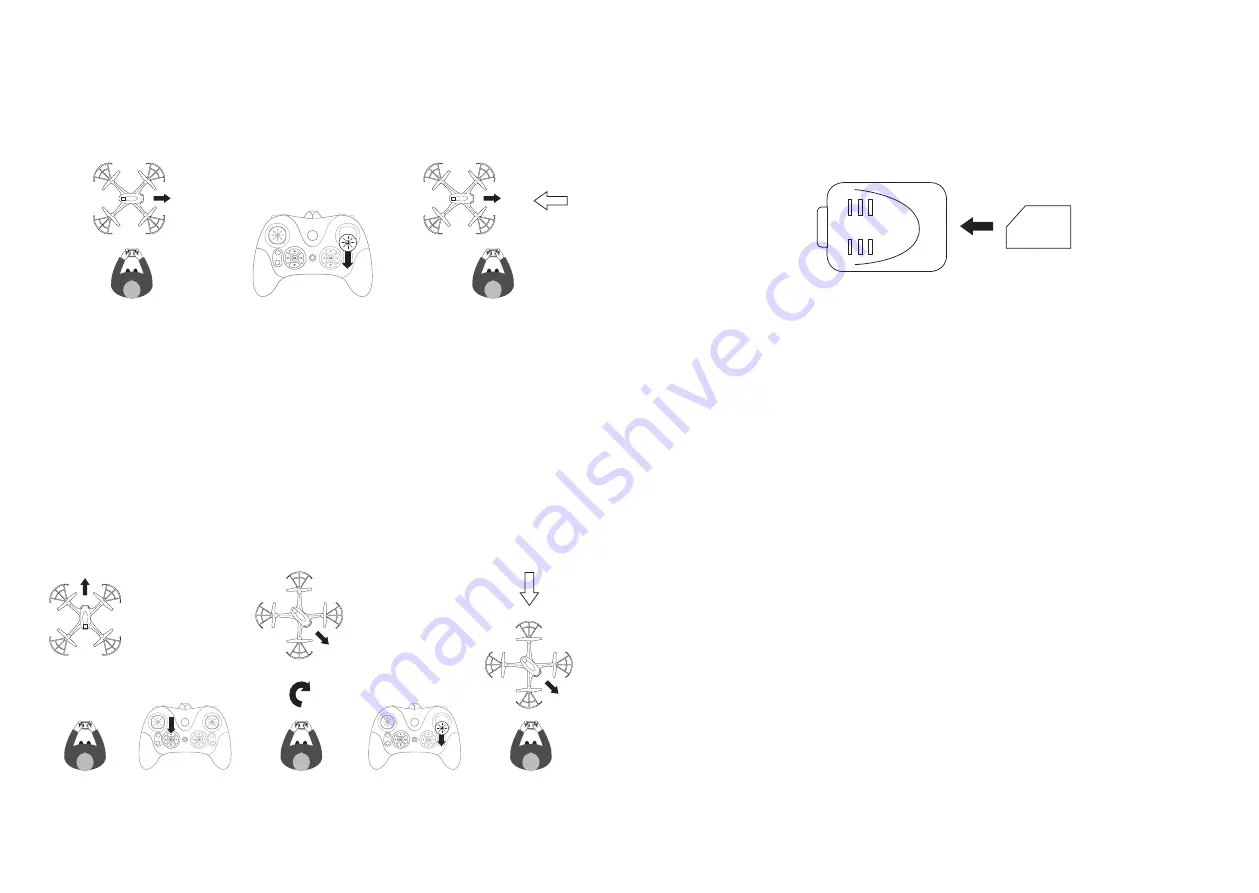
12
13
Using the Camera
The Orbit Overwatch Drone can take photos and videos through the use of the controller and you can record your
photos and/or videos onto a Micro SD card (not included).
Recording photos and videos
If you wish to record onto a Micro SD card, please insert into the Camera (8) as shown:
1. To take a photo, press the Photo button (13) once
2. To record a video, press the Video button (23) to begin filming. To stop filming, press the Video button again (23).
The video will then automatically save to the Micro SD card
Reviewing photos and videos
To review your recorded content, you will need a Micro SD card reader.
Note:
Before you remove the Micro SD card from the camera, ensure the Drone is powered OFF.
Headless mode
When first turning on the Drone, it will start with Headless mode turned off. This means that when you change
direction on the controller, the Drone will respond by moving in relation to the way it is facing. E.g.
Drone facing right
Select backwards direction
Drone moves backwards
from the way its facing
CAM
OFF/ON
CAM
OFF/ON
CAM
OFF/ON
CAM
OFF/ON
CAM
OFF/ON
Sometimes this can be tricky to fly the Drone, especially when the Drone is facing a different way to you. To help make
flying the Drone easier, you can turn on Headless mode. This mode means that the Drone will fly in relation to you.
Turning on Headless mode
1. Place the Drone in front of you, facing forward
2. When the Drone takes-off it will set the way it is facing as the forward direction
3. Turn on Headless mode by pressing the Headless mode (14). You will hear a beep to indicate this mode has
been activated
4. The Drone will now respond to your change of direction commands in relation to which way was set as forward,
regardless of which way it now faces
Take off
Press Headless mode
Drone can face
any direction
Select backwards
direction
Drone moves
backwards
CAM
OFF/ON
CAM
OFF/ON
CAM
OFF/ON
CAM
OFF/ON
CAM
OFF/ON
CAM
OFF/ON
CAM
OFF/ON
CAM
OFF/ON
CAM
OFF/ON
To turn off Headless mode, simply press Headless mode (14).





















