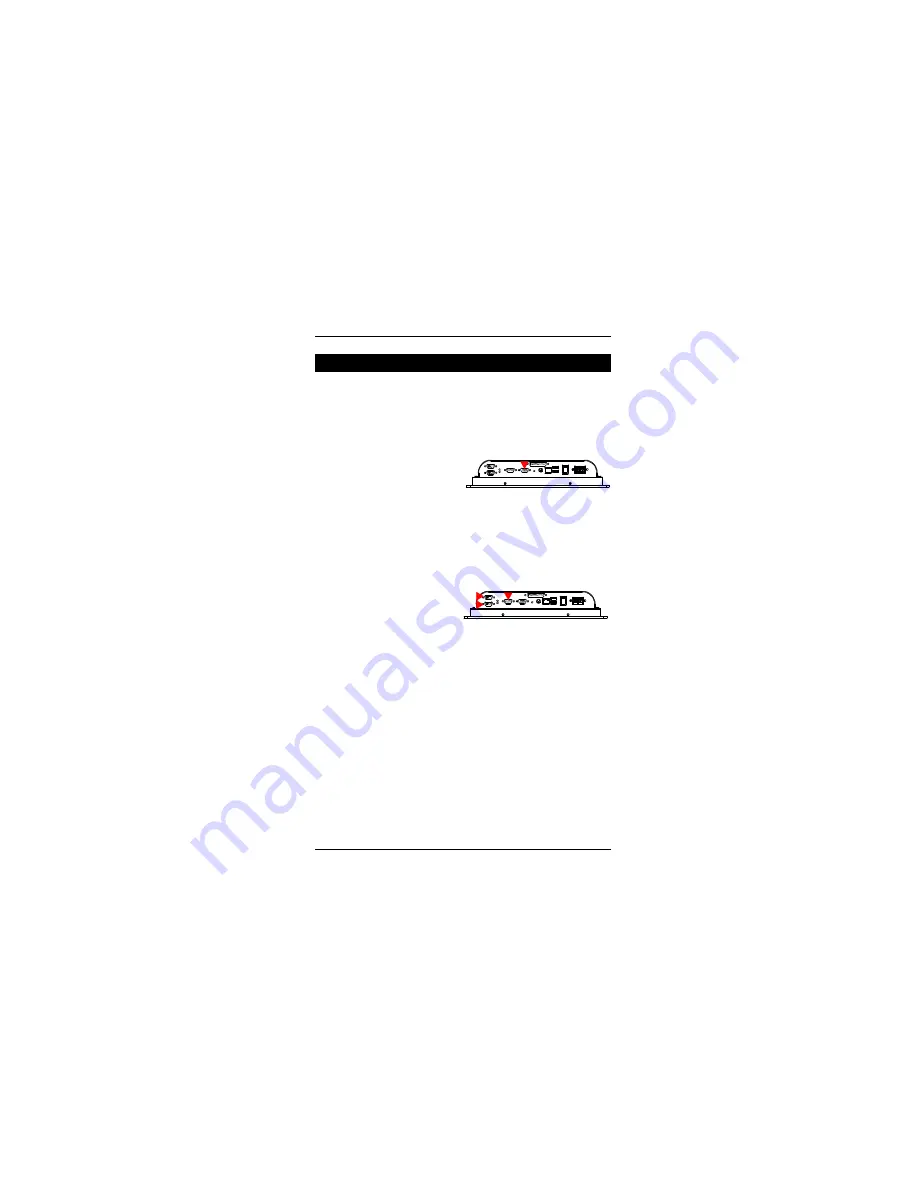
1 0
P1215 Quick Installation
Connecting Peripherals
The user can use the I/O interfaces located at the backside of the chassis to
connect external peripheral devices, such as a mouse, a keyboard, a monitor,
serial devices or parallel printer etc. Before connection, make sure that the
computer and the peripheral devices are turned off.
Connecting an exter-
nal CRT
P1215 has a 15-pin analog RGB
interface connector located at
the rear side of the chassis for
connection a secondary display. The system can support simultaneous display
on both its LCD display and on the external CRT display. Note that the
preferred resolution is 1024 x 768 because this is what the LCD Panel needs
to operate full screen.
External Serial Ports (RS-232/COM2/3)
The P1215 logic board
supports three onboard serial
ports, all COM ports supports
RS-232.
The external RS-232, COM2, COM3 are all D-SUB 9-pin connectors. To
connect any serial device, follow the following instructions:
1. Turn off the Panel PC system and the serial devices.
2. Attach the interface cable of the serial device to the 9-pin D-SUB serial
connector. Be sure to fasten the retaining screws.
3. Turn on the computer and the attached serial devices.
4. Refer to the serial device's manual for instruction to configure the operation
environment to recognize the new attached devices.
5. If the serial device needs specified IRQ or address, you may need to run the
CMOS setup to change the hardware device setup.
Summary of Contents for P1215
Page 6: ...6 P1215 Quick Installation Mounting Wall Mounting...
Page 7: ...7 7 P1215 Quick Installation...
Page 8: ...8 P1215 Quick Installation Dimension Unit mm...
Page 17: ...17 1 7 P1215 Quick Installation Panel PC Installation 1 Choose Drivers Utilities...
Page 18: ...1 8 P1215 Quick Installation 1 1 Select Panel Computing...
Page 19: ...19 1 9 P1215 Quick Installation 1 2 Select P1215...
Page 20: ...2 0 P1215 Quick Installation 1 3 Install All Drivers...
Page 21: ...21 2 1 P1215 Quick Installation 2 Install Touch Screen Driver 2 1 Select All Touch Screen...






















