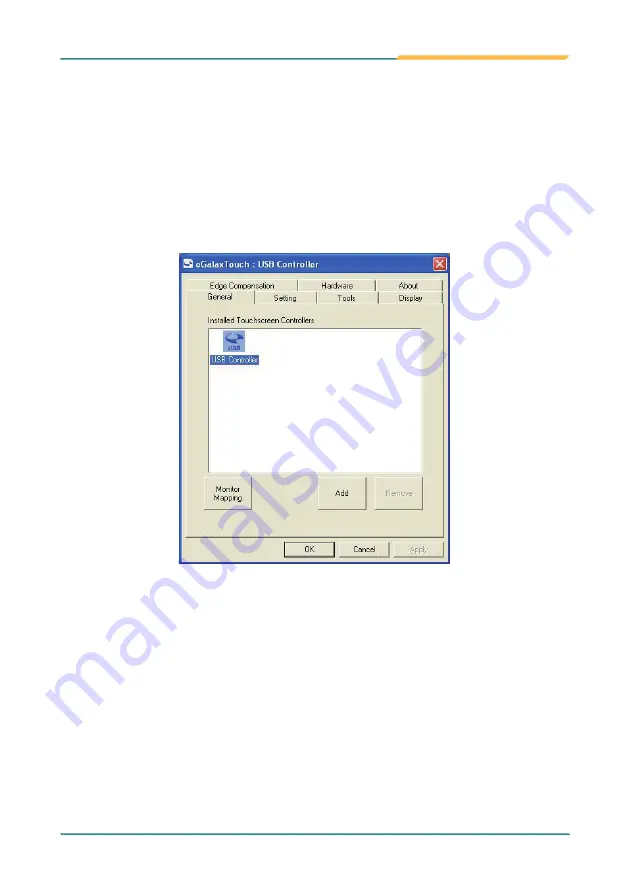
- 81 -
Appendix
Besides the TouchMon pop-up menu, users can also double click the icon on
the desktop or the shortcut on the All Programs menu to run the touch screen
configuration utility. By default the General tab shows up in the eGalax window
when the utility is launched.
The General tab shows the touchscreen controller installed.
Add
The Add button is used for serial RS-232 controllers only. Press this button to
search the eGalax serial controllers connected with the system COM ports.
Whenever it finds a new eGalax serial controller, a new serial controller icon
will be added in the controller list of the window automatically.
The USB eGalax device supports plug and play, the icon denoting USB
controller will be added in the controller list automatically when the USB
controller is connected with the system USB port. And, the icon will be
removed as soon as the device is disconnected from the system USB port.
H.2. Touch Screen Configuration Utility
H.2.1. General Tab
Summary of Contents for M1858
Page 2: ...2 This page is intentionally left blank...
Page 4: ...ii This page is intentionally left blank...
Page 15: ...1 1 Chapter 1 General Information Chapter 1 General Information...
Page 21: ...7 2 Chapter 2 Getting Started Chapter 2 Getting Started...
Page 22: ...8 Getting Started 2 1 Dimensions 337 502 558 66 47 Unit mm...
Page 43: ...29 3 Chapter 3 Use the Computer Chapter 3 Use the Computer...
Page 47: ...33 Use the Computer 6 Or you can choose Program to set Function Keys as any program s hot key...
Page 53: ...39 Use the Computer 3 Set destination folder...
Page 57: ...43 4 Chapter 4 BIOS Chapter 4 BIOS...
Page 68: ...54 This page is intentionally left blank...
Page 69: ...55 Appendix Appendix...
Page 103: ...89 Appendix Drawing Test Grid...
Page 114: ...100 Appendix This tab provides a general overview of the eGalax driver H 2 8 About Tab...
















































