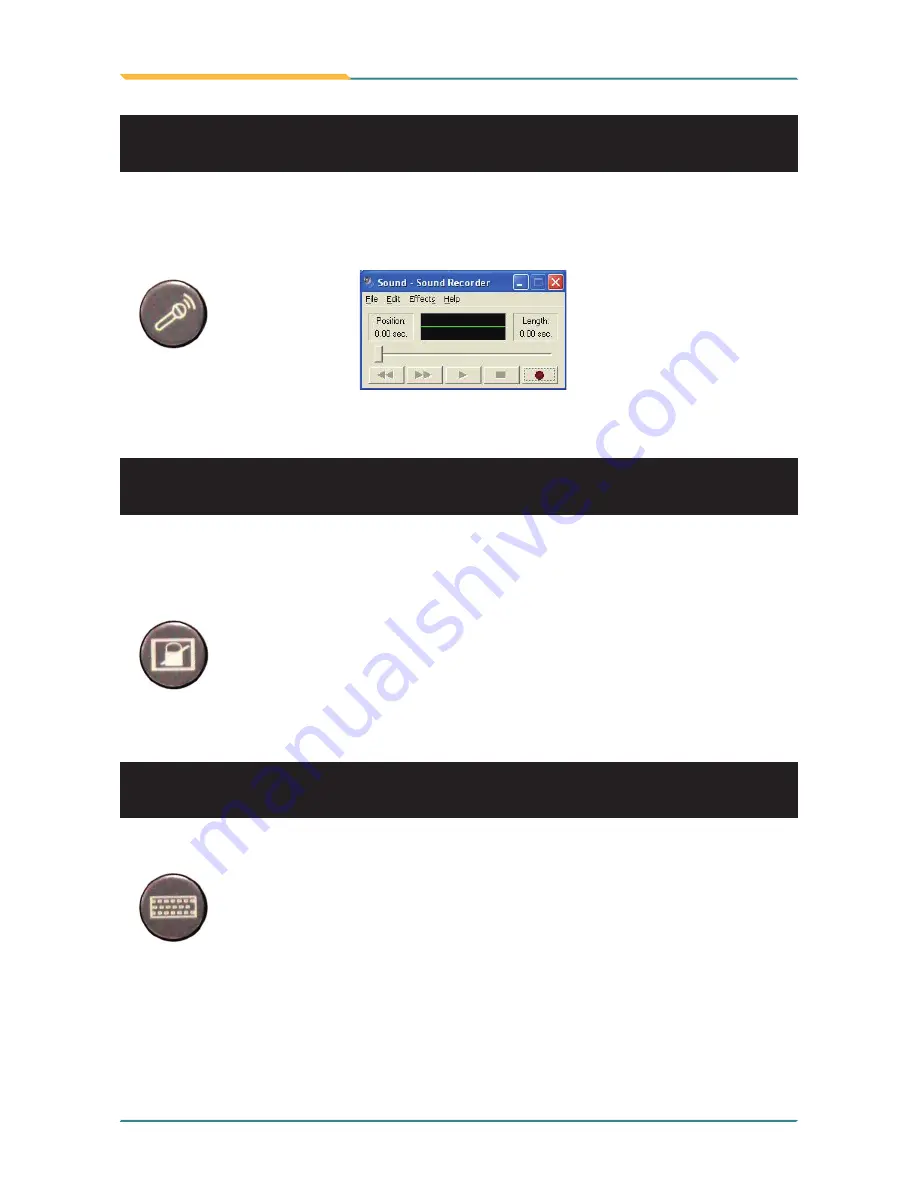
- 50 -
Using the Medical PC
2.5 Audio Recording
The medical PC is equipped with a built-in microphone. Press the audio record
button located on the front panel to bring up Windows Sound Recorder for
voice or audio recording.
2.6 Screen Security Lock
Press once to disable the touch screen function; press again to enable. While
the touch screen is disabled, you can still control your computer via keyboard/
mouse.
2.7 On-screen Keyboard
Press to bring up or close the Windows on-screen keyboard.
Summary of Contents for M1255
Page 2: ...2 This page is intentionally left blank...
Page 11: ...1 General Information 1 Chapter 1 General Information Chapter 1 General Information...
Page 15: ...5 General Information 1 4 Overview Rear View Front View...
Page 16: ...6 General Information 1 5 Dimensions 25 307 277 Unit mm...
Page 21: ...11 General Information Right Side Barcode Scanner DC Power Jack USB 2 0 Port...
Page 23: ...13 Using the Medical PC 2 Chapter 2 Using the Medical PC Chapter 2 Using the Medical PC...
Page 41: ...31 Using the Medical PC 3 Wait for the process 2 Select preferred language...
Page 43: ...33 Using the Medical PC 7 Click Next 6 Select preferred type and Click Next...
Page 44: ...34 Using the Medical PC 8 Click Next 9 Click Next to create shortcuts...
Page 45: ...35 Using the Medical PC 11 Click Finish to complete all process 10 Wait for the process...
Page 71: ...61 BIOS 3 Chapter 3 BIOS Chapter 3 BIOS...
Page 77: ...67 BIOS 3 3 Boot Settings...
Page 80: ...70 BIOS This function displays the information of HDD detected 3 3 3 Hard Disk Drives...
Page 85: ...75 Appendix Appendix Appendix...






























