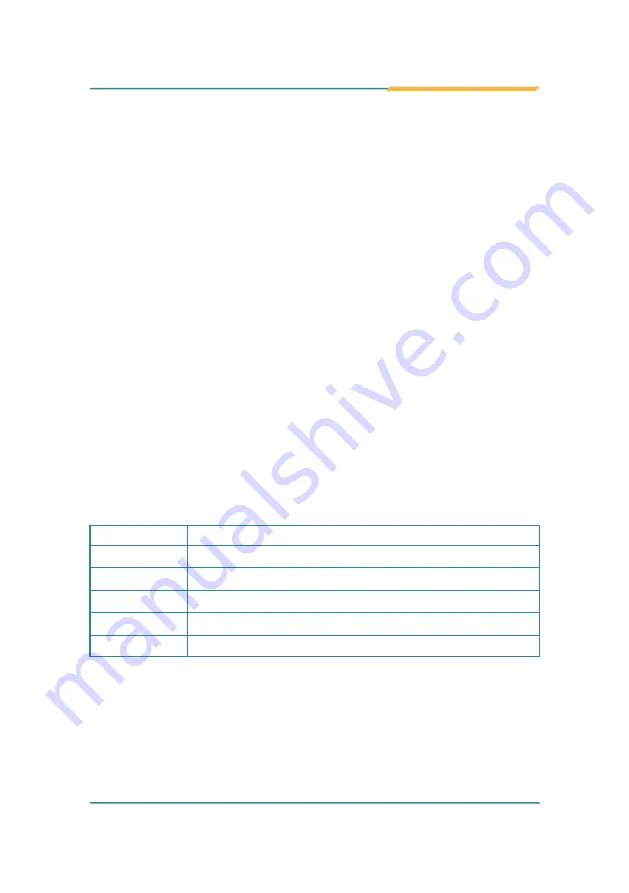
- 35 -
BIOS
5.1.1. Function Keys
In the above BIOS Setup main menu of, you can see several options.
We will explain these options step by step in the following pages of this
chapter, but let us first see a short description of the function keys you may
use here:
•
Press← (left, right) to select screen;
•
Press ↓ (up, down) to choose, in the main menu, the option you want
to confirm or to modify.
•
Press <Enter> to select.
•
Press <+>/<–> keys when you want to modify the BIOS parameters for
the active option.
•
[F1]: General help.
•
[F2]: Previous value.
•
[F3]: Optimized defaults.
•
[F4]: Save & Exit.
•
Press <Esc> to quit the BIOS Setup.
•
[F7]: User can press this key to enter Boot Menu when system start up.
5.1.2. Menu Bars
There are six menu bars on top of BIOS screen:
Main
To change system basic configuration
Advanced
To change system advanced configuration
Chipset
To change chipset configuration
Security
Password settings
Boot
To change boot settings
Save & Exit
Save setting, loading and exit options.
User can press the right or left arrow key on the keyboard to switch from
menu bar. The selected one is highlighted.
Summary of Contents for IEC-3350
Page 2: ...2 This page is intentionally left blank...
Page 3: ...i Revision History Version Date Description 1 0 2020 09 Initial release...
Page 11: ...1 1 Chapter 1 Introduction Chapter 1 Introduction...
Page 16: ...6 This page is intentionally left blank...
Page 17: ...7 2 Chapter 2 Getting Started Chapter 2 Getting Started...
Page 18: ...8 Getting Started 2 1 Dimensions 163 50 Unit mm 109...
Page 21: ...11 3 Chapter 3 System Configuration Chapter 3 System Configuration...
Page 23: ...13 System Configuration Intel CPU Micro SD Card Socket...
Page 33: ...23 4 Chapter 4 Installation and Maintenance Chapter 4 Installation and Maintenance...






























