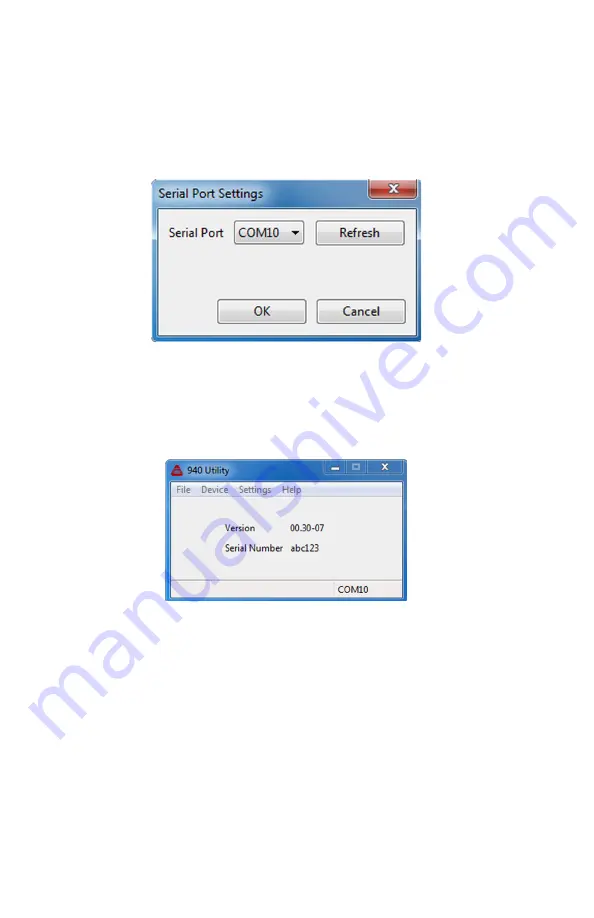
2. Connect the supplied Micro USB cable between the USB 2.0
port on the 940A and the computer.
3. To select the COM port, click
Settings
then
Serial Port
in the Utility menu. Select the COM port of your computer,
click OK. See Figure 32.
Figure 32: Selecting COM Port
4. The Utility should then read and display the current firmware
version and the serial number. See Figure 33
Figure 33: 940A Utility Reading Serial Number
5. In the 940A Utility main menu click
Device
then
Upload
Firmware
; browse to the location of the new firmware, select
the zipped file and click
Open
.
6. Click the
Upload To Device
button. A progress bar will
appear that counts the number of blocks loaded and the total.
7. After the upload, the 940A should restart and pause on the
startup screen. A message in the startup screen should ap-
38
Summary of Contents for 940A
Page 10: ...x ...



















