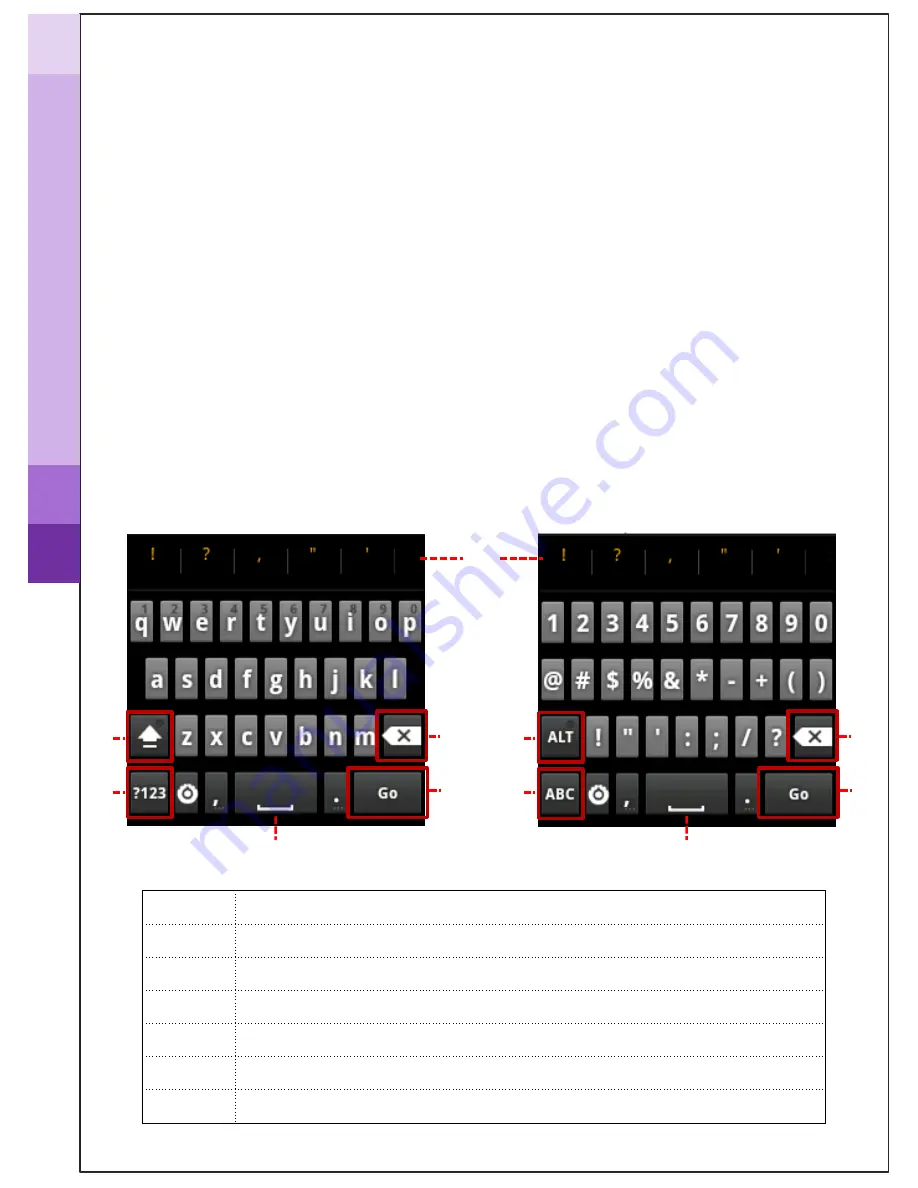
The touch screen lets you select items or perform function. Learn basic
actions to use touch screen.
•
Tap : Touch once with your finger to select or launch the menu option, or
application
•
Drag : Tap and drag your finger up, down, left, or right to move to items on lists.
•
Tap and hold : Tap an item and hold it for more than 2 seconds to open pop-up
option list
•
Double-tap : Tap twice quickly with your finger to zoom in or out while viewing
photos.
Use the touch screen
Enter text
Enter text by selecting characters on the virtual keypads
①
③
②
No.
Function
①
Shortcuts for frequent use
②
Capitals lock key
③
Switch between ABC and Number(symbol) mode
④
Space
⑤
Delete
⑥
Start new line
④
⑤
⑥
④
③
②
⑤
⑥
H
ow
to
us
e





















