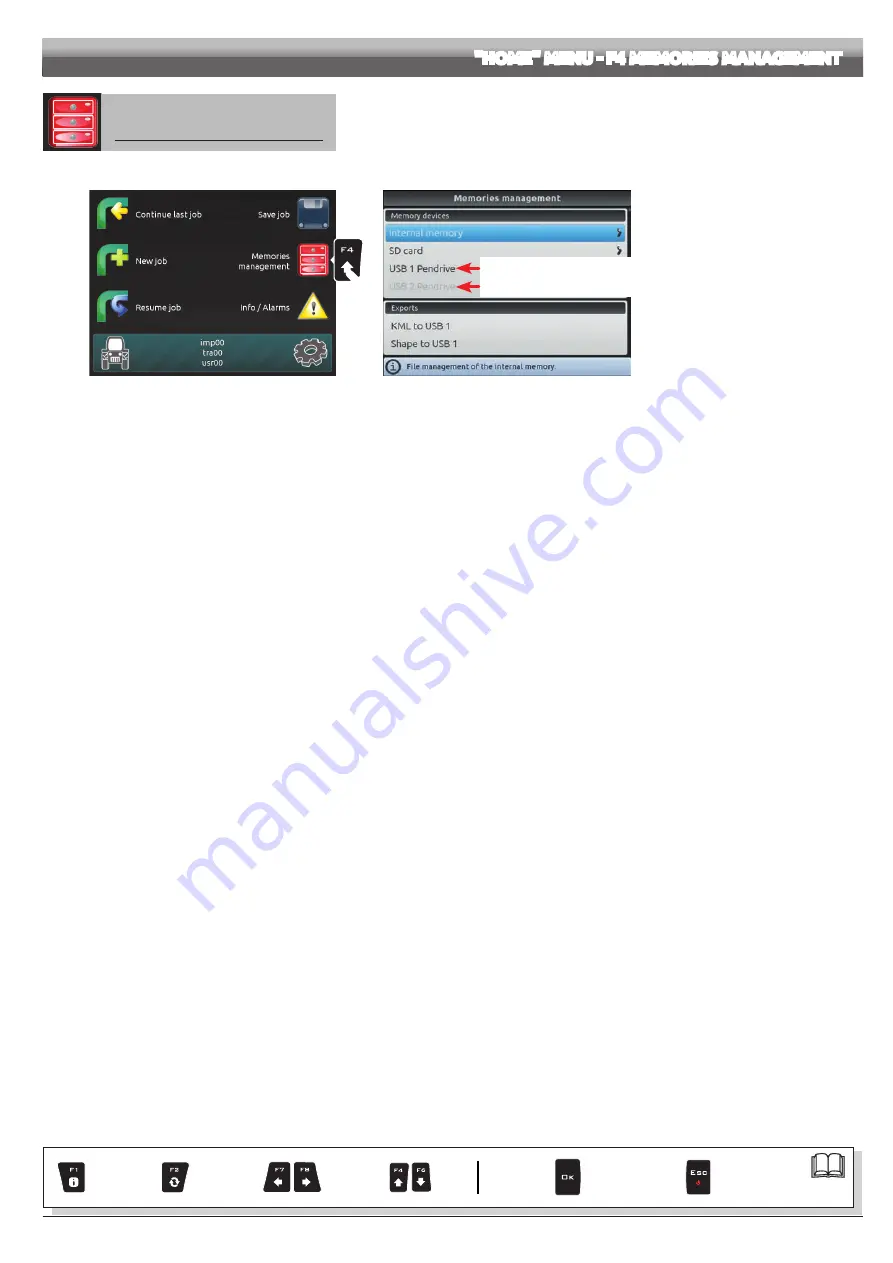
39
12.4
F4
Memories management
Manages and copies data between internal and external memories (SD card, Pendrive).
Allows to upload, save and/or delete the data memorized on Navigator or on an external memory (SD card / pendrive); said data concern jobs carried out or machine
configurations. The operations that can be carried out will be illustrated in the following paragraphs.
1
Fig. 136
A
USB 1 pendrive inserted = active menu
B
USB 2 pendrive not inserted = locked menu
Fig. 137
"HOME" MENU - F4 MEMORIES MANAGEMENT
Par.
Exit the function
or data change
Confirm access
or data change
Scroll
(LEFT /
RIGHT)
Delete
selected
character
Data
increase /
decrease
Scroll
(UP /
DOWN)
Enter
selected
character
















































