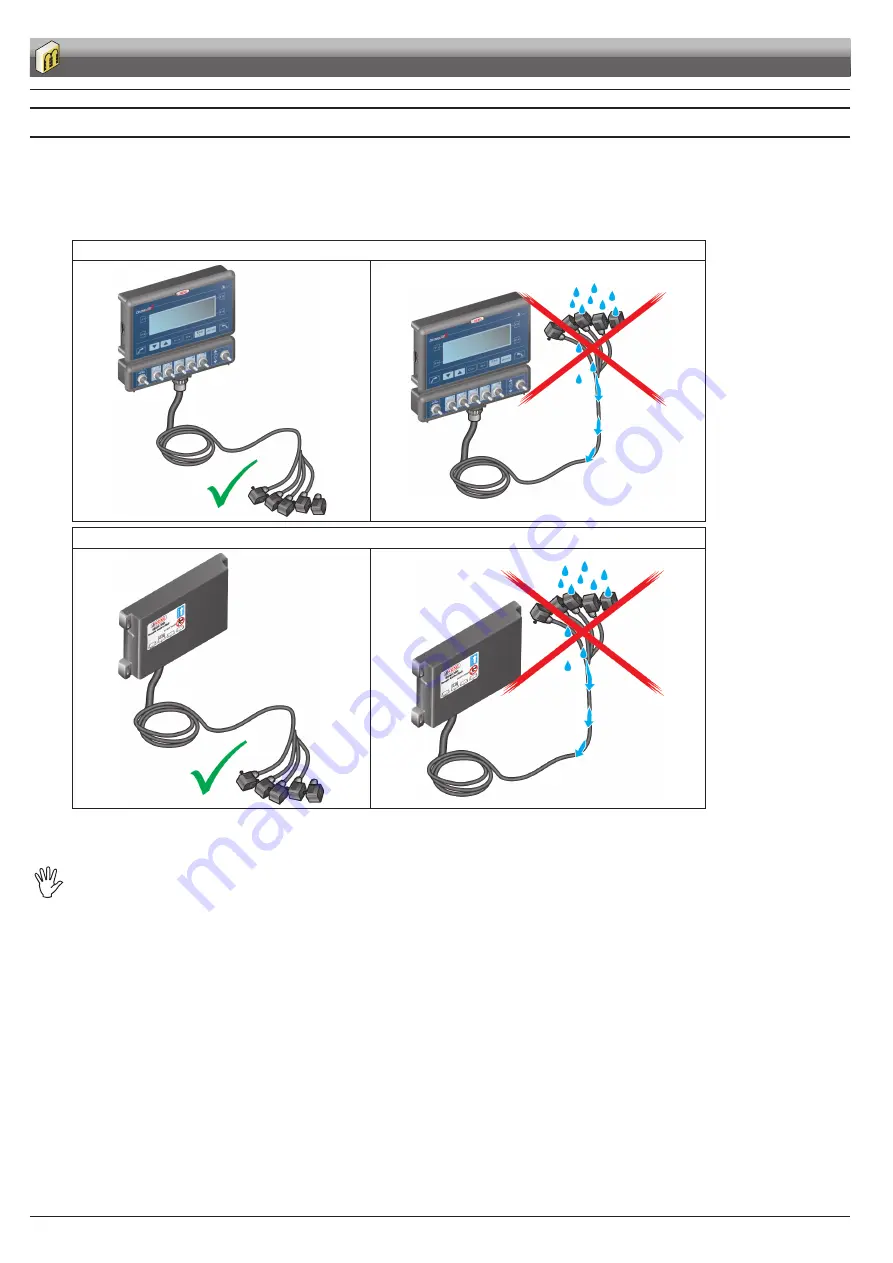
12
7
computer connection to the farming machine
7.1
General precautions for a correct harness position
• Securing the cables:
- secure the harness so that it does not interfere with moving parts;
- route the harnesses so that they can not be damaged or broken by machine movements or twisting.
• Routing the cables to protect against water infiltrations:
- the cable branches must ALWAYS be face downwards (see figures below).
direct connection
Fig. 14
Fig. 15
system with rcu
Fig. 16
Fig. 17
• Fitting the cables to the connection points:
- do not force the connectors by pushing too hard or bending them: the contacts may be damaged and computer operation may be compromised.
Use ONLY the cables and accessories indicated in the catalogue, having technical features suitable for the use to be made of
them.
INSTALLATION













































