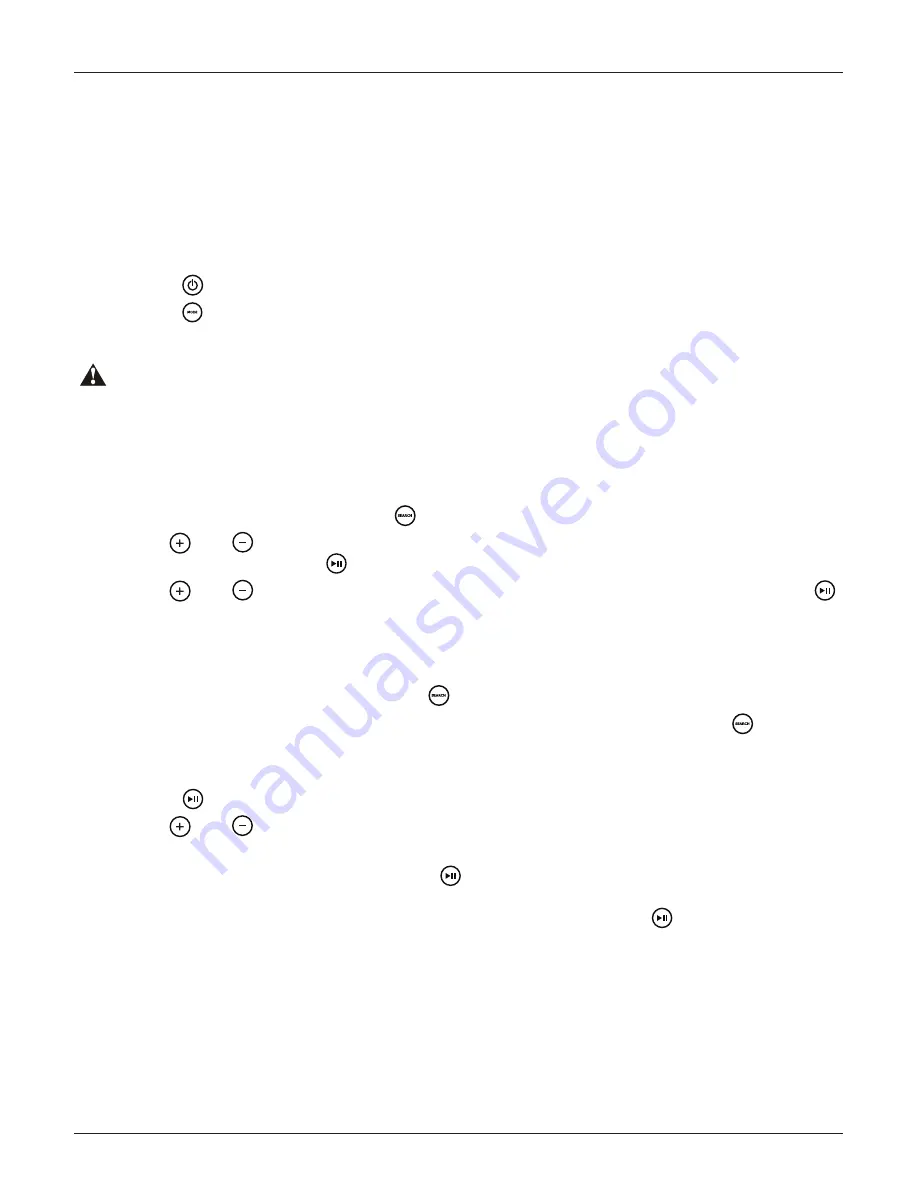
1. When using an iPhone or iPod, press (SEARCH) to enter iPod searching mode.
2. Once in searching mode the remote will display ‘Playlist’. Continue to press (SEARCH)
to scroll through the search modes below:
1) Playlist 2) Artist 3) Album 4) Song 5) Genre 6) Composer 7) Audio Book
3. Press (PLAY/PAUSE) To select the desired search mode.
4. Use and (Volume UP/DOWN) to scroll through your media in the selected search
mode.
5. Once you find the desired media press (PLAY/PAUSE) to make your selection. If your
section is a song it will begin to play, if you select a playlist, artist, album, genre, composer
or audio book, the songs in the selected folder will be visible. Press (PLAY/PAUSE) to
play the desired song within the folder.
When specified USB devices are connected to the USB input the device battery will charge.
3.1.2 Device Charging
Always ensure to connect and disconnect your media player with dry hands!
1. Power up the Digital Media Locker
2. Attach your device to the USB cable inside the Digital Media Locker using the appropriate
USB adaptor.
3. Secure the device with the anchor straps provided.
4. Secure the Digital Media Locker’s protective door.
5. Press (POWER) on the remote control or Power button on the locker to turn it ON.
6. Press (MODE) on the remote control to select USB mode. Use the buttons as shown in
the remote function chart.
3.1 Listening via USB
3.1.1 Navi Search
1. When using a USB device, press (SEARCH) to enter the USB searching mode.
2. Use and (Volume UP/DOWN) to scroll through the folders on your USB device and
to select a folder press the (PLAY/PAUSE) button.
3. Use and (Volume UP/DOWN) to scroll through the songs in the folder and press
(PLAY/PAUSE) to play the desired song.
3.1.1.1 USB Search
3.1.1.2 iPhone & iPod Search
Listening to Devices
Digital Media Locker AQ-DM-5UBT
9
www.aquaticav.com
















