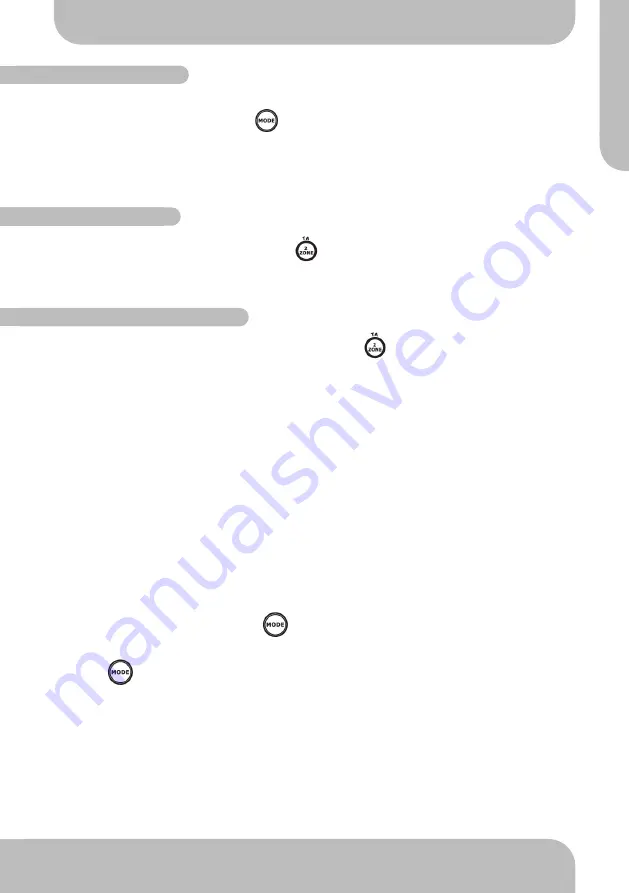
AUDIO MENU
SUBWOOFER MENU
EQUALIZER MENU
Short press AUDIO button to access the audio menu. User can navigate through the audio
menu items by pressing the /- button repeatedly. Once the desired menu item ap-
pears on the display, press the ENTER button to select the menu item to be adjusted and
adjust using the /- buttons within 5 seconds. Press button to return to the
upper menu item.
BASS
User has 5 seconds to use the /- buttons to adjust the desired bass level range
from -10 to +10.
TREBLE
User has 5 seconds to use the /- buttons to adjust the desired treble level range
from -10 to +10.
BALANCE
User has 5 seconds to use the /- buttons to adjust the Balance between the right
and left speakers from 10R (full right) to 10L (full left). L=R represents equal balance be-
tween the right and left speakers.
FADER
User has 5 seconds to use the /- button to adjust the Fader between the front
and rear speakers from 10R (full rear) to 10F (full front). ”F=R” represents equal balance be-
tween the front and rear speakers.
SUB-W ON/OFF
Subwoofer off is the default setting. User now has 5 seconds to select OFF to ON by press-
ing the /- buttons.
SUBWOOFER FREQUENCY
User has 5 seconds to use the /- buttons to select the three different Low pass fil-
ters (80Hz,120Hz or 160Hz).
The Sub-woofer LPF control is only applicable if the unit is equipped with the optional
sub-woofer line out, and only if the unit is connected to an optional sub-woofer amp
and speaker.
SUBWOOFER VOLUME LEVEL
User has 5 seconds to use the volume up or down button to adjust the Sub-woofer volume
level from “00” to “50”
User has 5 seconds to use /- to select desired audio mode. There are five
modes: OFF
→
FLAT
→
ROCK
→
POP
→
CLASSIC
AUDIO MENU
16
www.aquaticav.com
DUAL ZONE OPERATION
17
www.aquaticav.com
DUAL ZONE - AV INPUT
DUAL ZONE - ON/OFF
DUAL ZONE - ZONE OPERATION
The unit can be connected to a portable audio player through the audio input cable on the
back of the unit. You can press MODE button to change the mode to audio input mode.
The unit is equipped with Dual Zone operation. This function is used to select a different
audio output source for Front (Zone 1) and Rear (Zone 2) speakers. The details of Dual
Zone operation are as follows:
OFF is the default setting. Press the 2-ZONE button on the control panel and press the
/- button to select between Dual Zone ON or OFF then press ENTER to confirm
the selection. The “2-ZONE” icon will appear on the LCD after Dual Zone is selected ON.
Once Dual Zone ON is selected short press the 2 ZONE button repeatedly to change
between the Zone 1(Front) and Zone 2(Rear) sources.
If Front Zone (Zone 1) is selected the user has 10 seconds to navigate through the different
modes (Radio
﹥
Disc
﹥
USB
﹥
AUX IN) by using the /- buttons.
Press ENTER button to confirm selection for Front speaker audio output.
If Rear Zone (Zone 2) is selected, user has 10 seconds to navigate through different modes
(Radio
﹥
Disc
﹥
USB
﹥
AUX IN) by using the /- buttons.
Press ENTER button to confirm selection for Rear speaker audio output.
If no selection is made within 5 seconds the unit will resume to the previous mode.
OPERATE FUNCTION OF ZONE 1 / ZONE 2
When 2-ZONE is turned ON the MODE button is used to change between Zone 1 &
Zone 2 sources.
Press MODE button repeatedly to change between Zone 1 and Zone 2 modes.
DEFAULT SETTING WHEN ZONE 2 IS ON
The default source mode for Zone 1 is Radio & Zone 2 is Radio
The default volume level is 20 for both Zone 1 & Zone 2 audio outputs (or the volume level
set as VOL PGM level set in the Settings Menu detailed on page 11).
A
Q
-C
D
-4
AQCD4 Manual_V5:Layout 1 12/07/2012 13:05 Page 31
modes (Disc, USB, AUX etc) by using the /- buttons.
(Disc, USB, AUX etc) by using the /- buttons.
AQ-CD-4B






























