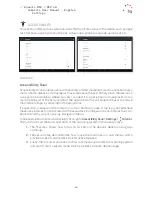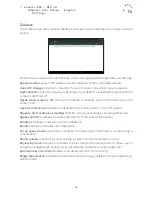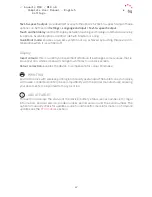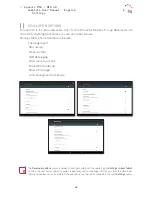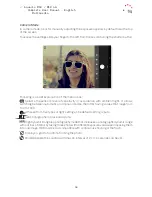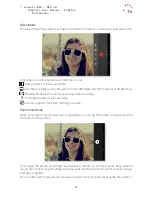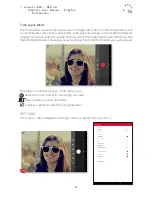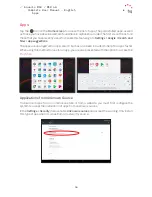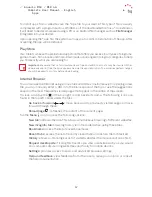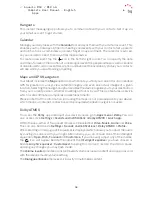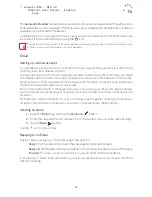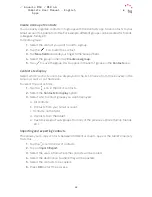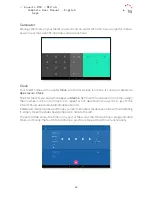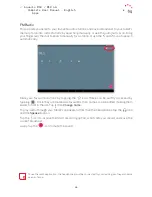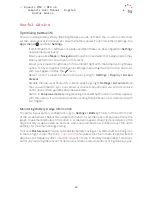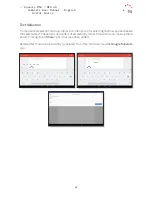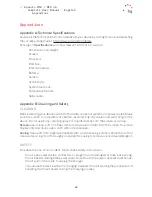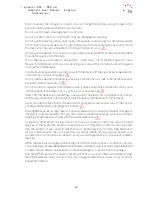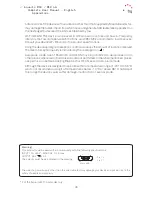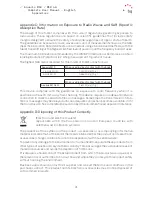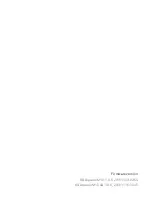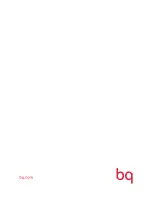58
//
Aquaris M10 / M10 4G
Complete User Manual - English
Apps
Hangouts
This instant messaging app allows you to communicate with your contacts. Set it up via
your Gmail account to get started.
Calendar
Manage your daily tasks with the
Calendar
tool and sync them with your Gmail account. This
enables you to share appointments, meetings and events with your contacts. Set up alerts
and notifications as reminders and never forget an appointment. The calendar is synced,
so you are able to see it from any other mobile device.
To create a new event tap the icon in the bottom right corner. You can specify the date
and time of an event, the location of a meeting and even the people invited, as well as enable
or disable alerts, add an event description and even set the availability status your contacts
will see while you are attending a meeting.
Maps and GPS Navigation
Your tablet includes the
Maps
application which lets you find your current location (enable
GPS for greater accuracy), view satellite imagery and even see actual images of a given
location. Selecting the navigation option enables the device to guide you to your destination
from your current position, whether travelling on foot or by car. This app features a service
which locates affiliated companies and establishments.
Please note that this information (including the maps) is not preloaded onto your device,
which means an internet connection will be required whenever navigation is used.
Dolby ATMOS
To access the
Dolby
app and adjust your device’s audio, go to
Apps menu > Dolby.
You can
also access it via
Settings > Sounds and notifications > Dolby ATMOS > Lauch app.
Within the app, either of four preset modes can be selected:
Video, Music, Game
and
Voice.
This can also be done via
Settings > Sounds and notifications > Dolby ATMOS > Profile.
After selecting a mode, a graphic equaliser is displayed which allows you to adjust the audio
by moving its sliders with your finger. Alternatively, you can choose one of the intelligent
equalisers:
Open, Rich, Focused
and
Customise.
If you manually adjust any of the modes,
the
icon will appear beside the name of the
Intelligent equalise
r you have chosen or
beside
Graphic equaliser: Customised.
Tapping this icon will restore the initial values,
undoing any changes you may have made.
The
Volume leveller
provides a constant level of volume across all content and apps, in accord
with the device’s master volume setting.
The
Dialogue enhancer
improves voice clarity in multimedia content.