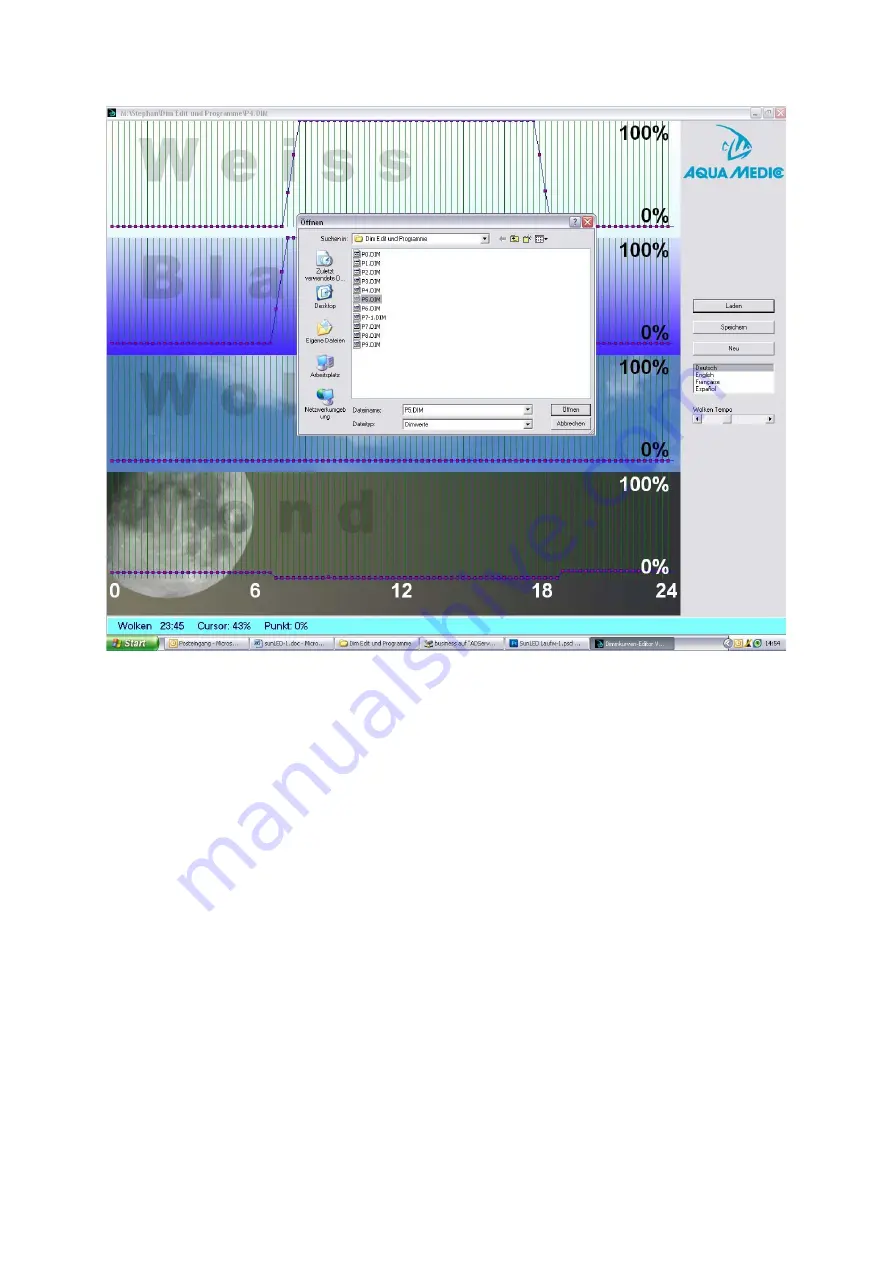
6
Fig. 4: Opening the programs in DimEdit
The programs in DimEdit can be opened either by one double click of the left mouse
button or by one click and a second click on the button „opening“.
Copy DimEdit as well as the associated programs for the light control of the USB stick provided into
a file on the hard disk of your computer. The program can be started without further installation.
By the button „loading“ the light programs included in delivery (Fig. 4) can be opened. By clicking
and holding the left mouse button, curves can be created. Times and percentages are indicated in
the lower, light blue bar. The program is divided in white, blue, clouds and moon. With 100%,
maximum brightness is shown. During cloud flying, 100% would be the maximum possible cloud
darkening. With the controller for cloud’s speed it can be adjusted how often the random generator
builds new cloud formations.
Description of the programs (Fig. 2):
Program 0:
White starts at 7:30 o’clock with brightness of 32%, reaches 100% at 8:00 o’clock, is dimmed
down at 18:15 o’clock in order to end at 18.45 o’clock. Blue starts at 6:45 o’clock and ends at
19:15 o’clock, the dimming process is the same as with white. No moonlight and no moon phase.
Program 1:
Same as program 0, but other times of start and end than with the blue light.
Summary of Contents for sunrise control
Page 4: ...4 Abb 2 Grafische Darstellung der voreingestellten Lichtprogramme...
Page 5: ...5 3 1 2 Programmierung am Computer Abb 3 Programm DimEdit Verlauf Programm 8...
Page 13: ...4 Fig 2 Graphic presentation of the pre set light programs...
Page 14: ...5 3 1 2 Programming on the computer Fig 3 Program DimEdit course of program 8...






















