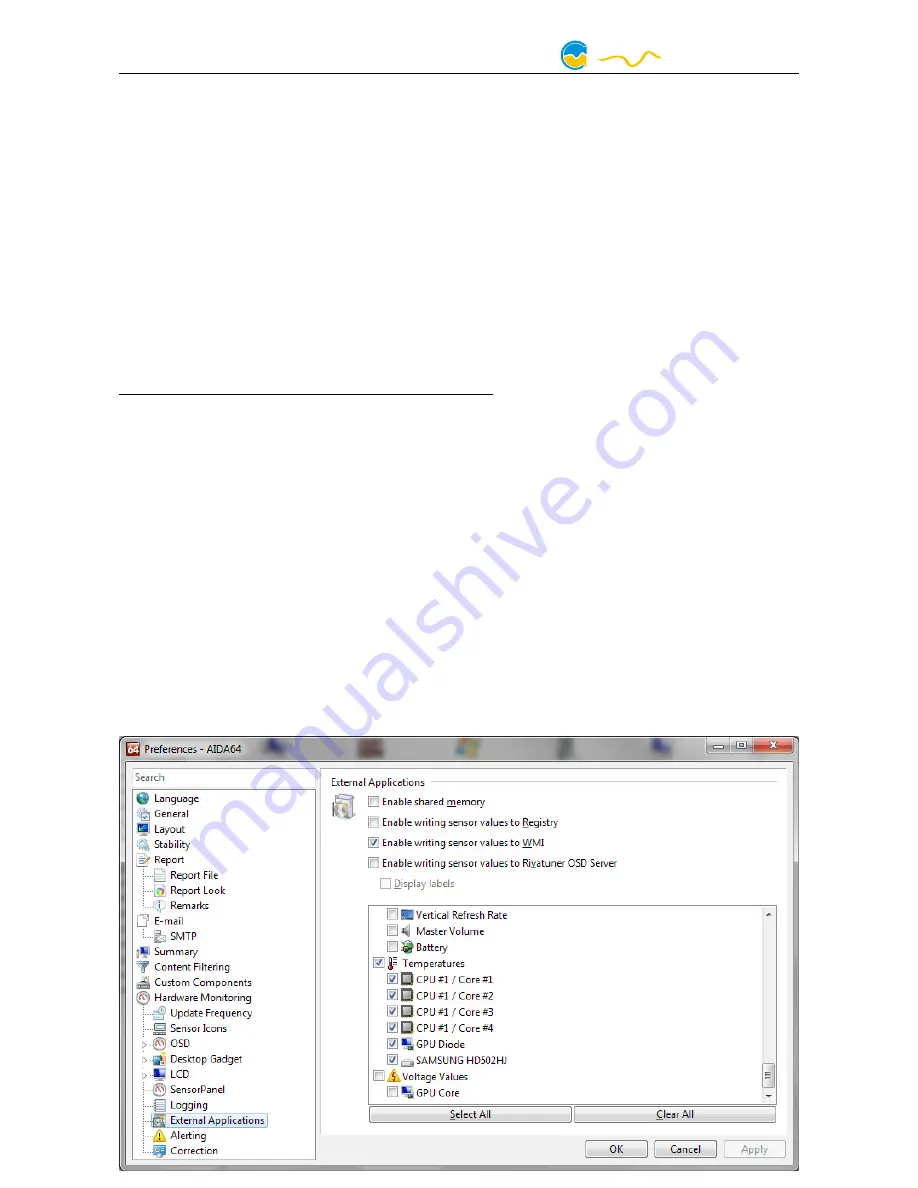
VISION
9.3.
9.3.
9.3.
9.3. Software sensors (configuration using aquasuite only)
Software sensors (configuration using aquasuite only)
Software sensors (configuration using aquasuite only)
Software sensors (configuration using aquasuite only)
The last sixteen sensors in the list are software sensors and can be used to transmit
sensor data that is not physically available to the VISION module from the com-
puter by USB connection or from an aquaero 5/6 by aquabus connection.
For each software sensor, the interface (USB or aquabus) used to receive data can
be selected. The log interval determines the amount of time between any two sen-
sor readings continually stored in device memory and thereby the total time inter-
val displayed in graphical charts. Select the appropriate unit for each configured
data source as well. For manipulation of the displayed sensor value, a scale factor
and an offset may be configured. Data from third party software regularly requires
the scale factor to be adjusted.
Transmission of sensor data via USB interface
During installation of the aquasuite, the background service “Aqua Computer Ser-
vice” is also installed. This service supplies various data from PC components, ad-
ditionally sensor data provided by third party software can be accessed. In order to
access third party software data, the third party software has to be correctly in-
stalled, configured and running.
Currently, the “Aqua Computer Service” supports data transfer from „HWiNFO“
(REALiX, Freeware, www.hwinfo.com), „Open Hardware Monitor“ (Open Hard-
ware Monitor Project, Open Source/MPL 2.0, www.openhardwaremonitor.org)
and „AIDA64“ (FinalWire Ltd., subject to license fees, www.aida64.com).
HWiNFO and Open Hardware Monitor automatically export all sensor values and
do not need to be configured. When using HWiNFO, the “Sensor Status” Window
has to be open.
In the AIDA64 preferences menu, writing to WMI must be activated in the „external
applications“ sub-menu:
- 14 -
Aqua Computer GmbH & Co. KG
© 2016
Gelliehäuser Str. 1, 37130 Gleichen
computer
aqua
Summary of Contents for VISION
Page 5: ......






















