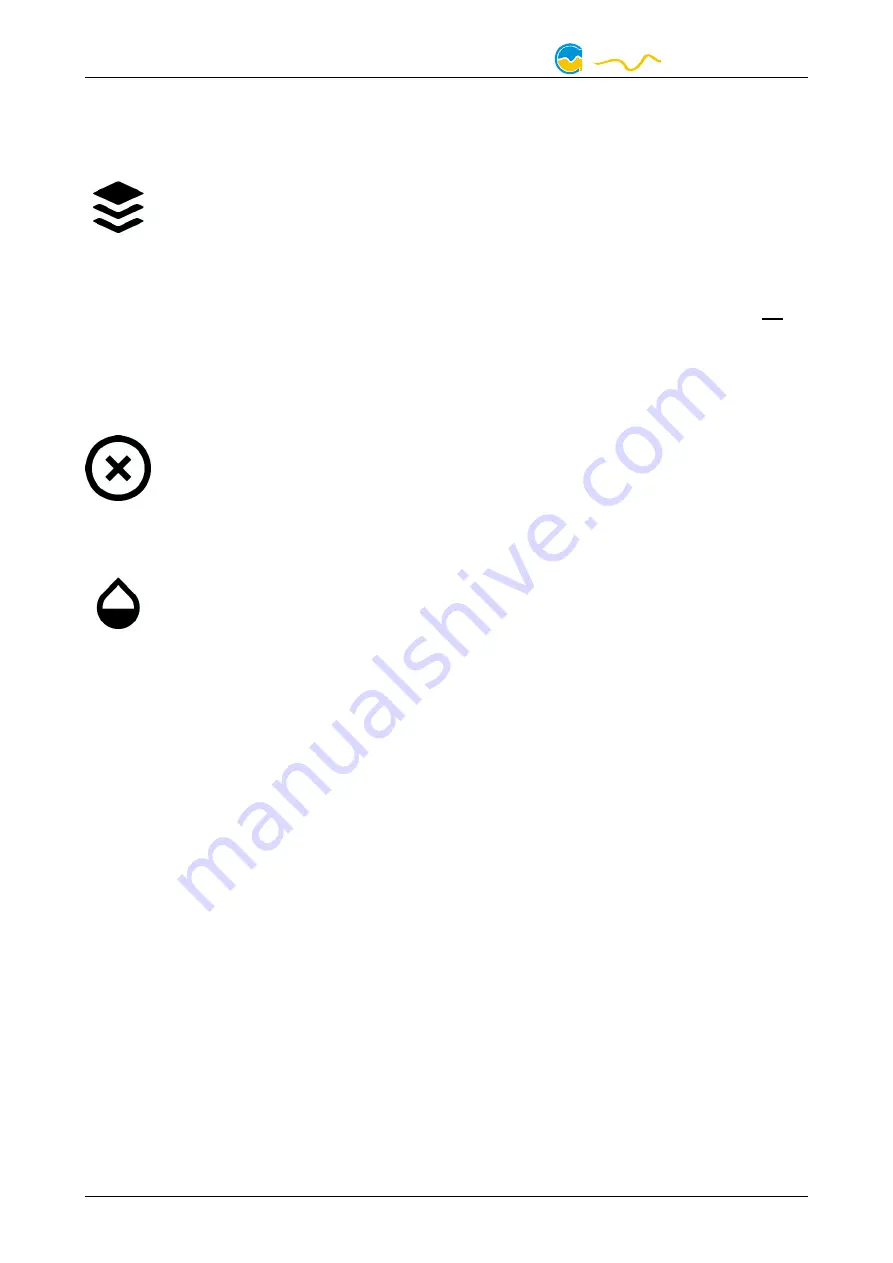
FARBWERK 360
In total, up to 20 LED controllers can be configured.
10.5.
10.5.
10.5.
10.5. Multi-assign LED controllers
Multi-assign LED controllers
Multi-assign LED controllers
Multi-assign LED controllers
Select the LED controller(s) to be multi-assigned and click the multi-assign
symbol to create multiple entries for the selected controllers. Alternatively,
use the right mouse button and select “Multi assign” from the context
menu.
These multi-assigned controllers share a common configuration. Apart from the
position of the assigned LED area, configuration changes will always affect all of
the multi-assigned controllers.
In total, up to 60 assignments can be configured.
10.6.
10.6.
10.6.
10.6. Delete LED controllers
Delete LED controllers
Delete LED controllers
Delete LED controllers
Select the LED controller(s) to be deleted and click the delete symbol to
delete the selected controllers. Alternatively, use the right mouse button
and select “Delete” from the context menu.
10.7.
10.7.
10.7.
10.7. Transparency
Transparency
Transparency
Transparency
The default configuration defines all colors of the LED controllers in the
farbwerk 360 as “solid”, meaning without transparency. If multiple LED
controllers are assigned to a LED or an area of LEDs, the LED controller
with the highest priority determines the color of the LED. As described above, this
is always the LED controller the furthest up in the list of controllers.
However, the opacity of almost all color definitions in the LED controllers can be
individually configured, resulting in a varying level of transparency. The corre-
sponding sliders in the color selection are identified by a drop symbol. This feature
can be used to blend and mix colors where overlapping LED controllers are con-
figured.
10.8.
10.8.
10.8.
10.8. Sound controlled effects
Sound controlled effects
Sound controlled effects
Sound controlled effects
Sound controlled effects can be used to visualize the current audio output of the
computer. A warning in the LED configuration area will notify you if audio analysis
has been disabled in the aquasuite. In this case, please enable the feature in the
general aquasuite configuration. The general aquasuite configuration can also be
used to modify existing audio filters and define custom audio filters.
10.9.
10.9.
10.9.
10.9. AMBIENTpx effect
AMBIENTpx effect
AMBIENTpx effect
AMBIENTpx effect
The AMBIENTpx effect replicates the border area of the current monitor content on
the configured LEDs. This effect is meant to be used with LED strips installed to the
rear of the monitor for background lighting. A warning in the LED configuration
area will notify you if video analysis has been disabled in the aquasuite. In this
case, please enable the feature in the general aquasuite configuration.
- 16 -
Aqua Computer GmbH & Co. KG
© 2019-2020
Gelliehäuser Str. 1, 37130 Gleichen
computer
aqua






















