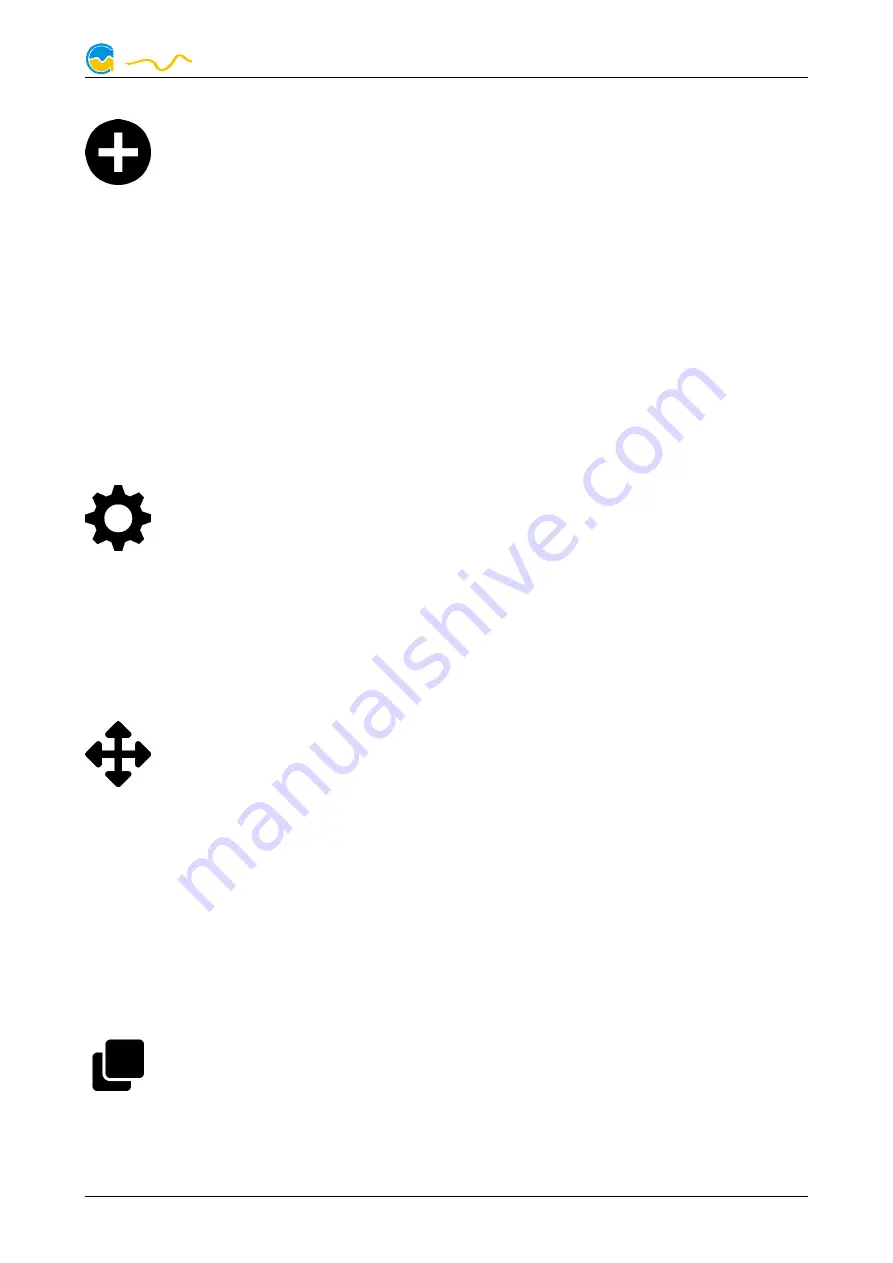
FARBWERK 360
10.1.
10.1.
10.1.
10.1. Create and configure additional LED controllers
Create and configure additional LED controllers
Create and configure additional LED controllers
Create and configure additional LED controllers
After selecting a RGBpx output, new LED controllers can be added by
clicking the plus symbol. Alternatively, use the right mouse button and se-
lect “New” from the context menu. Select the desired effect from the su-
perimposed list of available effects. The controller name can be altered from its
default as well. Confirm you selection by clicking the check symbol in the lower
right corner.
The configuration of the newly added LED controller can be modified in the lower
area of the window. Each LED controller can activated or deactivated for each of
the four available profiles as well. Most effects offer extensive customization op-
tions such as color selection or speed adjustment. Additionally, many effects can
be configured to modify effect parameters depending on current sensor data.
In total, up to 20 LED controllers can be configured.
10.2.
10.2.
10.2.
10.2. Modify existing LED controllers
Modify existing LED controllers
Modify existing LED controllers
Modify existing LED controllers
Existing LED controllers can be selected by clicking the corresponding col-
or bars, the configuration of the selected controller can then be modified
in the lower area of the window. Each LED controller can be activated or
deactivated for each of the four available profiles as well.
By clicking the gear symbol, the effect to be displayed can be changed and the
controller name can be altered. Confirm you selection by clicking the check sym-
bol in the lower right corner.
10.3.
10.3.
10.3.
10.3. Modify LED assignments
Modify LED assignments
Modify LED assignments
Modify LED assignments
Existing LED controllers can be moved by using “drag&drop”on the corre-
sponding color bars. The horizontal position of the color bar defines the
position of the effect on the connected LEDs. The vertical position deter-
mines the priority of the LED controllers, if multiple controllers are assigned to a
range of LEDs. Controllers positioned further up in the list have higher priority than
controllers further below. (See chapter Transparency as well.)
By using “drag&drop”, LED controllers can also be moved to another RGBpx out-
put.
The length of the bar (corresponding to the number of LEDs assigned) can be
changed by moving the right/left edge of the color bar.
10.4.
10.4.
10.4.
10.4. Duplicate LED controllers
Duplicate LED controllers
Duplicate LED controllers
Duplicate LED controllers
Select the LED controller(s) to be duplicated and click the duplicate sym-
bol to create new LED controllers using identical configurations. Alterna-
tively, use the right mouse button and select “Duplicate” from the context
menu.
These duplicated controllers will initially have configurations identical to the origi-
nal controllers, but can be modified without affecting the original controllers.
© 2019-2020
Aqua Computer GmbH & Co. KG
- 15 -
Gelliehäuser Str. 1, 37130 Gleichen
computer
aqua























