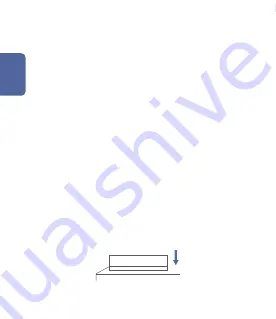
English
1. Before activating the accessory, please make sure you
have the Aqara Home app downloaded and Aqara hub
installed.
Quick Setup
Effective Range Test: Single press the reset button on the
accessory at your desired position. If the Hub makes voice
prompts, it indicates that the accessory can
communicate effectively with the Hub.
2.
* Avoid metal surface to maximize signal strength.
Installation
Option 1: Place it directly in the desired position.
Please open the app, tap “Home” and then tap “+” in the
top right corner to enter “Add Device (Accessory)” page.
Select “Temperature and Humidity Sensor”, and add it
according to instructions.
* If the connection fails, please move the accessory closer to the
Hub and try again.
Summary of Contents for WSDCGQ11LM
Page 1: ...Temperature and Humidity Sensor...
Page 2: ......
Page 12: ...Aqara app HomeKit Aqara www aqara com 5s...
Page 13: ...1 app 2 app...
Page 15: ...1 2 3 4 5 6 www aqara com support support aqara com 1 8...
Page 46: ...HomeKit Aqara www aqara com Aqara 5 C...
Page 47: ...1 Aqara Home Aqara 2 Home Add Device Accessory Temperature and Humidity Sensor 1...
Page 48: ...2 WSDCGQ11LM 36 36 9 1 42 1 42 0 35 Zigbee CR2032 20 50 C 0 3 C 4 F 122 F 0 54 F 0 100 RH 3...
Page 50: ...1 2 3 4 5 6...
Page 51: ...Aqara HomeKit Aqara Hub www aqara com 5 1...
Page 52: ...1 Aqara Home Aqara 2 Home Add Device Accessory Temperature and Humidity Sensor 1...



















