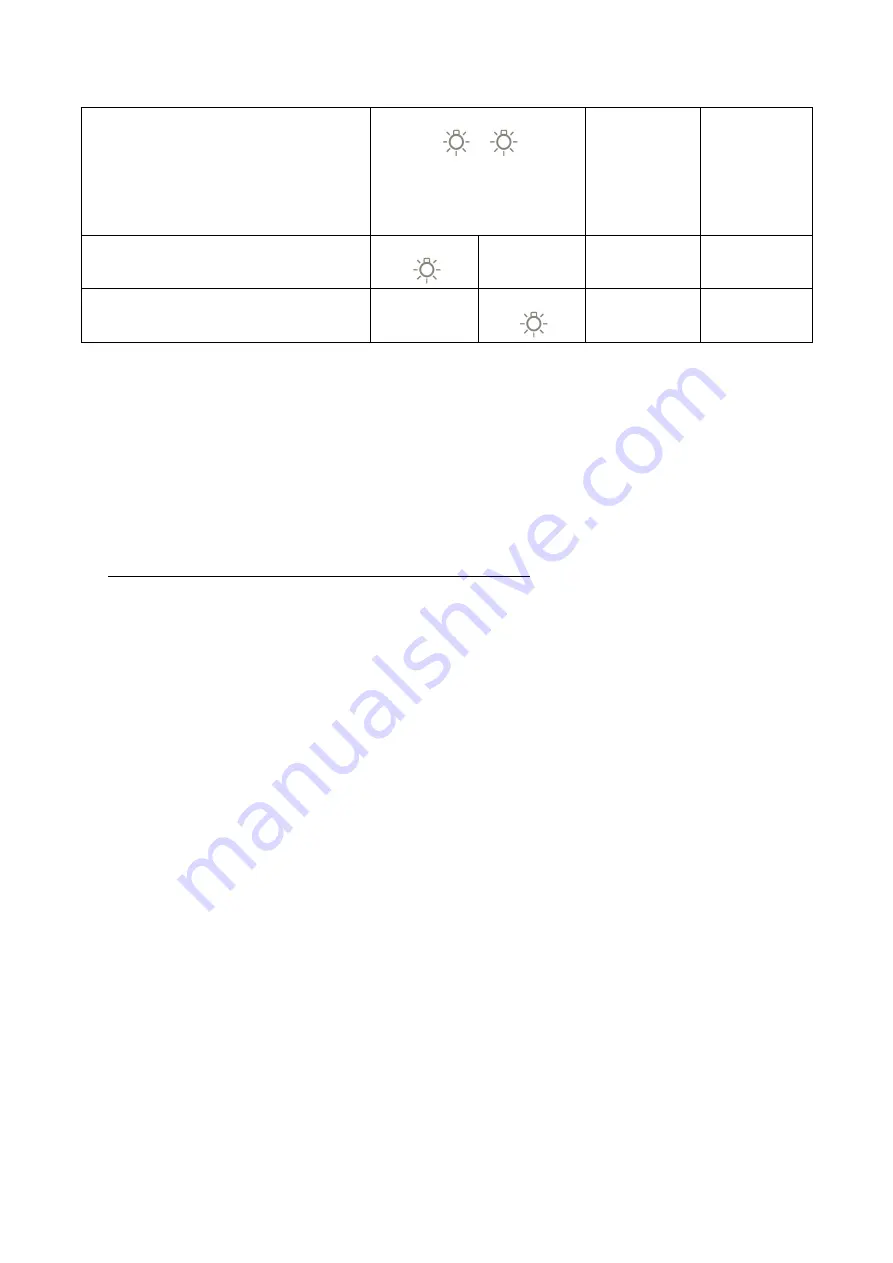
Recognition timeout
(Approx. 40seconds)
Or 10minutes timeout
Alternately blinking
USB memory reading
USB memory writing
4)
Reset fingerprint
In order to reset the device, the user with the currently registered fingerprint must keep one of
the registered fingers on the sensor for about 15 seconds. After this procedure, the red and green
LED will start flashing alternately and the fingerprints are successfully deleted. (Please notice that
this procedure only deletes registered finger and that prior stored data is still accessible after the
next fingerprint registration).
6. Fingerprint recognition and USB Memory use
1)
After registering all 3 fingerprints, place the registered finger on the
fingerprint sensor.
2)
If the fingerprint recognition is successful, the green LED will blink and the
USB key is ready to use.
3)
If the fingerprint recognition fails, the red LED flashes.
4)
After the first fingerprint registration and recognition, the USB memory must
be formatted. (Removable disk format*).
*For compatibility with Mac OS, select Format Type ‘ExFAT’.
More information is provided on www.apscard.lu
5)
All data is safely stored in real time encrypted with AES256bit without
installing any program.
6)
10 minutes timeout function – If the USB memory is connected to a
computer for about 10 minutes and is unused throughout this period(no
writing or reading operation), the USB device will automatically disconnect
for security reasons.
7)
When the green LED and red LED alternately blink (Fingerprint wait time
exceed, 10 minutes timeout error), you can use it by reconnecting the USB.
*For compatibility with Mac OS, select ExFAT. For more information please
check the manual on www.apscard.lu
Summary of Contents for SafeM YMA-1321
Page 1: ......









