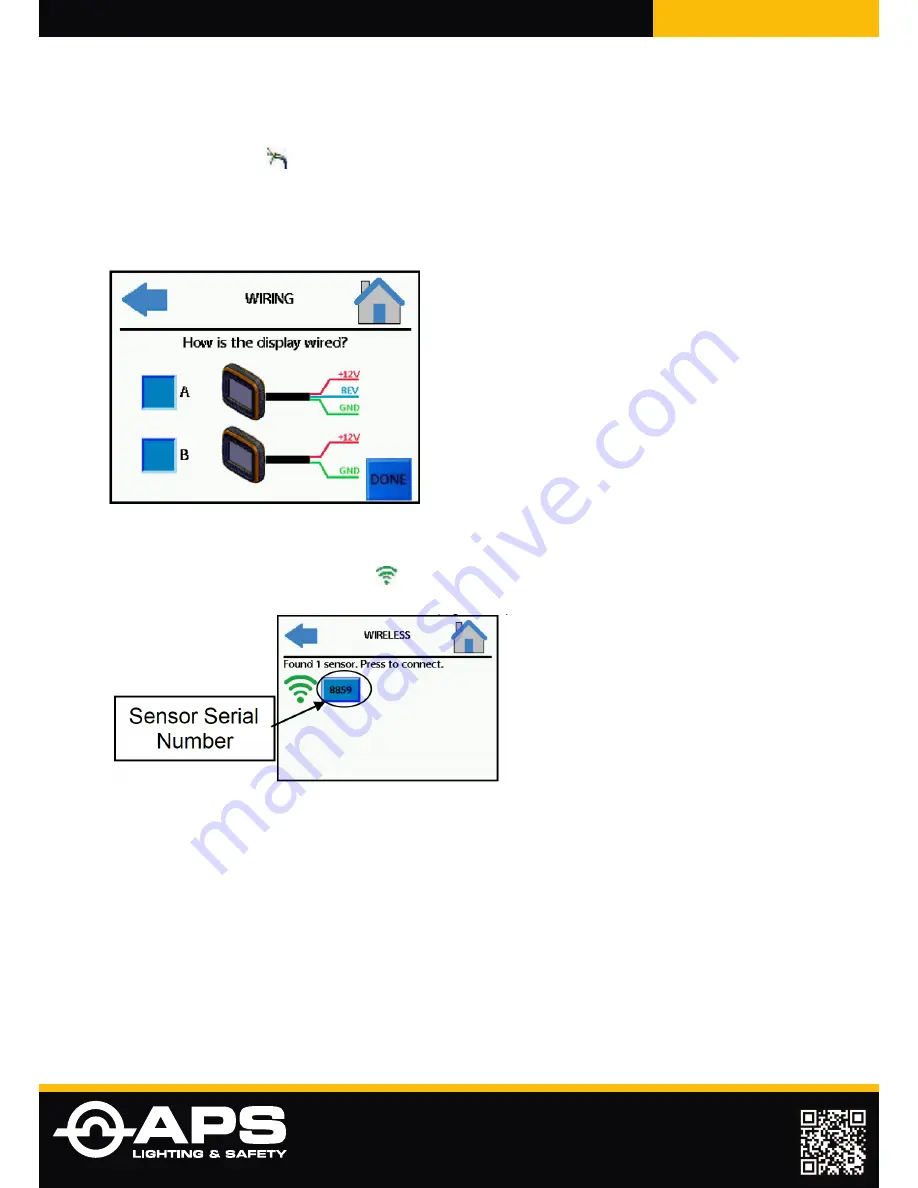
COLLISION ALERT SYSTEMS
APS-SUPPLY.COM
www.aps-supply.com
APS USA
610 Gateway Center Way, Suites J & K
San Diego, CA 92102 USA
P: 1 619 263 4164
F: 1 619 263 6814
APS Australia
U48 / 9 Vision Street,
Wangara WA 6065 Australia
P: 61 (8) 9302 2369
F: 61 (8) 6305 0047
APS: Singapore
Colombia
Chile
Perú
Brasil
Wired Connection Screen (Mandatory)
In order for the system to operate as intended, the display must be told how it was
electrically connected during installation. The Wired Connection Screen can be
reached by pressing the icon.
As discussed earlier, there are two wiring options for the display. Select the option
that represents how the display was wired by pressing the corresponding blue
box.
Figure 6. Display Wired Connection Screen
Wireless Connection Screen (Mandatory)
In order for the system to function, the display must be told what wireless PreView
sensor to communicate with. To connect the display to the sensor, enter the
Wireless Connect screen by pressing the icon. If the sensor is powered up
and within range, it will show up on the screen like in the screen shot below:
Figure 7. Wireless Connect Screen
Wireless Connection Screen (Mandatory)
Press on the blue box containing the desired sensor serial number to connect
to that sensor. After 2-3 seconds the display should connect to the sensor and
the on screen message will change to “Currently married to sensor XXXX” (see
Figure 8). If multiple sensors show up, choose the serial number that corresponds
with the last 4 digits of the sensor serial number on the same machine as the
display.
Critical: The sensor must be powered up in order for the display to see it!


















