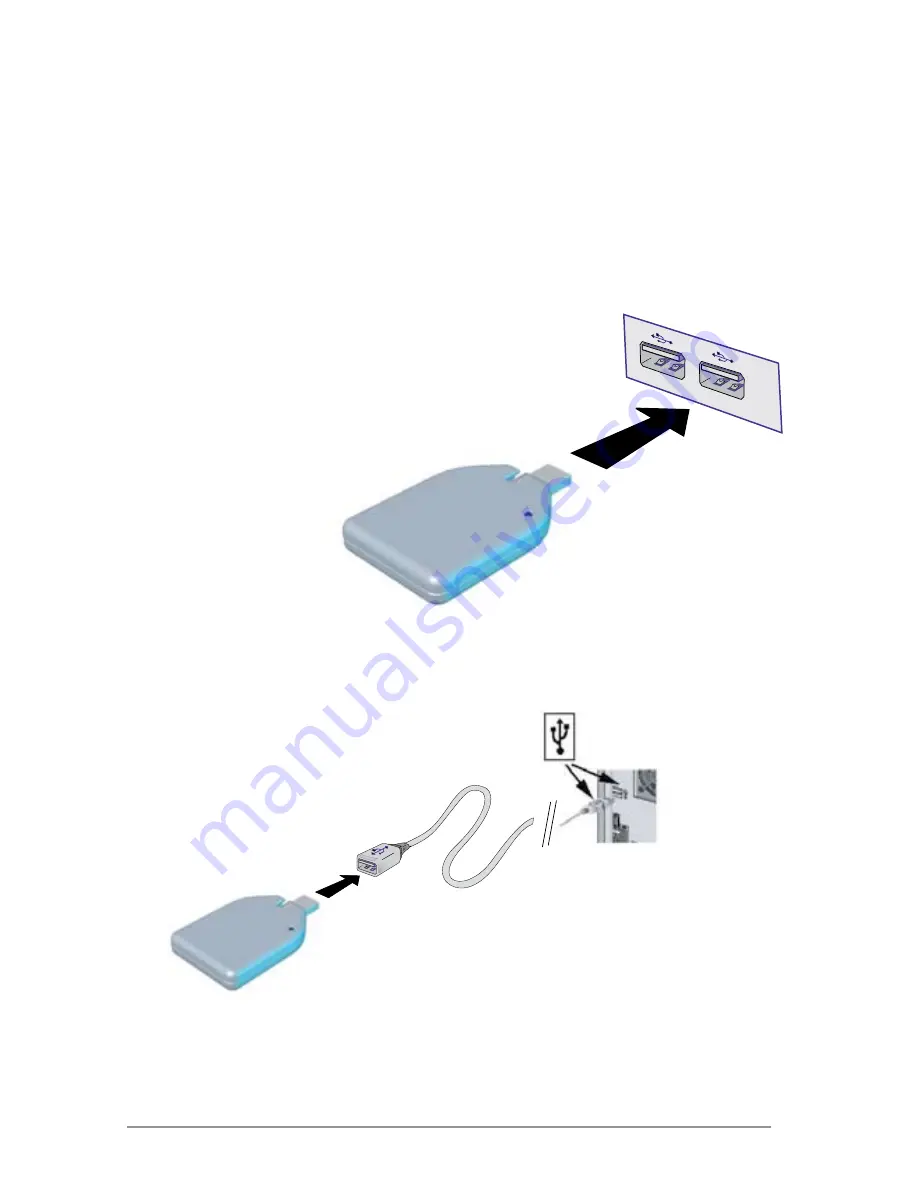
Pg 5
"
3
5
"
3
5
A. USB Installation
The MicroKey uses a standard USB “type A” connector, and can
connect to any USB1.1 or USB 2.0 port on your computer.
1) Locate a USB port on your Laptop or Desktop computer.
2) Insert the MicroKey into the USB port.
3) Wait a few moments for the OS
to install device drivers.
4) The LED on the MicroKey will come on once the drivers are
installed and the Microdrive is connected to your computer.
5) Optional Extension Cable
3. s
eT
-U
p
fig 1) USB port installation
Use the optional extension cable if the USB ports
are located at the back of your desktop computer
(or if you just need extra space to work). Connect
the USB extension cable to the USB port, then
connect the MicroKey to the extension cable.
fig 2) USB extension cable







































