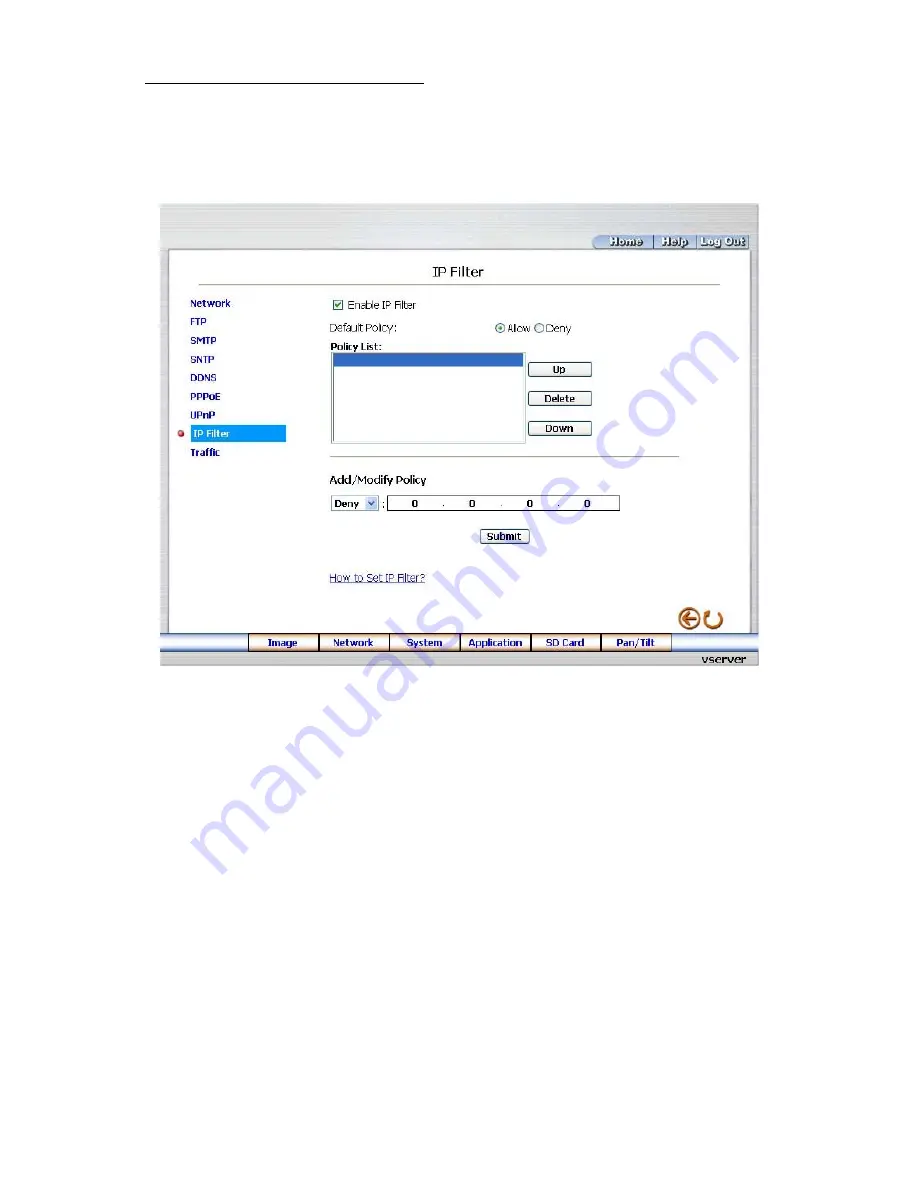
Change the Network Setting — IP Filter
The “Network” page has, on its upper left, the “IP Filter” icon. Please follow the steps below to change the
IP Filter setting through the network if necessary.
1. Click
the
IP Filter
button at upper left above to enter the “Network Setting” page.
2.
Click “Enable IP Filter” to checkmark the attached box and activate the function.
3.
Select the Default policy.
4.
Set the Allow/Deny IP Filter policy and enter its IP address.
5.
After setting the policies, they will be shown on the
Policy List
. The user can use the “
Up
” or
“
Down
” to select a policy and use the “
Delete
” button to erase it.
6. Click
the
Submit
button to submit the new setting.
7. Click
the
Home
button to return to the home page.
Note:
The settings of the IP Filter must be correct or you may not able to operate the device regularly. In
case of the wrong setting of the IP Filter and you can’t access the device normally, please press the
“
Default
” button on the rear panel of the Video Server for back to the factory default setting.
36
Summary of Contents for VS-2112B
Page 2: ......
Page 93: ...Figure 6 91 ...
















































