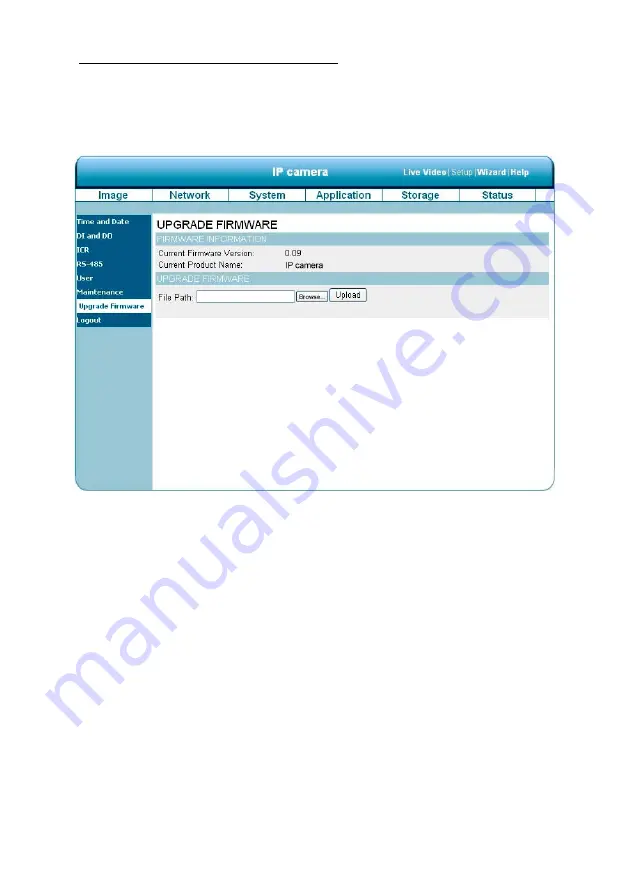
62
Change the System Setting — Update Firmware.
Please follow the steps below to update the firmware through the network as necessary.
1.
Click on the
Firmware Upgrade
button on the left side of the “Date and Time” page to enter the
“Firmware Upgrade” page.
2.
Click on the “Browse…” button to select the UPDATE.BIN file which was copied into your
computer.
3.
Click on the “Upload” button.
NOTE: DO NOT power off the IP camera while updating firmware.
NOTE: Don’t interrupt the process while the unit is updating itself.
NOTE: Please make sure that the UPDATE.BIN file is appropriate to the model of the unit.
Updating with the wrong UPDATE.BIN file may cause physical damage to the device.
NOTE: The Temporary Internet Files (or cache) folder contains Web page content that is stored
in your hard disk for quick viewing. We suggest deleting the Temporary Internet Files
immediately after updating the firmware. To delete the files in the Temporary Internet
Files folder, follow these steps:
















































