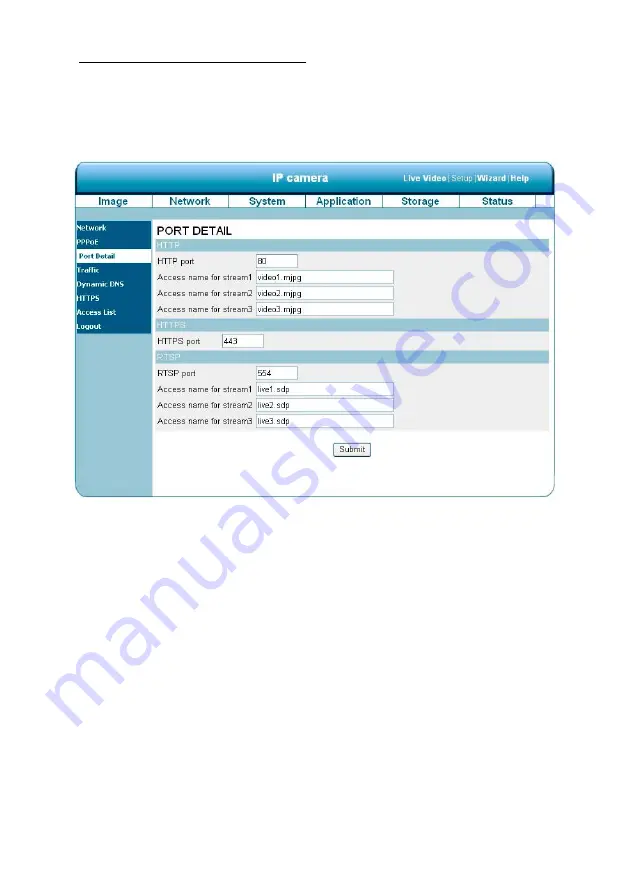
45
Change the Network Setting — Port Detail.
The “Network” page has, on its upper left, the “Port Detail” icon. It allows you to specify and reserve the
ports for both the HTTP and RSTP streaming. Please follow the steps below to change the Port Detail
setting through the network as necessary.
1.
Click on the
Port Detail
button on the upper left menu to enter the “Port Detail” page.
2.
Enter the “HTTP port” and the “Access name for stream” for the MJPEG streams of the
HTTP.
3.
Enter the “HTTPS port”. The default value is 443.
4.
Enter the “RSTP port” and the “Access name for stream” for the MJPEG or JPEG streams
of the RSTP.
5.
Click on the
Submit
button to submit the new setting.
NOTE: If you want to use an RTSP player to access the IP camera, you have to use the following
RTSP URL command to request transmission of the streaming data.






























