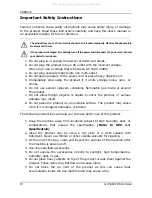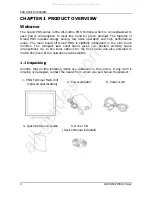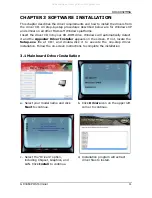PREFACE
GP-3460 POS Terminal
III
Disclaimer
The material in this document is for information purpose and is subject to change
without prior notice. APPOSTAR has made every effort to ensure that this user’s
manual is accurate and complete. However, no liability is assumed for any errors
and omissions that may have occurred. Nor are any liability assumed for any
damages resulting from the use of this product and the information contained in
this document. APPOSTAR reserves the right to make improvements to this
publication from time to time in the contents hereof without obligation of the
manufacturer to notify any person of such revision or changes.
Copyright
This work is copyrighted. Reproduction or retransmission of this documentation,
in whole or in part, without prior written permission from the manufacture is a
violation of copyright law.
© 2013 APPOSTAR Technology Co., Ltd. All rights reserved.
Trademark Recognition
1.
Microsoft, MS-DOS and Windows are registered trademarks of Microsoft
Corp.
2.
Intel is a registered trademark of Intel International Inc.
3.
Other software or product names used in this manual are the properties of
their respective owners and are acknowledged.
All manuals and user guides at all-guides.com