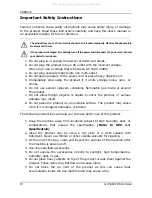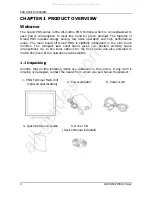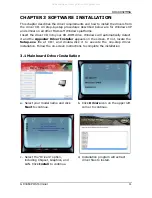PREFACE
II
Feder
This equ
digital de
provide
installati
energy a
cause h
guarante
equipme
can be d
to try to
Decla
These de
following
1.
The
2.
The
tha
Lithiu
To avoid
lithium b
the man
WEEE
The WEE
the prod
responsi
approved
For more
please c
where yo
ral Com
uipment h
evice, pur
reasonab
ion. This
and, if no
harmful in
ee that i
ent does c
determine
correct th
Reorient
Increase
Connect
which th
Consult
ration
evices com
g two cond
ese device
ese device
at may ca
um Bat
possible
battery. R
nufacturer.
(Wast
EE wheele
duct must
bility to
d location
e informa
contact yo
ou purcha
mmunic
as been t
rsuant to
ble prote
equipme
ot installe
nterferenc
nterferenc
cause harm
ed by turn
he interfe
t or reloca
e the sepa
the equi
he receive
the deale
of Con
mply with
ditions:
es may no
es must a
use undes
tery Re
danger o
Replace on
r.
te from
ed bin sym
t not be d
dispose o
n for the
ation abou
our local
ased the p
cations
ested and
part 15 o
ection aga
ent gener
ed and us
ce to rad
ce will n
mful inter
ning the e
rence by
ate the rec
aration be
pment int
r is conne
r or an ex
nformit
h part 15
ot cause h
accept any
sired oper
eplace
of explosio
nly with th
m Electr
mbol on t
disposed
of their w
recycling
ut where
city office
product.
s Comm
d found to
of the FCC
ainst har
rates uses
sed in acc
dio comm
ot occur
rference to
equipment
one or m
ceiving an
etween the
to an outl
ected.
xperienced
ty
of the FC
harmful in
y interfere
ration.
ement
on, ensure
he same
rical an
the produ
of with o
waste eq
of waste
to send y
e, your h
missio
o comply w
C Rules. T
rmful inte
s and ca
cordance
munication
in a par
o radio or
t off and
ore of the
ntenna.
e equipme
let on a c
d radio/TV
CC Rules.
nterferenc
ence rece
e correct
or equiva
nd Elec
ct or on i
other was
uipment
electrical
your wast
household
GP
n (FCC
with the l
These limit
erference
an radiate
with the
ns. Howe
rticular in
r television
on, the u
e following
ent and re
circuit diffe
V technicia
Operation
ce.
eived, incl
polarity w
lent type
ctronic
ts packag
te. It sho
by handi
and elec
te equipm
waste d
P-3460 POS
C)
imits for a
ts are des
in a re
e radio fr
instructio
ever, the
nstallation
n receptio
user is enc
g measure
eceiver.
erent from
an for hel
n is subje
uding inte
when chan
recomme
Equipm
ging indic
ould be th
ing it ove
ctronic eq
ment for r
disposal se
S Terminal
a Class A
signed to
esidential
requency
ons, may
re is no
n. If this
on, which
couraged
es:
m that to
lp.
ect to the
erference
nging the
ended by
ment)
ates that
he user’s
er to an
uipment.
recycling,
ervice or
All manuals and user guides at all-guides.com