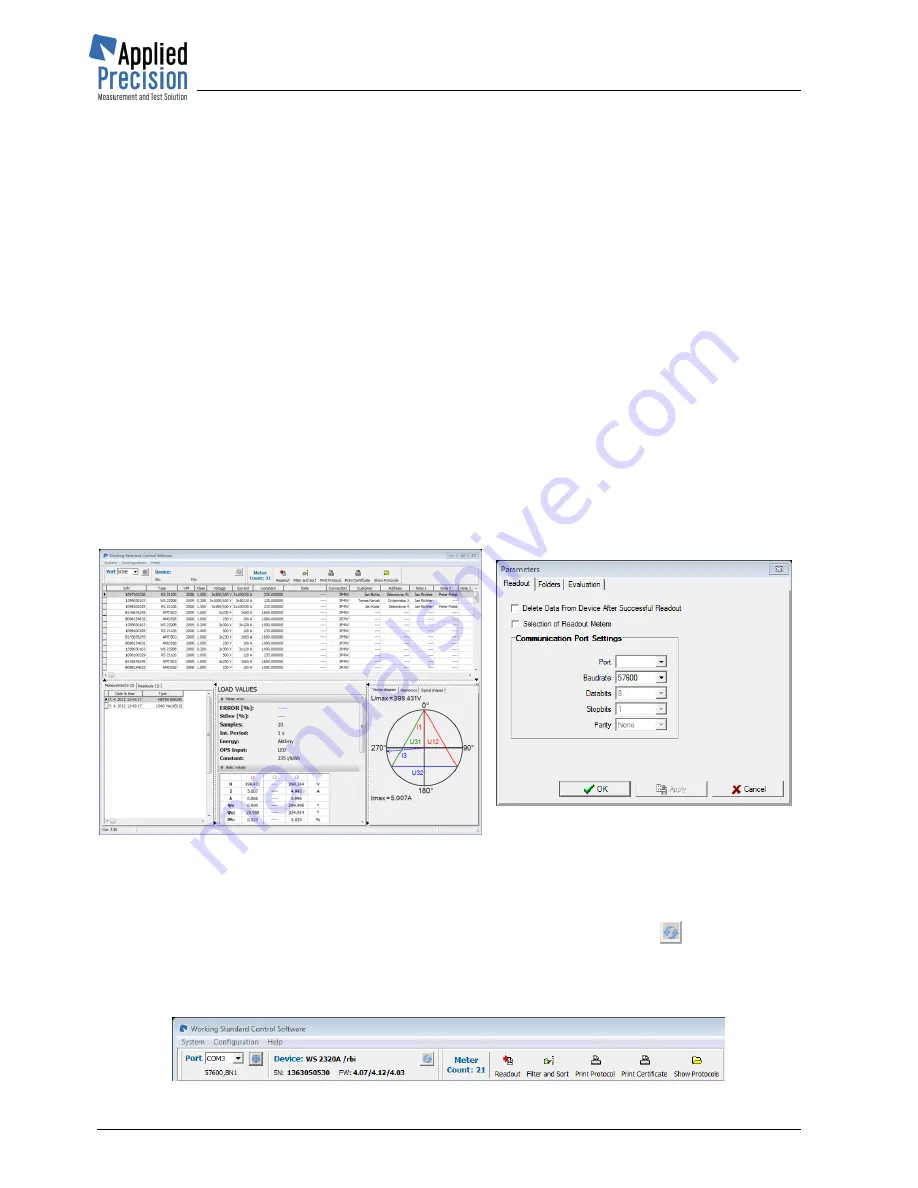
Working Standard WS 2320
Quick Guide
WS2320-QG44-EN
www.appliedp.com
16
8.
Measured Data Reading
Step 1
– Installation of Control Software
It is necessary to install to the PC the software supplied in the installation CD or USB flash drive.
From supplied medium s
tart the program “install.exe” (when auto-run feature does not start it
automatically).
Follow the all installation steps:
1
– Installation of InterBase database
2
– Installation of WS Control Software
3
– Database creation
Step 2
– Interconnection of the Device with PC
Connect the PC to the device through the USB or RS-232 cable.
Step 3
– Communication Parameters Setting
-
Start the program ws.exe
-
Select menu item
Configuration / Parameters
from the main program window (Fig. 1) for
displaying communication parameters settings window (Fig. 2)
-
Select correct port to which the device is connected and communication speed same as is set
in device
Fig. 1 - Main program window
Fig 2
– Communication parameters
settings window
Step 4
– Measured Data Reading
Connect the device to the PC and select the appropriate port (in the upper toolbar). The adjacent
Device section displays ID of connected WS. You can press the refresh button
to re-read these
info. Now go to
System / Rreadout
from menu (or use
Readout
button located in top toolbar) to read
all data from WS device.
Measured data will be transferred into the database of the PC.
Summary of Contents for WS 2320
Page 1: ...Working Standard Model WS 2320 Quick Guide Version 4 4 ...
Page 3: ...Working Standard WS 2320 Quick Guide www appliedp com WS2320 QG44 EN 3 2 Accessories ...
Page 5: ...Working Standard WS 2320 Quick Guide www appliedp com WS2320 QG44 EN 5 4 Testing ...
Page 15: ...Working Standard WS 2320 Quick Guide www appliedp com WS2320 QG44 EN 15 7 Menu ...
















