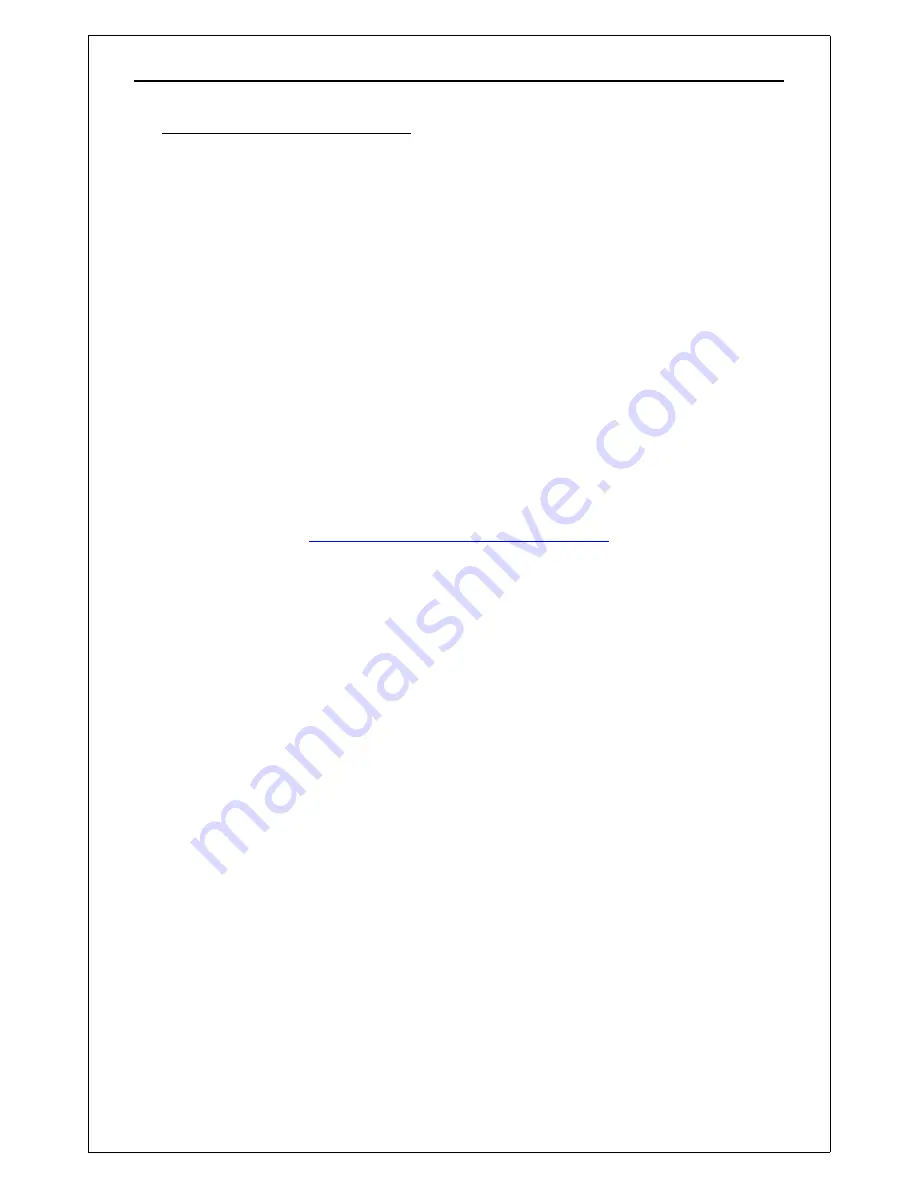
Operation Manual
NPRT 2200
2. Installation and Setup
2.1.
Connections
1) Connect the NPRT 2200 “Noise Output” port to the device under test (DUT) RF input port.
2) Connect the DUT RF output to the NPRT 2200 “Receiver Input” port.
3) Connect your PC using either:
a) PC serial port to the NPRT 2200 serial port on the back panel with the provided cable (or
a standard straight-thru serial cable).
b) PC USB port to NPRT USB port on back panel (USB Type A to B standard cable)
Note: Instruments built prior to 7/10/2014 do not support the USB cable connection even though a
USB port is present on the back panel.
2.2.
Warm-up
The instrument is temperature compensated to maintain accuracy over normal room
temperatures but a short warm-up period of 5 minutes after power up is recommended.
2.3.
Software Installation
The software provided with the NPRT is designed to run under the Microsoft Windows XP
,
Vista, 7 or 8 operating systems. The software is provided on CD or may be downloaded from our
website:
www.appliedin.com/downloads/nprtsetup.exe
Run (or open or double click) the file to unzip the files onto your PC’s hard drive. You will be
asked to select your operating system for the installation of drivers and shortcuts.
If you are NOT asked to select an operating system, but only the file Unzip window shows, then
using Windows Explorer or My Computer , navigate to the C:\Applied\ folder where the files were
unzipped and double click setup.bat. This should continue the installation.
Folders
By default, the installation will create the following folders:
C:\Applied\
for program files
C:\Applied\Plans\ for setup files
C:\Applied\Data\
for saving data files
Desktop Icons
Shortcut icons will be placed on your Windows desktop to start the NprGraph.exe and
SwpEditor.exe programs.
USB Port Driver
The USB port driver should be installed by the installation program above. However, if Windows
does not recognize the driver when you connect the instrument, the Windows new hardware
installation wizard should be directed to load the drivers from the CD or from the C:\Applied\
folder.
Page 3




















