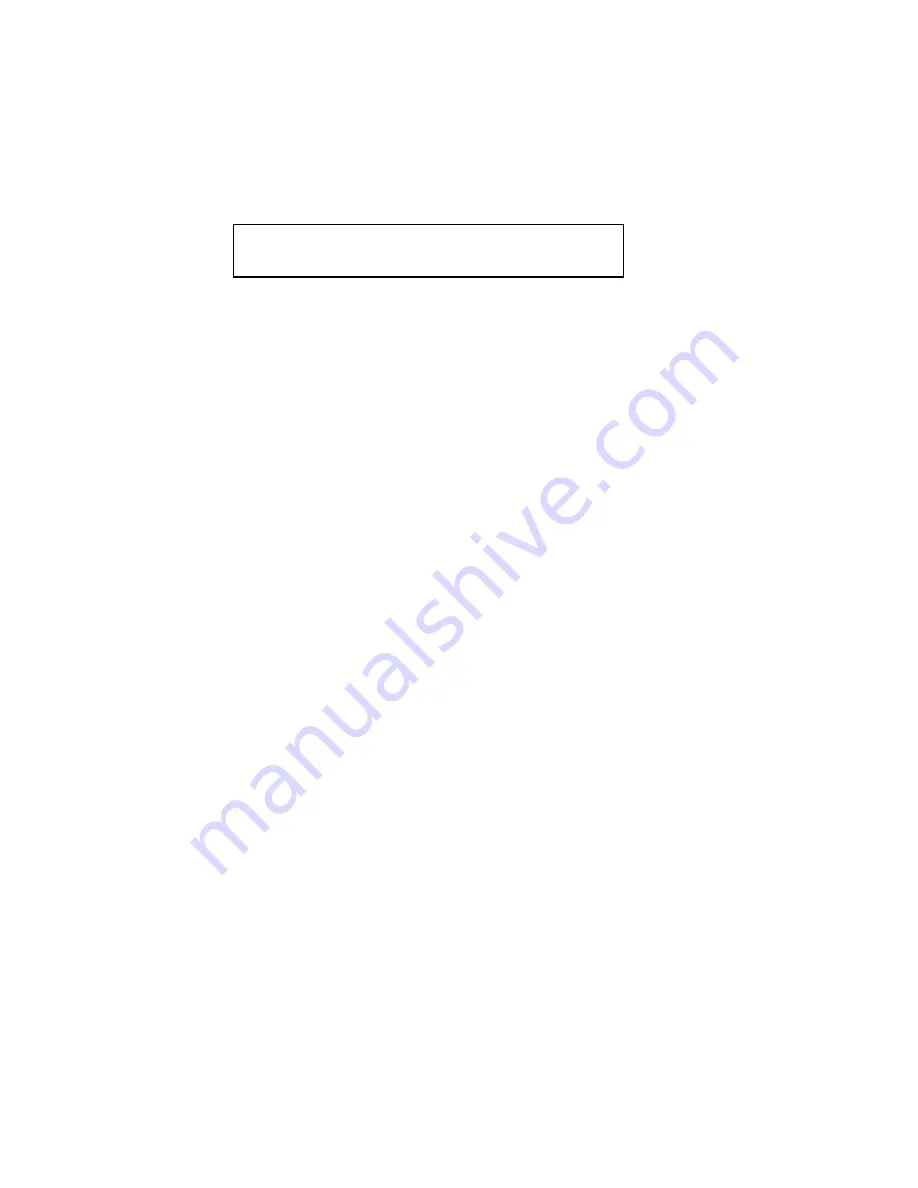
7)
Insert the card.
Insert the gold edge-connector into the Memory Expansion Slot
until it is completely seated. T h e c h i p s w i l l b e f a c i n g t h e
p o w e r s u p p l y o n t h e l e f t s i d e o f t h e c o m p u t e r . Y o u
can wiggle the card gently, back to front, to ensure a firm
connection.
8)
Replace the Apple
IIGS
cover.
Slide the front of the lid in first, then press on the back edge
until it snaps into place.
9)
Check the RAM Disk setting to verify correct
Installation
You can verify that the computer recognizes the
additional memory by checking the RAM Disk option
in the Control Panel menu. Those using Finder vl.3
can select the Control Panel option from the Apple
menu and then select the RAM icon, If you’re using
an earlier version of GS/OS or ProDOS 8, access the
RAM option by doing the following:
i)
Turn on the computer then access the Classic
Desk Accessories menu by holding down the
Open-Apple and Control keys while pressing
ESC.
ii)
Use the up and down arrow keys to select the
Control Panel menu and press “return".
iii) Select the RAM Disk option and press “return”.
iv) The number next to the Largest Selectable listing
tells you the amount of memory that the system
now has available.
10) Make a copy of the AW 3 Expander disk.
It is very important to make backup copies of your
master disks when possible. The AW 3 Expander disk
is not copy protected. You can copy it using the IIGS’s
Finder’. Simply drag the AW 3 icon to the icon of the
destination disk.
Ch. 1 - Getting Started 3
+ Warning: It is possible to install the card into the slot
backwards. Make sure that the end marked “FRONT”
on the card is toward the front of the computer.















