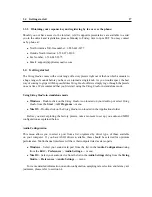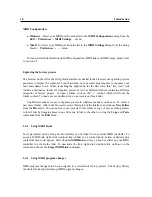10
Introduction
Step 2: Generating the Response key and Registering your Product
If your computer is connected to the internet, the installer will automatically launch your web
browser and connect you to the unlock page of the A
|
A
|
S web server. Your serial number and
challenge key will automatically be printed in the form. Enter your email address and click on the
Submit button.
Figure 3: Enter your registration information on the A
|
A
|
S webserver.
The next form asks you to provide additional information about yourself including your mailing
address and phone number. This information will be used to register your product. Note that
only a valid email address is required to register your product. We nevertheless recommend this
information be provided to ensure our support team is able to contact you to resolve any future
support issues, and notify you of product updates promptly. This information is kept completely
confidential. Registration of your product will entitle you to receive support and download updates
when available, as well as take advantage of special upgrade prices offered from time to time
to registered A
|
A
|
S users. Note that this if you already purchased or registered another A
|
A
|
S
product, the information that you have already supplied under the same email address will appear
in the form. Feel free to update this information if it is outdated. Click on the Submit button and
your response key will appear on-screen.
If your computer is not connected to the internet, take note of your serial number and challenge
key and proceed to an internet connected computer. Launch your browser and go to the unlock
page of the A
|
A
|
S website at:
http://www.applied-acoustics.com/unlock.htm
Enter your email address, serial number, and challenge key, and click next. You will then
receive your response code on-screen as described above.
Summary of Contents for STRINGSTUDIO
Page 1: ...USER MANUAL ...