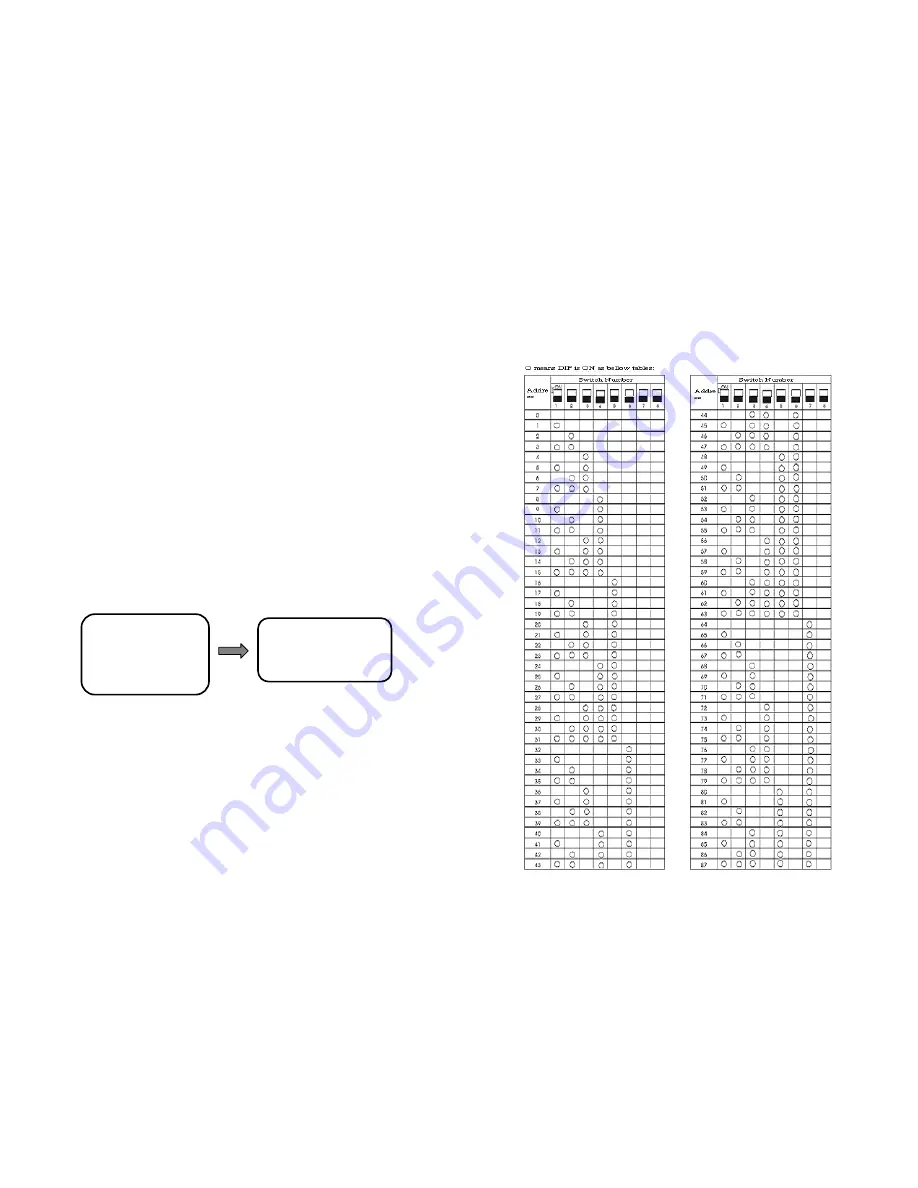
36
3.
Under
【
PANTILT SETTING
】
choose
【
PRESETS SETTING
】
menu,
press
【
OPEN
】
for
confirm.
4.
Under
【
PRESETS SETTING
】
choose
【
SET NEW PRESET
】
for
entering into the preset point setting.
5.
Users could head the middle position right to the preset position by controlling
the dome camera.
Press
【
OPEN
】
for confirm, save and exit; press
【
CLOSE
】
exit directly.
Instruction: The preset point number should be select first before defining,
displaying and deleting the preset point or editing the title.
SEQUENCE SETUP
The set preset points could be arranged to the patrol tracking routes by
setting preset point patrol scan function, and the staying time of every preset point
could be set alone. The dome camera will call these points one by one in line with
the arranged order when preset point patrol scan is running, the dome camera can
record 4 preset point patrol scan routes at most and each can store 24 preset points.
PANTILT SETTING SEQUENCE SETUP
z
SEQUENCE NUMBER
)
Operations:
1.
Call preset point 95 to enter main menu.
2.
Up/Down cursor to choose
【
PANTILT SETTING
】
, press
【
OPEN
】
for confirm and enter pan set menu.
3.
Under
【
PANTILT SETTING
】
choose
【
SEQUENCE SETUP
】
and
press
【
OPEN
】
for confirm.
4.
Under
【
SEQUENCE SETUP
】
choose
【
SEQUENCE NUMBER
】
to
【
PANTILT SETTING
】
【
PRESETS SETUP
】
→
【
SEQUENCE SETUP
】
【
PATTERN SETUP
】
【
AUTOSCAN SETUP
】
【
HOME ACTION
】
→
SEQUENCE NUMBER
DEFAULT DWELL
EDIT SEQUENCE
RUN CONTINUOUSLY
DELETE CURRENT
13
Address Setting SW1
























