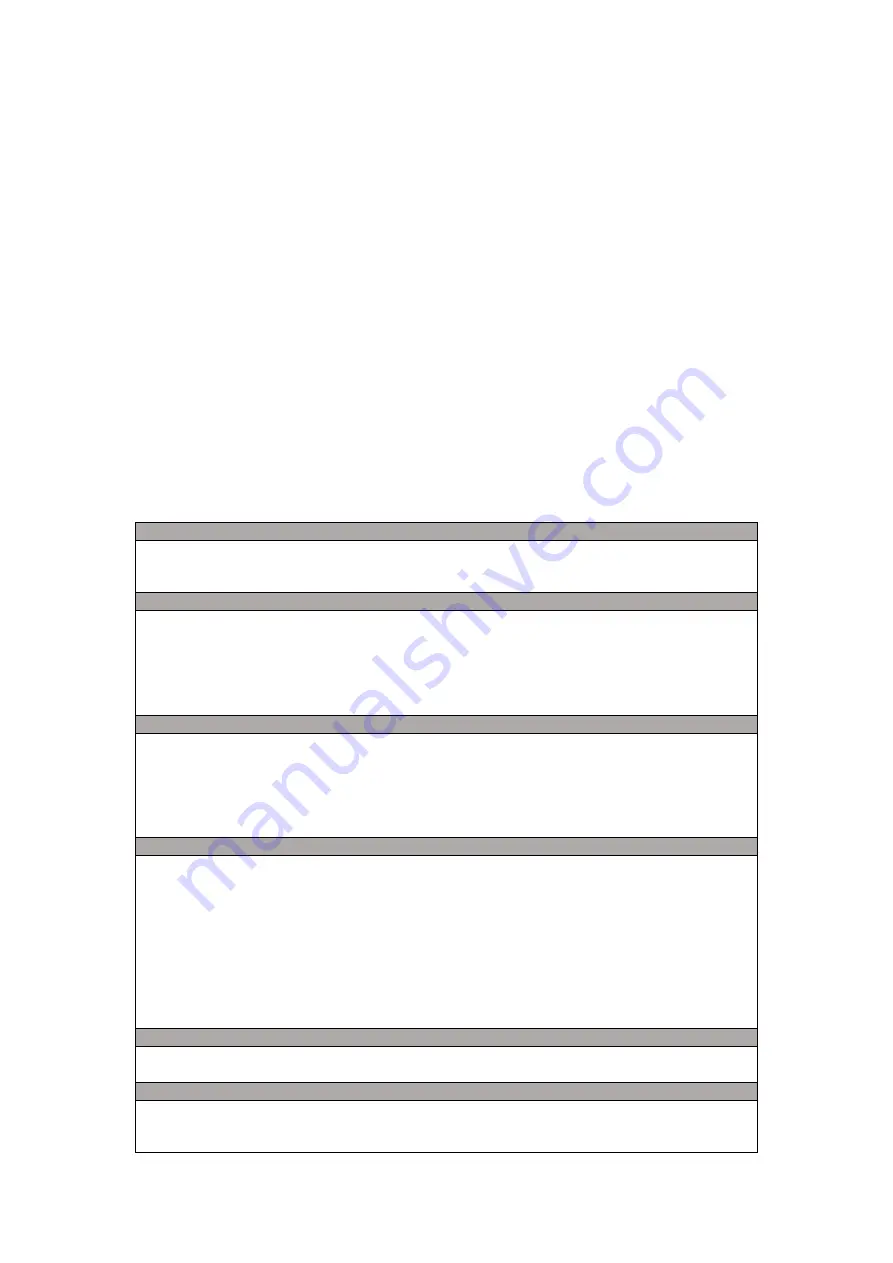
1
PREFACE
Note: Each device must be tested before leaving factory. If there are some residues in extruder or some
tiny scratches on the build tape, it is normal and won’t affect the printing quality.
On the completion of this User Guide, thanks all Apollo3D engineers and the Apollo3D printer users for
their unremitting efforts and sincere assistance.
The Apollo3D Saturn User Guide is designed for the Saturn users to start their printing journey with
Apollo3D Saturn. Even if you are familiar with earlier Apollo3D machines or 3D printing technology,
we still recommend that please read this guide, as there is lots of important information about the
Apollo3D for you to get a better 3D experience.
For a better and more successful printing experience, you can refer to the following materials:
(1) User Guide:
Users will find the User Guide together with the printer accessories. The User Guide will help you start
your print journey as soon as possible.
(2) Official Apollo3D Website:
www.apollo3dprinting.com
The official Apollo3D website contains the up-to-date information concerning Apollo3D software,
firmware, device maintenance and so on. Users are also able to get the contact information from there.
NOTICE
PLEASE STRICTLY FOLLOW ALL THE SAFETY WARNINGS AND NOTICE BELOW ALL THE
TIME.
WORK ENVIRONMENT SAFETY
Keep your work place tidy.
Do not operate Saturn in the presence of flammable liquids, gases or dust.
Keep Saturn out of children and untrained persons' reach.
ELECTRICAL SAFETY
Always use the Saturn with a properly grounded outlet.
Do not refit Saturn plug. Do not use Saturn in damp or wet locations. Do not expose Saturn to
burning sun.
In case of device damage, please use the power supply provided by Apollo3D.
Avoid using the device during an thunderstorm.
In case of uncertain accident, please unplug the device if you do not use it for long.
PERSONAL SAFETY
Do not touch the nozzle and build plate during printing.
Do not touch the nozzle after finishing printing.
Dress properly. Do not wear loose clothing or jewelry. Keep your hair, clothing and gloves away
from moving parts.
Do not operate the device while you are tired or under the influence of drugs, alcohol or
medication.
CAUTIONS
Do not leave the device unattended for long.
Do not make any modifications to the device.
To lower the build plate before loading/unloading filament.
Operate the device in a well-ventilated environment.
Never use the device for illegal activities.
Never use the device to make any food storage vessels.
Never use the device to make any electrical appliance.
Never put the model into your mouth.
Do not remove the models with force.
Never connect the device with network cable longer than 3m.
ENVIRONMENT REQUIREMENTS
Temperature: RT 15-30℃
Moisture: 20%-70%
PLACE REQUIREMENTS
The device must be placed in a dry and ventilated environment. The distances of the left, right
and back side space should be at least 20cm, and the distance of the front side space should be
at least 30cm.

















