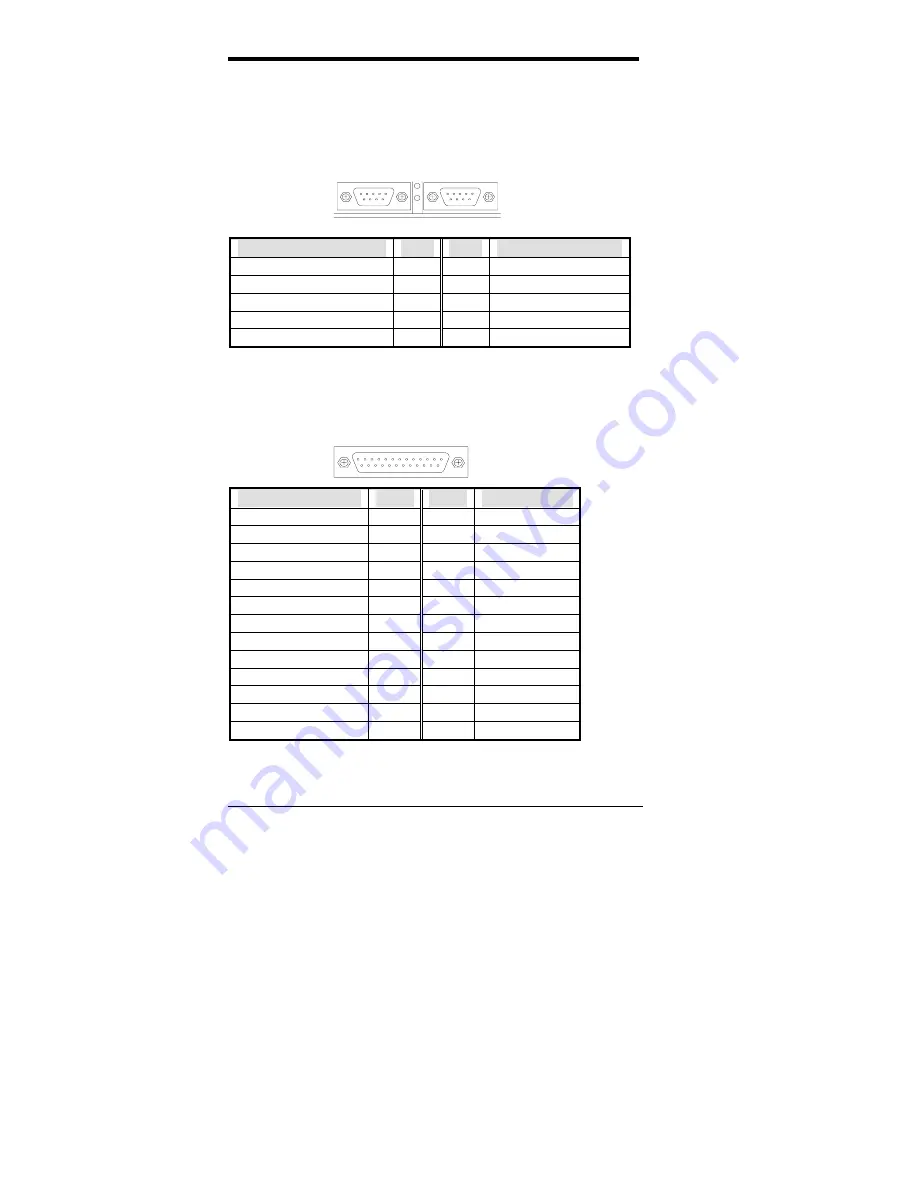
Chapter 5 Installation
20
TI6VGA User’s Manual
5.6 J4, J6: Serial Ports
The onboard serial ports of the TI6VGA, J4 and J6, are two DB-9
external connectors. The following table shows the pin-out assignments
of the these connectors.
J4 (COM1 )
J6 (COM2)
Signal Name
Pin #
Pin #
Signal Name
DCD, Data carrier detect
1
6
DSR, Data set ready
RXD, Receive data
2
7
RTS, Request to send
TXD, Transmit data
3
8
CTS, Clear to send
DTR, Data terminal ready
4
9
RI, Ring indicator
GND, ground
5
10
Not Used
5.7 J5: Parallel Port Connector
J5 is a DB-25 external connector as seen in the previous figure. The
following table describes the pin-out assignments of this connector.
J5 Parallel Port
Signal Name
Pin #
Pin #
Signal Name
Line printer strobe
1
14
AutoFeed
PD0, parallel data 0
2
15
Error
PD1, parallel data 1
3
16
Initialize
PD2, parallel data 2
4
17
Select
PD3, parallel data 3
5
18
Ground
PD4, parallel data 4
6
19
Ground
PD5, parallel data 5
7
20
Ground
PD6, parallel data 6
8
21
Ground
PD7, parallel data 7
9
22
Ground
ACK, acknowledge
10
23
Ground
Busy 11
24
Ground
Paper empty
12
25
Ground
Select 13
N/A
N/A
Summary of Contents for TI6VGA
Page 1: ...TI6VGA Pentium II Apollo Pro ATX Motherboard User s Manual Version 1 0A...
Page 54: ...Chapter 6 BIOS Configuration 50 TI6VGA User s Manual This page was intentionally left blank...
Page 57: ...Chapter 7 Audio Driver Installation Guide TI6VGA User s Manual 53 3 Click Device Manager...
Page 60: ...Chapter 7 Audio Driver Installation Guide 56 TI6VGA User s Manual 6 Click Close...
Page 64: ...Chapter 7 Audio Driver Installation Guide 60 TI6VGA User s Manual...












































