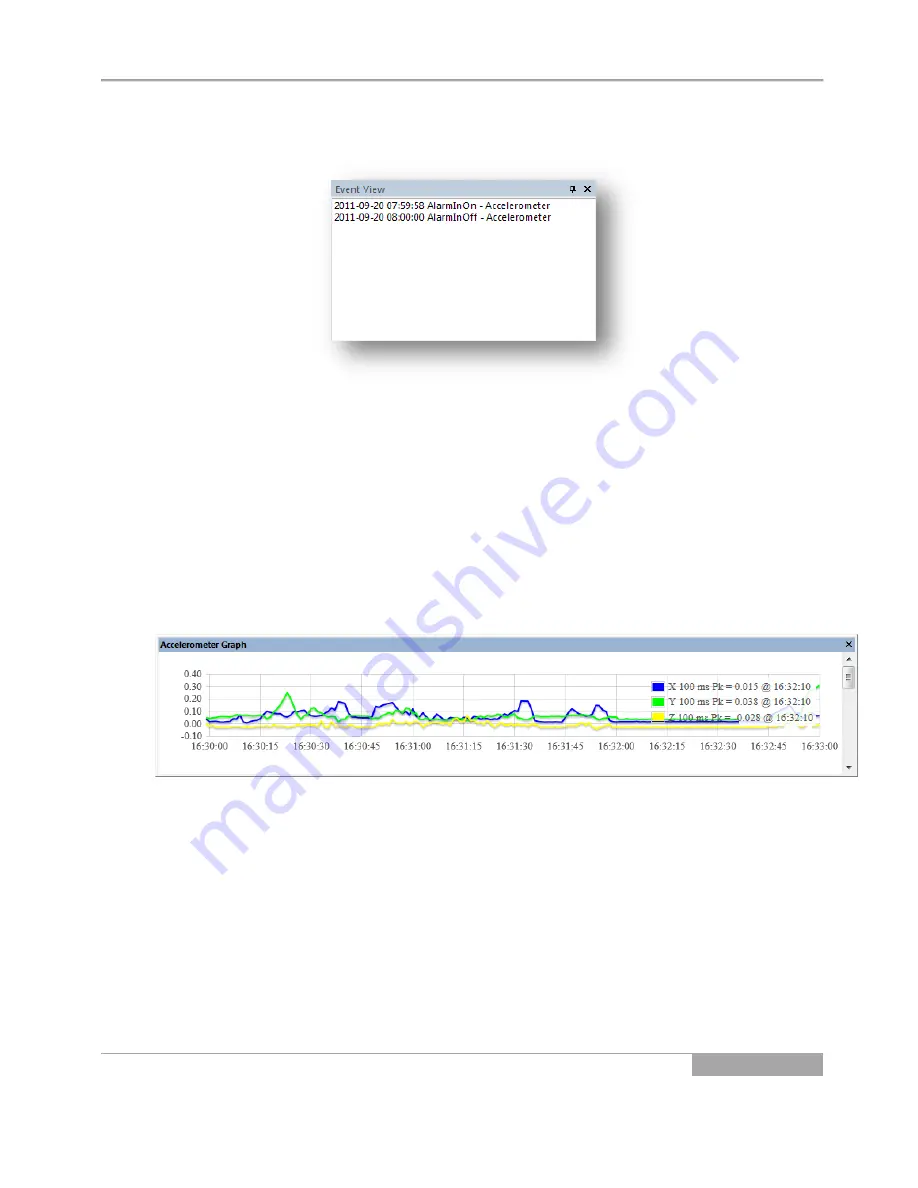
RsPlayer | User Guide
Apollo Video Technology
24000-35
th
Avenue Southeast – Bothell, WA 98021
Toll Free:
888.288.8721;
Tel:
425.483.7100;
Fax:
425.483.7200
www.apollovideo.com
OM-03-1001
Page
7
Event
3.2.
The Event Viewing Pane displays the events as they occur during playback. Any event that is
configured on the vehicle to display on the DVR will display in this window.
Speed
3.3.
The Speed Viewing Pane displays the speed of the vehicle.
The yellow circle indicator on the graph indicates the current speed based on the time being
displayed
“Point and click” the circle indicator to drag it along the graph to view video at a specific
speed
Accelerometer
3.4.
The Accelerometer Graph View Pane displays X, Y and Z Accelerometer values recorded in the clip.





























