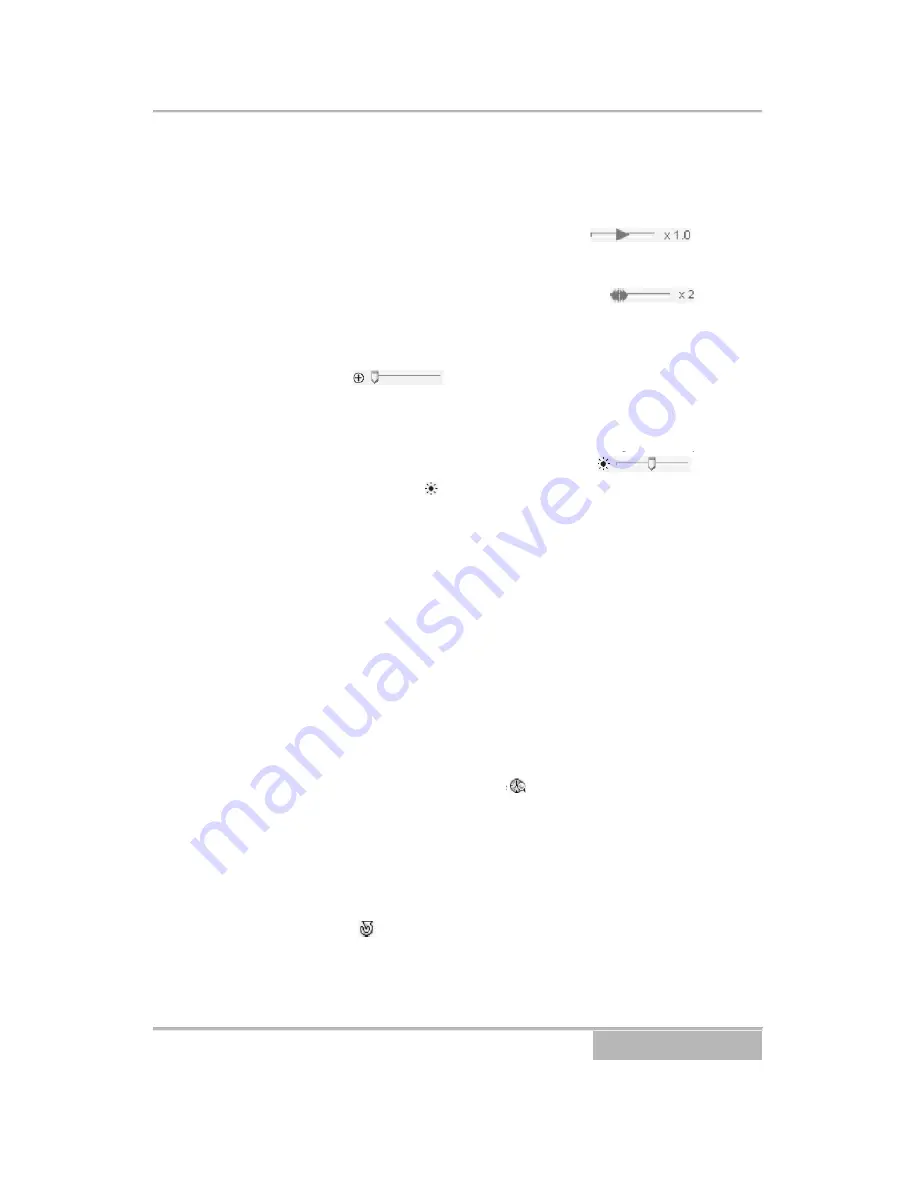
Hard Disk Player | User Guide
Page 19
NOTE: The speed of fast forward is dependent on the USB
interface (USB 1.1 or USB 2.0) and the number of images per
second.
You can control the playback speed of images that are
currently being played back by using the
control
slider. You can control the fast forward or fast backward
playback speed of images that are currently being played back
fast forward or fast backward by using the
control
slider.
You can enlarge a specific part of the image up to five times
using the
control slider. The user can electronically
pan and tilt within the enlarged image by dragging the image
using the mouse. Click the left mouse button on the enlarged
image and drag to move its position. You can change the
brightness of the current image using the
control
slider. Clicking the icon cancels the brightness changes and
resets the image.
NOTE: Zoom in/out and brightness control work only while in the
pause mode.
Search Mode:
HDP supports two search modes: time-lapse
mode and event mode. The time-lapse search mode searches
for recorded data by time and then plays back images found
within the time parameters. The event search mode searches
for event log entries using specific conditions and plays back
the images associated with those event entries. These two
modes have different panel configurations and search
methods.
Time-lapse Search:
Click the icon on the Search View
panel to enter the time-lapse search mode. Selecting a date
from the calendar initiates the time-lapse search. The dates for
which recorded images are available are enabled. When first
entering the time-lapse search, the latest date with recorded
images will be selected (highlighted) in the calendar.
Select the (Reload) icon to reload the date information.
Recorded information available from the selected date will be
displayed on the timetable. The recorded data are displayed by
time and bar-shaped segments indicate there are recorded
Apollo Video Technology
24000-35
th
Avenue Southeast – Bothell, WA 98021
Toll Free: 888-AVT-USA1; Tel: 425.483.7100; Fax: 425.483.7200
www.apollovideo.com




















