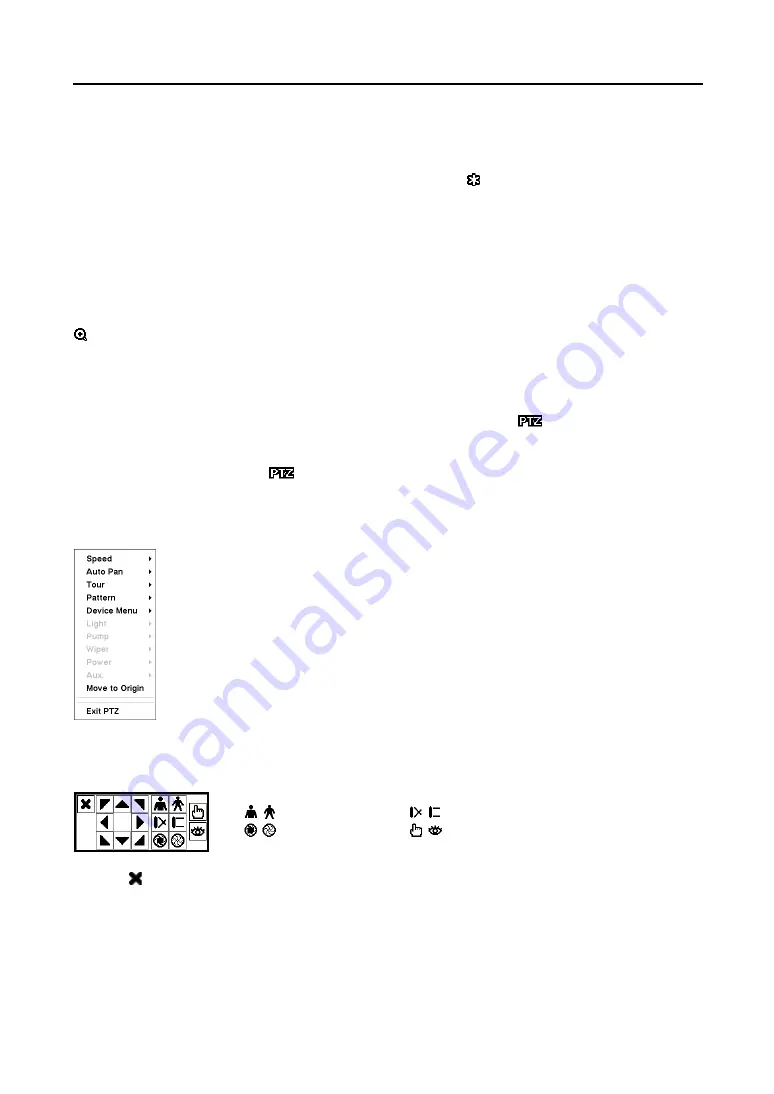
Mobile Digital Video Recorder
55
Freeze Mode
Selecting
Freeze
enters the Freeze mode and freezes the current image on the screen. Selecting
Freeze
again exits the Freeze mode. While in the Freeze mode, the icon displays in bottom-left corner if
Freeze
is selected in the Display setup screen (OSD tab).
Zoom Mode
Selecting
Zoom…
enters the Zoom mode and enlarges an area of the video. For a few seconds after
entering the Zoom mode, a rectangle is displayed on the screen. A rectangle shows the area that will be
enlarged. You can move the rectangle around using the mouse. Selecting
Exit Zoom
in the menu
displayed when clicking the right mouse button exits the Zoom mode. While in the Zoom mode, the icon
displays if
Zoom
is selected in the Display setup screen (OSD tab).
PTZ Mode
If a user who has
PTZ Control
authority logs into the system, the user can control PTZ cameras. The
DVR will control cameras with Pan, Tilt and Zoom capabilities. The icon
displays on a PTZ camera
screen if the PTZ camera are installed and set up properly in the Camera setup screen (PTZ tab).
Selecting
PTZ
… in the Live Monitoring menu displays the PTZ camera menu. Select the PTZ camera
you wish to control and the icon
flickers on the PTZ camera screen in the PTZ mode. Selecting
Exit
PTZ…
in the menu displayed when clicking the right mouse button exits the PTZ mode.
Clicking the right mouse button in the PTZ mode displays the following PTZ menu.
You can control PTZ cameras by using PTZ toolbar. Position the mouse pointer on the bottom of the
screen, and the following PTZ toolbar will display.
Zoom In / Out Focus Near / Far
Iris Open / Close Set / Load Preset
Clicking on the left side exits the toolbar. Change the toolbar location by clicking the empty space on
the left side of the toolbar and drag it to where you want it located on the screen. Use the arrow buttons on
the toolbar to pan or tilt the camera in the direction you want.
Set the feature you wish to control by selecting it from the menu. Refer to the camera
manufacturer’s instructions for the proper settings. Depending on the camera
specifications, some features may not be supported.
Figure 87
─
PTZ menu
Summary of Contents for RoadRunner MR2B Series
Page 1: ......
Page 2: ......
Page 10: ...User s Manual viii...
Page 62: ...User s Manual 52...
Page 74: ...User s Manual 64...
Page 81: ...Mobile Digital Video Recorder 71 Appendix H Map of Screens...






























