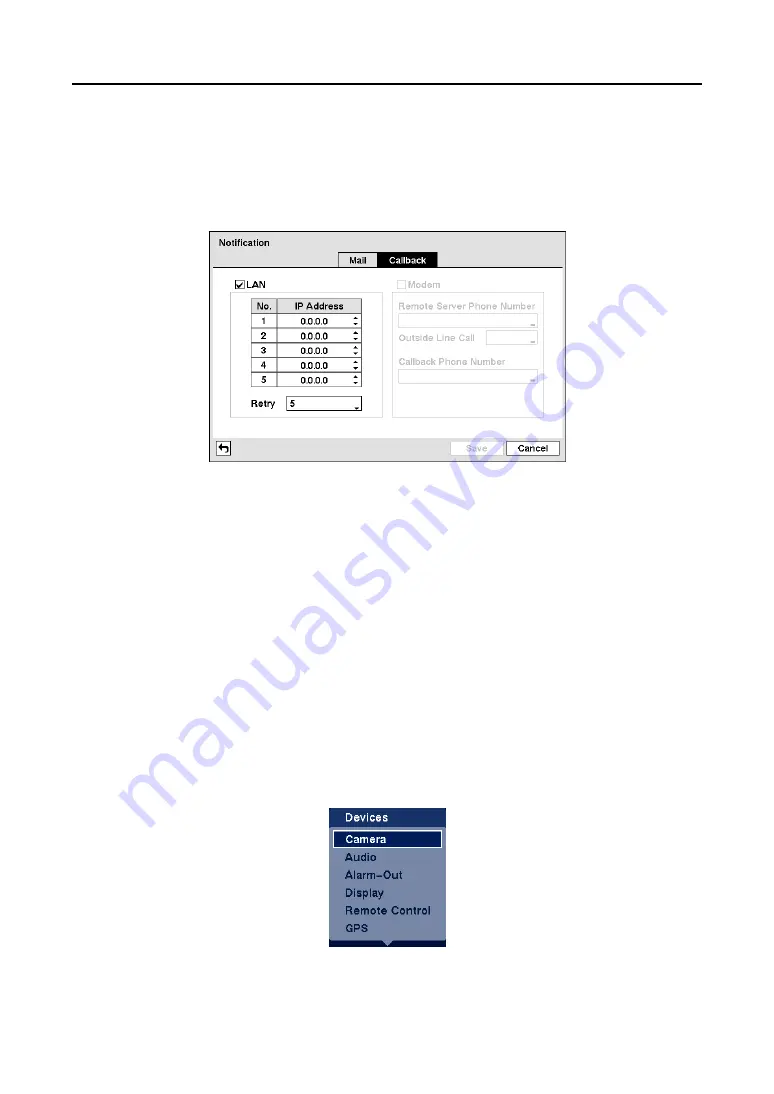
User’s Manual
28
NOTE: You can use the domain name instead of IP address if you already set up the DNS Server
when setting up the LAN.
NOTE: The e-mail address must include the “@” character to be a valid address.
Callback
Figure 40
─
Notification Callback setup screen
y
LAN
: Select to notify via LAN.
–
IP Address:
Set the IP address of the computer you want contacted during an event by using the
arrow buttons.
–
Retry
: Choose the number of times you would like the DVR to try contacting the computer from
the drop-down list.
y
Modem
: Select to notify via modem.
–
Remote Server Phone Number
: Enter the telephone number of the computer running RAS.
–
Outside Line Call
: Enter any numbers that must be dialed for an outside line for your telephone
system; for example, “9”.
–
Callback Phone Number
: Enter the telephone number of the DVR.
Configuring Devices
You can configure the video, audio, alarm, display, remote control and GPS devices connected to the
DVR.
Figure 41
─
Devices Menu.
Summary of Contents for RoadRunner MR2B Series
Page 1: ......
Page 2: ......
Page 10: ...User s Manual viii...
Page 62: ...User s Manual 52...
Page 74: ...User s Manual 64...
Page 81: ...Mobile Digital Video Recorder 71 Appendix H Map of Screens...






























