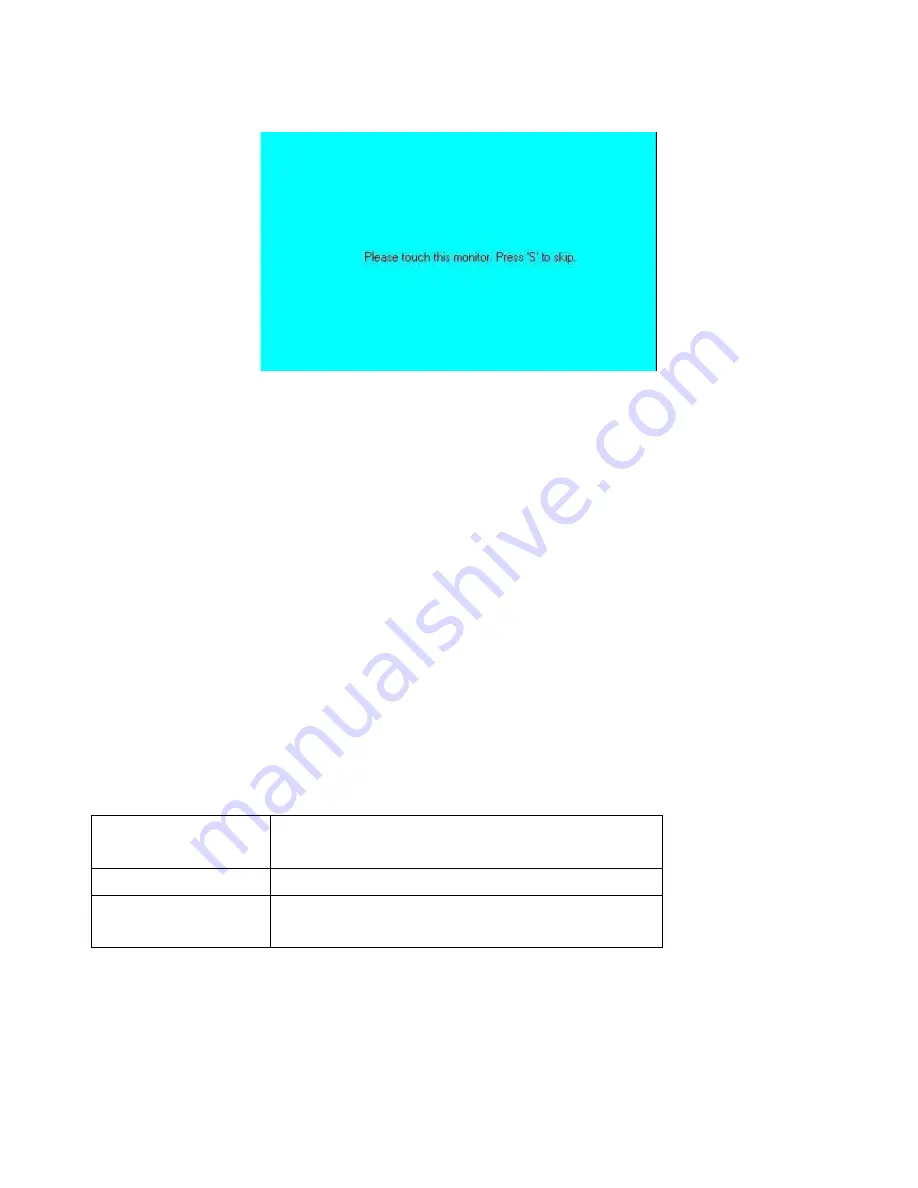
APC-3X65 User Manual
77
Step 3.
Touch each screen as it displays
Please touch this monitor. Press ‘S’ to skip
Following this sequence and touching each screen is called
mapping the touch screens
.
Step 4.
After the setting procedure is finished, maybe you need to calibrate for each panel and
controller.
NOTES:
1. If you used a single VGA output for multiple monitors, please do not use the
Multiple
Monitors
function. Just follow the regular procedure for calibration on each of your desktop
monitors.
2. The Rotating function is disabled if you use the Multiple Monitors function.
3. If you change the resolution of display or screen address, you have to redo
Map Touch
Screens
so the system understands where the displays are.
4. If you more monitor mapping one touch screen,
Please press ‘S’ to skip mapping step.
Tools
Draw
Tests or demonstrates the PenMount touch
screen operation.
Advanced Calibration
Enable Advanced Calibration function
Right Button Icon
Enable right button function. The icon can
show on Desktop or System Tray (menu bar).
Summary of Contents for APC-3X65
Page 8: ...APC 3X65 User Manual 8 1 2 Dimensions Figure 1 1 Dimensions of APC 3265 ...
Page 9: ...APC 3X65 User Manual 9 Figure 1 2 Dimensions of APC 3565 ...
Page 10: ...APC 3X65 User Manual 10 Figure 1 3 Dimensions of APC 3765 ...
Page 12: ...APC 3X65 User Manual 12 Figure 1 6 Rear view of APC 3565 ...
Page 16: ...APC 3X65 User Manual 16 2 2 Board Dimensions Figure 2 1 Mainboard Dimensions ...
Page 18: ...APC 3X65 User Manual 18 Board Bottom Figure 2 3 Jumpers and Connectors Location Bottom ...
Page 57: ...APC 3X65 User Manual 57 Step 3 Read license agreement Click Yes to continue Step 4 Click Next ...
Page 63: ...APC 3X65 User Manual 63 Step 3 Select Yes I want to restart my computer now then click Finish ...
Page 68: ...APC 3X65 User Manual 68 Step 8 Click Finish to compete installation ...
Page 73: ...APC 3X65 User Manual 73 Setting ...
Page 76: ...APC 3X65 User Manual 76 Step 2 When the mapping screen message appears click OK ...
Page 80: ...APC 3X65 User Manual 80 NOTE The Rotate function is disabled if you use Monitor Mapping ...


















