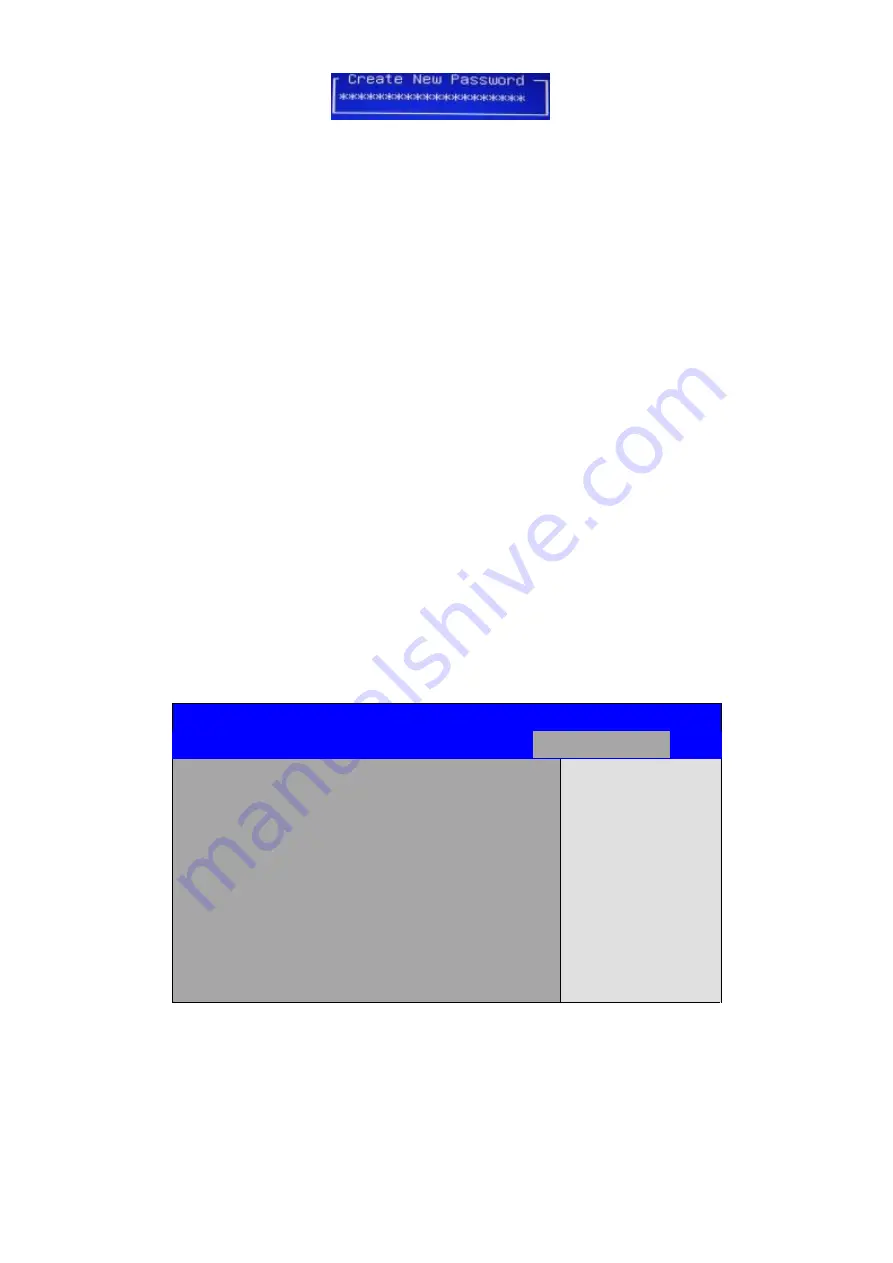
ACS-2695 User Manual
77
3.7.2 User Password
Type the password with up to 20 characters and then press
Enter
key. This will
clear all previously typed CMOS passwords. You will be requested to confirm the
password. Type the password again and press
Enter
key. You may press
Esc
key to abandon password entry operation.
To clear the password, just press
Enter
key when password input window pops up.
A confirmation message will be shown on the screen as to whether the password will
be disabled. You will have direct access to BIOS setup without typing any password
after system reboot once the password is disabled.
Once the password feature is used, you will be requested to type the password each
time you enter BIOS setup. This will prevent unauthorized persons from changing
your system configurations.
Also, the feature is capable of requesting users to enter the password prior to system
boot to control unauthorized access to your computer. Users may enable the feature
in Security Option of Advanced BIOS Features. If Security Option is set to System,
you will be requested to enter the password before system boot and when entering
BIOS setup; if Security Option is set to Setup, you will be requested for password for
entering BIOS setup.
3.8 Save & Exit Settings
Aptio Setup Utility
– Copyright (C) 2010 American Megatrends, Inc.
Main
Advanced
Chipset
Boot
Security
Save & Exit
Save Changes and Exit
Discard Changes and Exit
Save Changes and Reset
Discard Changes and Reset
Save Options
Save Changes
Discard Changes
Exit system setup after
Saving the changes.
Summary of Contents for ACS-2695
Page 7: ...ACS 2695 User Manual 7 1 2 Dimensions Figure 1 1 Dimensions of the ACS 2695 DC input ...
Page 8: ...ACS 2695 User Manual 8 Figure 1 2 Dimensions of the ACS 2695 DC input with DVD Device ...
Page 9: ...ACS 2695 User Manual 9 Figure 1 3 Dimensions of the ACS 2695 AC input ...
Page 10: ...ACS 2695 User Manual 10 Figure 1 4 Dimensions of the ACS 2695 AC input with DVD Device ...
Page 15: ...ACS 2695 User Manual 15 Figure 1 8 Wall Mount of ACS 2695 with DVD Device Type 2 ...
Page 16: ...ACS 2695 User Manual 16 Figure 1 9 Wall Mount of ACS 2695 with DVD Device Type 3 ...
Page 17: ...ACS 2695 User Manual 17 Figure 1 10 Wall Mount of ACS 2695 Type 4 ...
Page 18: ...ACS 2695 User Manual 18 Figure 1 11 Wall Mount of ACS 2695 Type 5 ...
Page 20: ...ACS 2695 User Manual 20 Figure 2 3 Jumpers and Connectors Location TOP ...
Page 21: ...ACS 2695 User Manual 21 Figure 2 4 Jumpers and Connectors Location Bottom ...
Page 82: ...ACS 2695 User Manual 82 ...
Page 83: ...ACS 2695 User Manual 83 ...
Page 86: ...ACS 2695 User Manual 86 ...
Page 87: ...ACS 2695 User Manual 87 ...
Page 88: ...ACS 2695 User Manual 88 ...
Page 89: ...ACS 2695 User Manual 89 Click FINISH A Driver Installation Complete ...
Page 91: ...ACS 2695 User Manual 91 ...
Page 92: ...ACS 2695 User Manual 92 ...
Page 96: ...ACS 2695 User Manual 96 ...
Page 97: ...ACS 2695 User Manual 97 ...






























