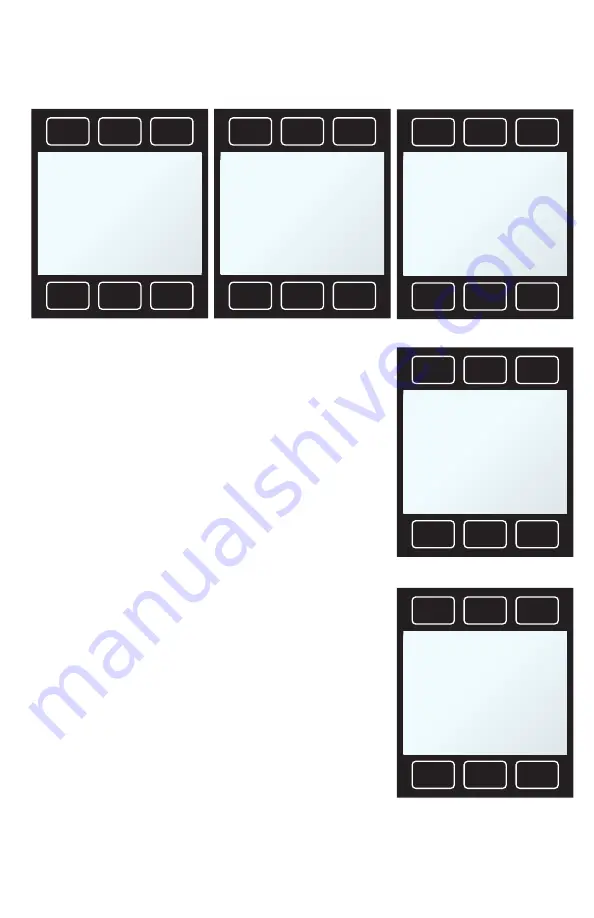
26
Navigation and Customization
Navigating and Customizing Your Flow Meter
Creating Gas Compositions in COMPOSER
Create your gas in 3 steps:
1. Name the Mix.
•
UP/DOWN
will change the character. Any
six-character name may be used with
A–Z, 0–9, punctuation (. , -), and space.
•
NEXT LETTER
will move to the next character,
and cycle to the beginning from the end.
•
BACK/CANCEL
exits to the COMPOSER Menu.
•
CHANGE CASE
toggles upper- and
lower-case letters.
•
SET
accepts the name and moves to
the Mix Definition Menu in Step 2.
2. Define the Mix.
•
EDIT NAME
returns to Step 1.
•
ADD GAS
enters the Gas Select listing to
choose up to five component gases, then
asks to set its composition percentage.
•
GAS OPTNS
edits the non-final gas mix
composition. Use
UP/DOWN
to select
the gas, and
EDIT %
to change its
percentage. You will need the mixture
to total 100% when selecting
SAVE
.
3. Save the Mix.
•
CREATE NEW
creates a new mix.
•
CREATE SIMILAR
duplicates the current mix.
•
MAIN
exits to the Main Display
without activating the new mix.
SELECT MIXTURE
exits and activates the mix.
UP
DOWN
SELECT
LETTER
COMPOSER Mix name:
MyGas1
^-----
BACK/ CHANGE
CANCEL CASE
SET
Step 1: Naming your mix
EDIT ADD GAS
GAS
NAME
OPTNS
COMPOSER Mix: MyGas 1
71.35% CH4 Methane
3.00% C2H6 Ethane
1.00% C3H8 Propane
19.25% N2
94.60% Total
CANCEL
SAVE
Step 2A: Mix summary menu
UP
DOWN
EDIT %
71.35% CH4 Methane
3.00% C2H6 Ethane
1.00% C3H8 Propane
19.25% N2
94.60% Total
CANCEL
SAVE
Step 2B: Gas Options Menu
UP
DOWN SELECT
DIGIT
Percent of N2
19.25
^
BACK/
CANCEL CLEAR
SET
Step 2C: Editing gas percentage
CREATE
CREATE
NEW
SIMILAR
COMPOSER USER MIX
MyGas1
HAS BEEN SAVED
SELECT
MAIN
MIXTURE
Step 3: Saving the mix






























