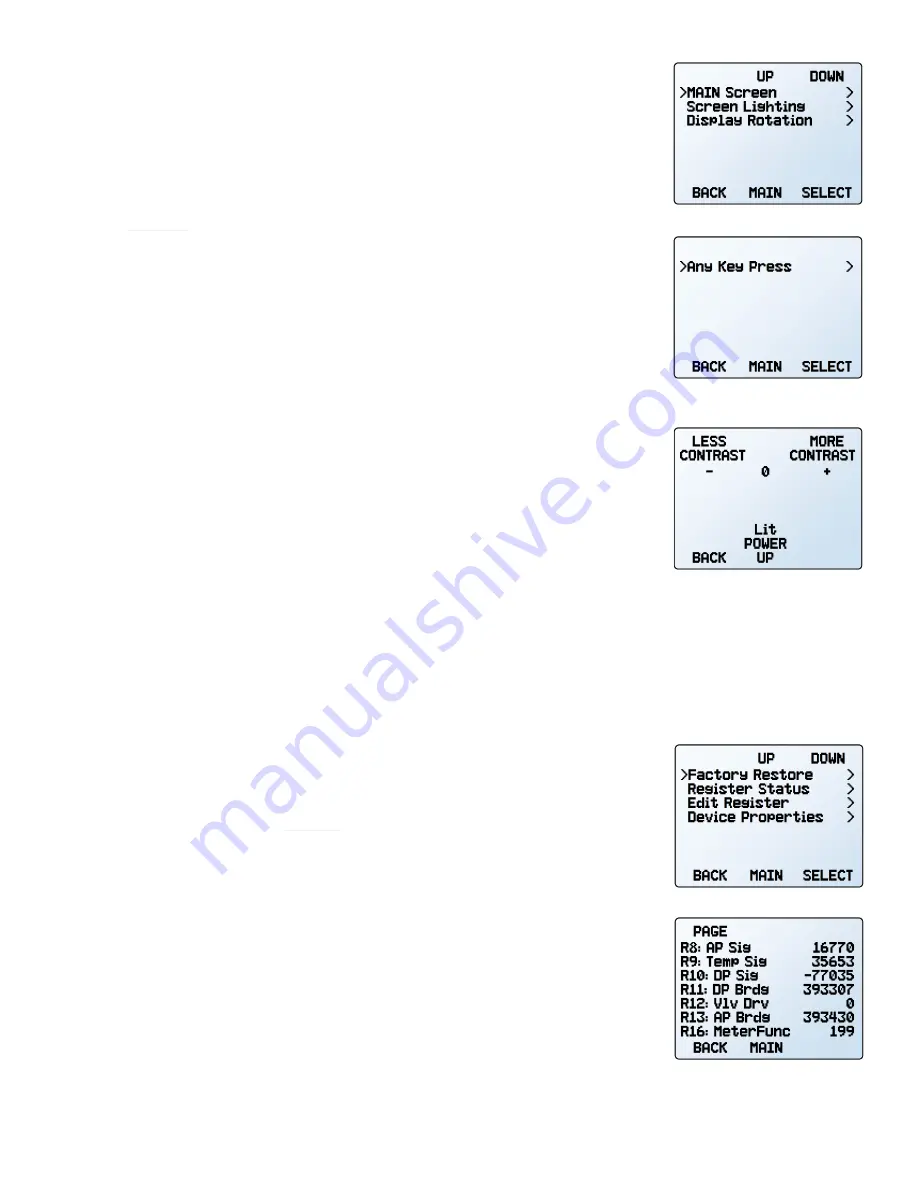
2021.08.19
•
REV. 1
• MASS FLOW METER OPERATING MANUAL
17
Display Setup
MENU
→
SETUP
→
Display
The options in the
display setup menu
adjust the contrast/brightness of the display and
enable screen rotation.
Main Screen Options
SETUP
→
Display
→
MAIN Screen
•
Any Key Press
changes what happens when any of the parameter buttons on the
main
display
(
page 10
) are pressed (pressure or temperature, for example). By default,
these buttons highlight their measurement in the center of the display. If this option is
set to
Show Actions Menu
, an option to change that parameter’s engineering units will
be shown, as well as an option to highlight the parameter.
•
Top Left Key Value
will show if the device has an optional barometer installed. This
option configures which type of pressure (barometric, gauge, absolute) is displayed.
Screen Lighting
SETUP
→
Display
→
Screen Lighting
The options and wording in the
screen lighting menu
will vary for monochrome versus
color displays.
•
On monochrome displays, press
LESS CONTRAST
or
MORE CONTRAST
to adjust the contrast
levels and move the contrast indicator left or right.
POWER UP Lit
or
Dark
toggles whether
the backlight of the unit will be on when the device powers on.
•
On color displays, press
DIMMER
or
BRIGHTER
to adjust the brightness level and move
the brightness indicator left or right.
Display Rotation
SETUP
→
Display
→
Display Rotation
The device has the option of inverting (flipping) the screen upside-down, as configured in
this menu.
Advanced Setup
MENU
→
SETUP
→
Advanced
The
advanced setup menu
contains settings and detailed information that are useful when
troubleshooting with customer support.
Factory Restore
SETUP
→
Advanced
→
Factory Restore
This will immediately take you to a confirmation screen. When troubleshooting, an appli-
cations engineer may recommend doing a
Factory Restore
. If something is not acting as
expected, please contact support (
page 12
) prior to doing a
Factory Restore
.
Register Status
SETUP
→
Advanced
→
Register Status
The
Register Status
screen displays live values for the internal device registers. Many of
these values can help an applications engineer diagnose operational issues over the phone.
Some register values clearly distinguish between hardware and operational problems, which
speeds up the troubleshooting process.
Edit Register and Device Properties
SETUP
→
Advanced
→
Edit Register
SETUP
→
Advanced
→
Device Properties
!
Warning:
Editing these settings may cause the device to become inoperable. Do not
modify them without working with an applications engineer.
The
display setup menu
.
The options for pressing buttons
on the
main display
.
The
monochrome contrast menu
.
The
advanced setup menu
.
The register status list.














































