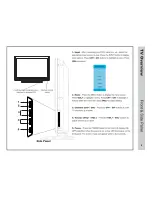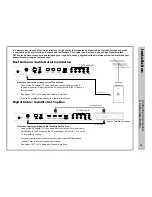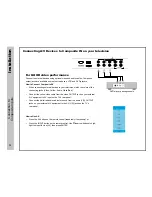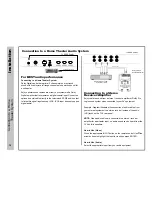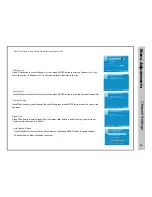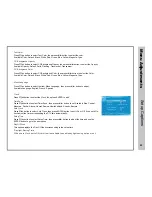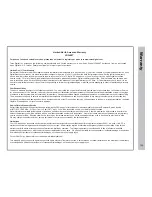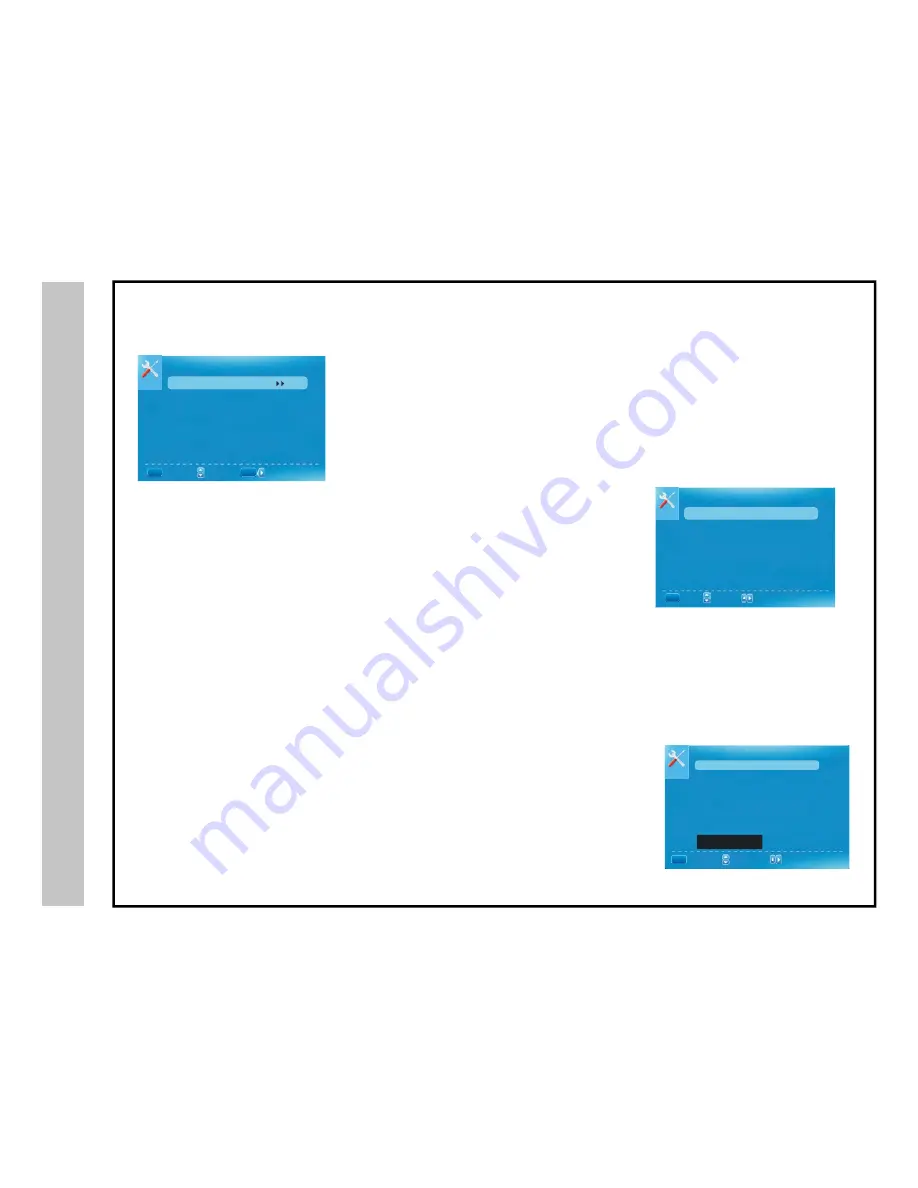
+
$$ &$%%&&$$" $%"& %$ "
&&%"& !&+%&$$0!&+&$$,
-K
$%
SETUP
Closed Caption
Menu Language English
Clock
:
Return
:
Move
:
Go to Next Menu
MENU
ENTER
Caption Display
Analog Caption Type
Digital Caption Type
Digital CC Preset
Digital CC Style
Press
▼/▲
button to select Caption Display
,
then press
◄/►
button to select ON or OFF
.
Press
▼/▲
button to select Analog Caption Type
,
then press
◄/►
button to select the type
.
Available type
:
CC1
,
CC2
,
CC3
,
CC4
,
TEXT1
,
TEXT2
,
TEXT3
,
TEXT4
.
Press ▼/▲ button to select Digital Caption Type
,
then press
◄/►
button to select the type
.
Available type
:
Service1
~
6
.
Press
▼/▲
button to select Digital CC Preset
,
then press
◄/►
button to select Default or Custom
.
This menu is only shown when the Digital CC Preset is selected Custom
.
Press
▼/▲
button to select the item Closed Caption
,
then press
◄/►
button to adjust
.
CLOSED CAPTION
Caption Display
Analog Caption Type
Digital Caption Type
Digital CC Preset
Digital CC Style
(
N
/
A
)
Off
CC1
Service1
Custom
:
Return
:
Move
MENU
:
On
/
Off
Closed Caption
DIGITAL CC STYLE
CC Size
Default
CC Font
CC Opacity
Text Color
CC Background Opacity
CC Background Color
CLOSED CAPTION
:
Return
:
Move
MENU
:
Change Setting
Default
Default
Default
Default
Default
CC Opacity
Press
▼/▲
button to select CC Opacity
,
then press
◄
/
button to select the Opacity
.
►
Available Opacity
:
Default
,
Solid
,
Flashing
,
Translucent
,
Transparent
.
CC Size
CC Font
Press
▼/▲
button to select CC Size
,
then press
◄/►
button to set
.
Available Size
:
Default
,
Small
,
Standard
,
Large
.
Press
▼/▲
button to select
,
then press
◄
/►
button to select the Font
.
Available type
:
Default
,
Style0
~
7
.
OSD Time
10S
r
Summary of Contents for LD4688T
Page 1: ...46 LCD TELEVISION LD4688T ...
Page 2: ... 0 121 3 5 1 7 5 1 0 1 9 5 1 A B 0 1 5 1 7 0 0 1 5 0 1 1 1 C51 E 15 ...
Page 3: ... ...
Page 4: ... ...
Page 6: ...LD4688T 46 LCD TELEVISION LD4688T LD4688T 1 920 1 080 1080P ...
Page 7: ... A 5 49 8 8 9 84 8 35 A F J I A B 1 A A 0 A 2 5 8 9 4 5 A _ 62 5 8 0 1 4 3 4 5 ...
Page 9: ...POWER POWER ...
Page 15: ... 9 9 A 0 1 0 1 0 9 9 8 A I 0 9 8 A 5 5 0 1 A 0 1 1 2 G RF IN PC IN PC IN ...
Page 17: ... 5 F H 5 J 9 1 0 H 0 0 1 ...
Page 18: ... 0 G 1 6 INPUT ...
Page 26: ... K Other Execute ...
Page 28: ...Troubleshooting 6 ...