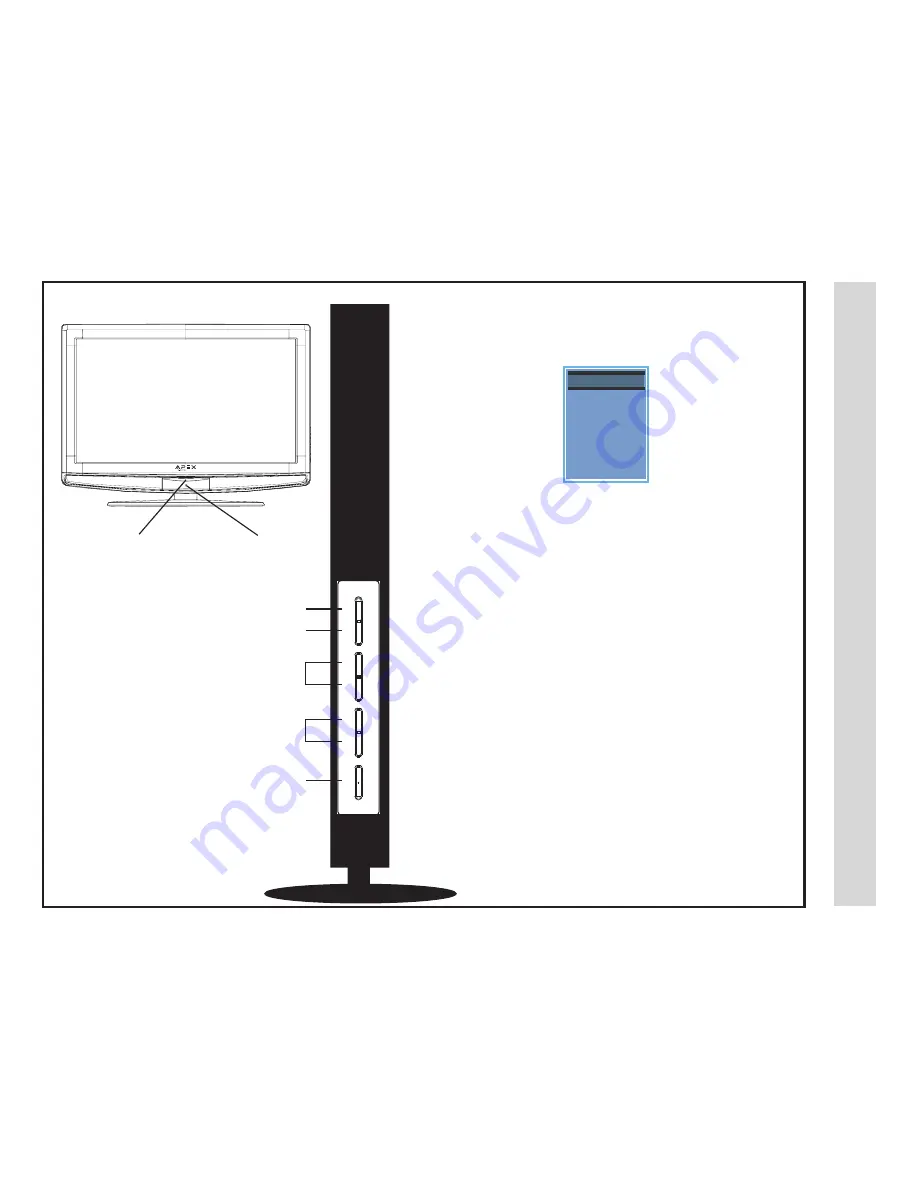
1. Input
- After connecting your DVD, Cable Box, etc., select the
appropriate input source to view. Press the INPUT button to display
input options. Press
qp
buttons to highlight an input. Press ENTER
to select.
2. Menu
- Press the MENU button to display and adjust your TV
settings. Press again to turn the OSD (on screen display) OFF. To
adjust settings from here, press CH+/CH-
qp
to navigate to a high-
lighted setting then press VOL+/VOL- to select and adjust.
3. Channel (CH V/
qp
)
- Press the
qp
buttons to select a
channel in TV mode. These buttons are also used to adjust settings
in the MENU mode.
4. Volume (VOL+/VOL-
pq
)
- Press the
pq
buttons to adjust
volume up or down. These buttons are also used to adjust settings
in the MENU mode.
5. Power
- Press the POWER button turn the LCD display ON/OFF
(standby). When the power is on, the blue LED illuminates . The
screen image will appear within a few seconds.
NOTE: To turn OFF power completely, switch the Master Power
button located on the rear of the television. When the Master Power
switch is off, neither the remote control or television POWER button
will function (See pg. 9 for details)
I
TV Ov
er
view
I
NPU
T SOURCE
IN
PU
T SOURCE
TV
AV1
AV2
S V
ideo
Component
1
Component
2
HDMI 1
HDMI 2
HDMI 3
VGA
-
A soft blue light illuminates when
television is powered ON
IR Receiver
Side Panel
INPUT
CH+
VOL+
MENU
CH-
VOL-
POWER
1
2
3
4
5
Front & Side Panel
7
8
V
Summary of Contents for LD3249
Page 1: ...03 2009 LD3249 USER S MANUAL 32 LCD TELEVISION ...
Page 3: ...Safety Instructions 2 ...
Page 4: ...Safety Instructions 3 ...
Page 5: ...Table of Contents 4 ...
Page 29: ...Specifications 28 ...
Page 30: ...Troubleshooting 29 ...
























