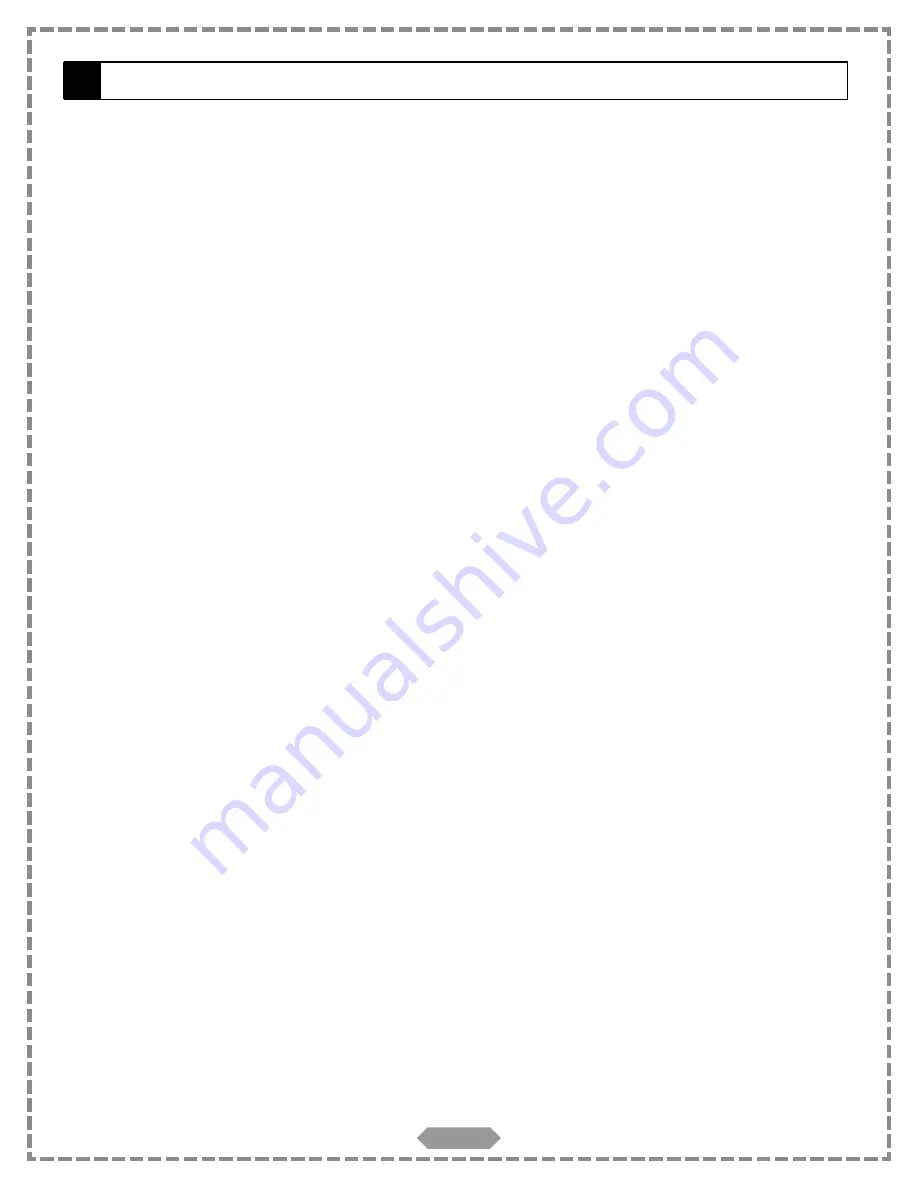
SAFETY INFORMATION -CONTINUED
UNPACKING
First check and identify the contents of your HT-175 package, as listed below:
- DVD Home Theater unit
- Remote control (1)
- Size AAA batteries (2)
- Audio cable (1 pair)
- Video cable (1)
- Owner’s manual (1)
- AM loop antenna (1)
- All in one control cable (1)
- FM wire antenna (1)
- Speakers (5), Powered Subwoofer (1)
- Speaker cables (5 pair)
If any item should be damaged or missing, please inform your dealer without delay.
Keep the packaging materials, you may need them to transport your player in the future.
WHERE TO PLACE YOUR UNIT
A. Place the unit on a firm, flat surface.
B. When you place the unit near other electronics, the playback picture may become poor and/or distorted. In this situa-
tion, move the unit further away from them.
C. Keep away from direct sunlight & domestic heating equipment.
D. If placed in a cabinet, please allow at least 2.5 cm (1 inch) of free space all around the player for proper ventilation.
TO OBTAIN A CLEAR PICTURE
This unit is a precision device. If the optical pick-up lens and disc drive parts become dirty or worn down, the picture qual-
ity may become poor. To obtain a clear picture, we recommend regular inspection and maintenance (cleaning or parts
replacement) every 1,000 hours of use depending on the operating environment. For details, contact your nearest dealer.
NOTICE:
The OSD and the illustration in this manual may be somewhat different from the unit.
Please take the unit as the standard.
Notes on handling
• When shipping the player, the original shipping carton and packing materials may come in handy. For maximum protec-
tion, repack the unit as it was originally packed by the factory.
• Do not use volatile liquids, such as insect spray, near the player. Do not leave rubber or plastic products in contact with
the unit for a long time. They will leave marks on the finish.
• The top and rear panels of the unit/ powered subwoofer may become warm after a long period of use. This is not a mal-
function.
• When the unit is not in use, be sure to remove the disc and turn off the power.
Notes on location
• Place the player on a level surface. Do not use on a shaky or unstable surface such as a wobbling table or inclined stand.
If this occurs, the loaded disc may come off its spindle and cause damage to the player.
• When you place this player near a TV or radio, the playback picture may become poor and the sound may be distorted.
In this case, place the player away from the TV or radio.
Notes on cleaning
Use a soft, dry cloth for cleaning.
• For stubborn dirt, soak the cloth in a weak detergent solution, wring well and wipe. Use a dry cloth to wipe it dry. Do not
use any type of solvent, such as thinner and gasoline, as they may damage the surface of the player.
• If you use a cloth saturated with a cleaning agent, follow that product's instructions and test a small, unobtrusive place on
the player before cleaning further to ensure no harm will come to the unit’s finish.
To obtain a clear picture
The player is a precision device. If the optical pick-up lens and disc drive parts are dirty or worn down, the picture quality
becomes poor. To maintain a clear picture, we recommend regular inspection and maintenance (cleaning or parts replace-
ment) every 1,000 hours of use depending on the operating environment. For details, contact your nearest dealer.
Notes on moisture condensation
Moisture condensation damages the player. Please read the following carefully.
Moisture condensation occurs, for example, when you pour a cold drink into a glass on a warm day. Drops of water form on
the outside of the glass. In the same way, moisture may condense on the optical pick-up lens inside this unit, one of the
most crucial internal parts of the player.
Moisture condensation occurs during the following cases.
• When you bring the player directly from a cold place to a warm place.
• When you use the player in a room where you just turned on the heater, or a place where the cold wind from the air con-
ditioner directly hits the unit.
• In summer, when you use the player in a hot and humid place just after you move the unit from an air-conditioned room.
• When you use the player in a humid place.
Do not use the player when moisture condensation may occur.
If you use the player in such a situation, it may damage discs and internal parts. Remove the disc, connect the power cord
of the player to the wall outlet, turn on the player, and leave it for two or three hours, the player will have warmed up and
evaporated any moisture. Keep the player connected to the wall outlet and moisture condensation will seldom occur.
2
Summary of Contents for HT-175
Page 1: ......
Page 14: ...CONNECTING TO YOUR TV 13 20 ...




































