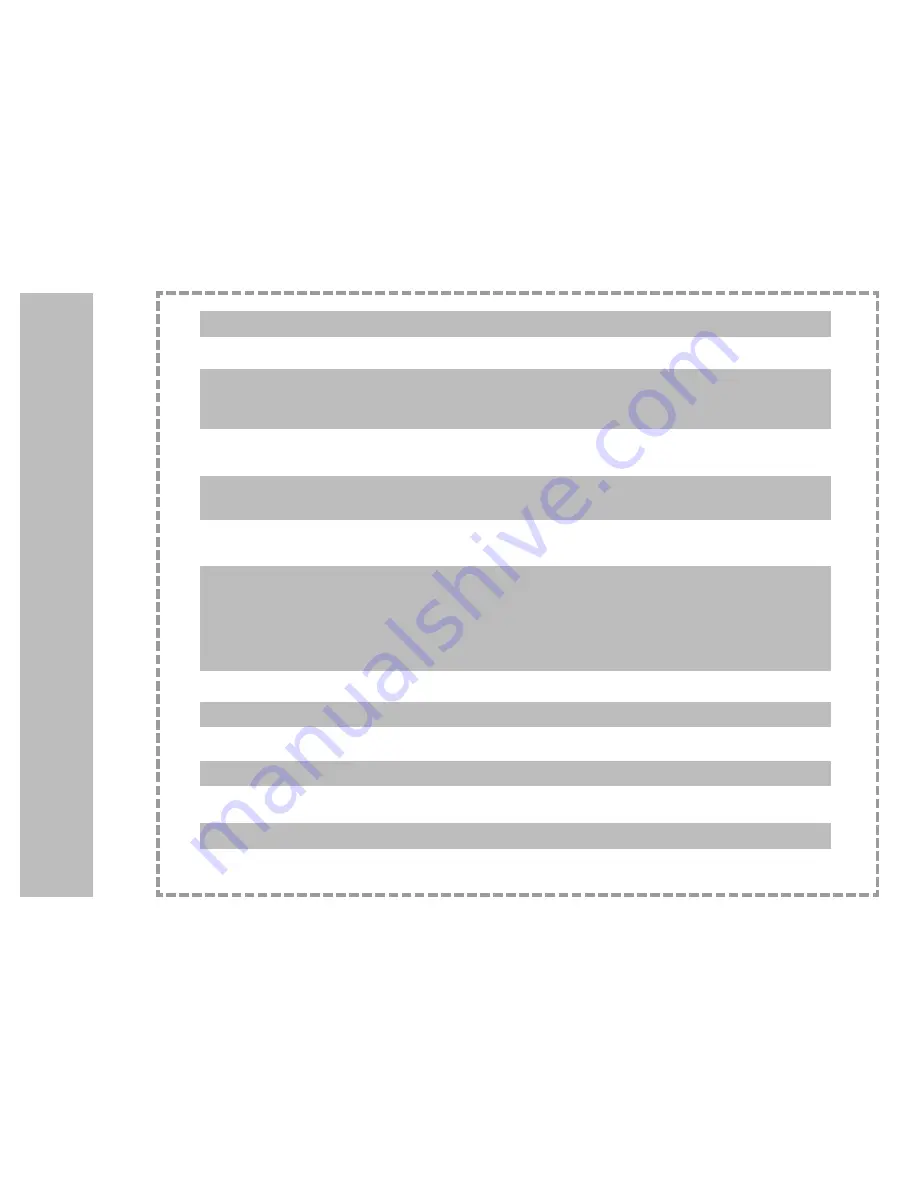
6
C
on
te
nt
s
Caution Notice............................................................................................................................... 2
Safety Instructions.......................................................................................................................3-5
Remote Control Handset..............................................................................................................7-8
Controls............................................................................................................................................................7
Battery installation............................................................................................................................................8
Controls of
Front & Top panel.............................................................................................................................................9
Connections of
Back panel......................................................................................................................................................10
Connection to
External equipment....................................................................................................................................11-14
Menu Adjustments...................................................................................................................15-19
TV Mode........................................................................................................................................................ 15
S-Video / AV Modes.......................................................................................................................................16
Component (YPbPr1, YPbPr2) Modes.......................................................................................................... 17
VGA Mode......................................................................................................................................................18
DVI Mode....................................................................................................................................................... 19
V-Chip............................................................................................................................................................ 20
Picture-in-Picture Menu................................................................................................................21
Description of View Modes.......................................................................................................... 22
Display Specifications............................................................................................................. 23-24
Troubleshooting Guide............................................................................................................ 25-26
Specifications..............................................................................................................................27
Limited Warranty......................................................................................................................... 28
Summary of Contents for AVL 3278
Page 1: ......







































