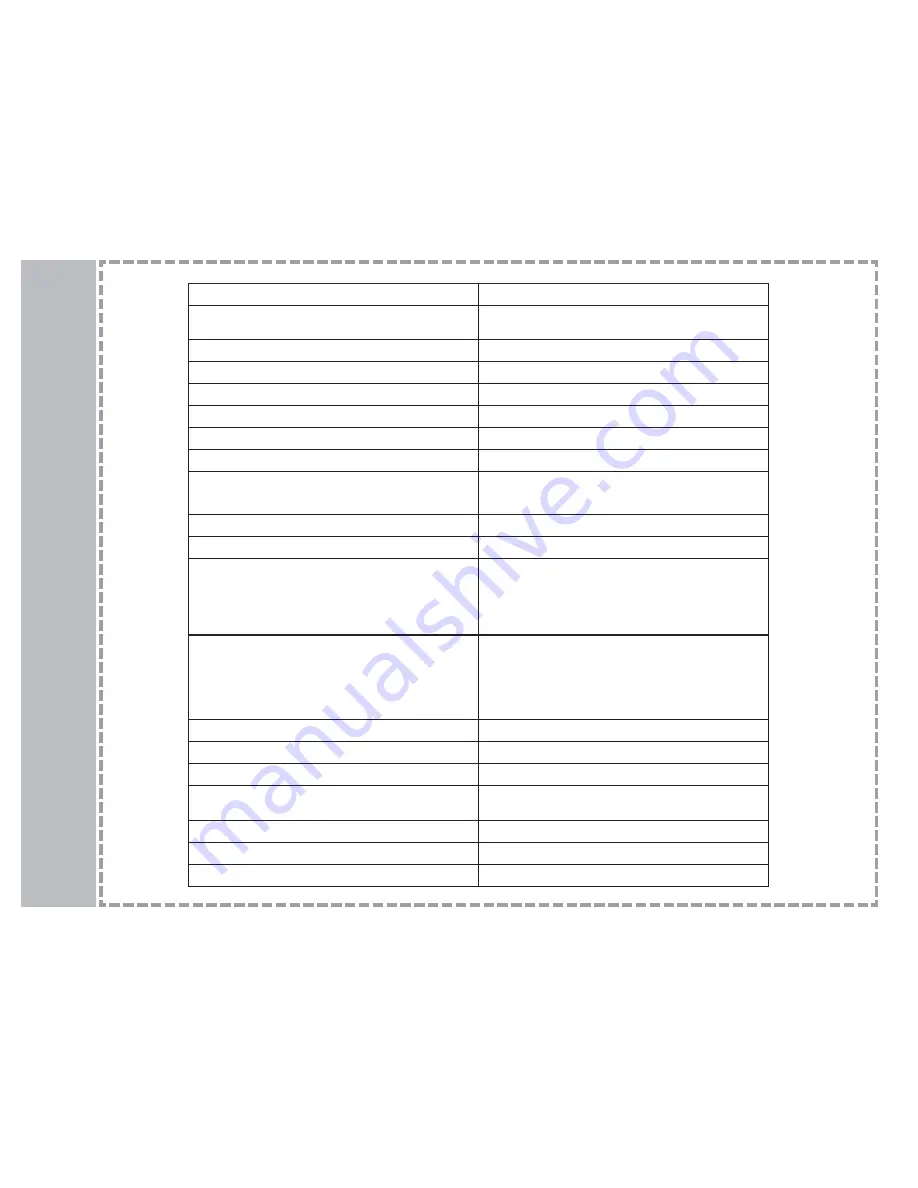
Pixel Pitch
0.6375 mm (H) x 0.6375 mm (W)
Maximum Display Area
16.1 in. (V) x 12.1 in. (H) (408 mm x 306 mm)
20.1 in. diagonally
Aspect Ratio
4:3
Native Resolution
640x480 interlaced or progressive
Display Colors
16.7 million (RGB 8-bit color)
Contrast Ratio
500:1
Brightness
450 cd/m2 (typical)
Response Time
16 ms typical (Tr + Tf)
View Angle
Horizontal - 160 degrees
Vertical - 140 degrees
Horizontal Frequency
31kHz ~ 65kHz
Vertical Frequency
56 Hz ~ 75 Hz
Signal I/O Ports
Composite Video - RCA type (x1)
S-Video (x1)
Component Video - RCA type; YPbPr (x1)
RF w/ NTSC Tuner (x1)
VGA 15-pin D sub (x1)
Stereo Audio - RCA type, L&R ch. (x2)
PC Audio In (x1)
TV Systems
NTSC (480 i/p SDTV)
PIP Function
De-Interlace Support
3D noise reduction filter
SAP/MTS
V-chip & CCD
Power Consumption (off)
<8W
Power Source
12 VDC 5A (60W)
Speakers
5W (maximum) x 2
Unit Dimensions
23.6 x 17.6 x 6.9 (WxHxD, inches)
600 x 446 x 174 (WxHxD, mm)
Net Weight
17.7 lbs (8 kg)
Wall Mount Area
3.9 in x 3.9 in (100mm x 100mm)
Operating Temperature
32 ~ 104 degrees Fahrenheit (0 ~ 40 degrees Celsius)
19
Specifica
tions


































